AT&T Cellular Data not Working? (Here’s Why)
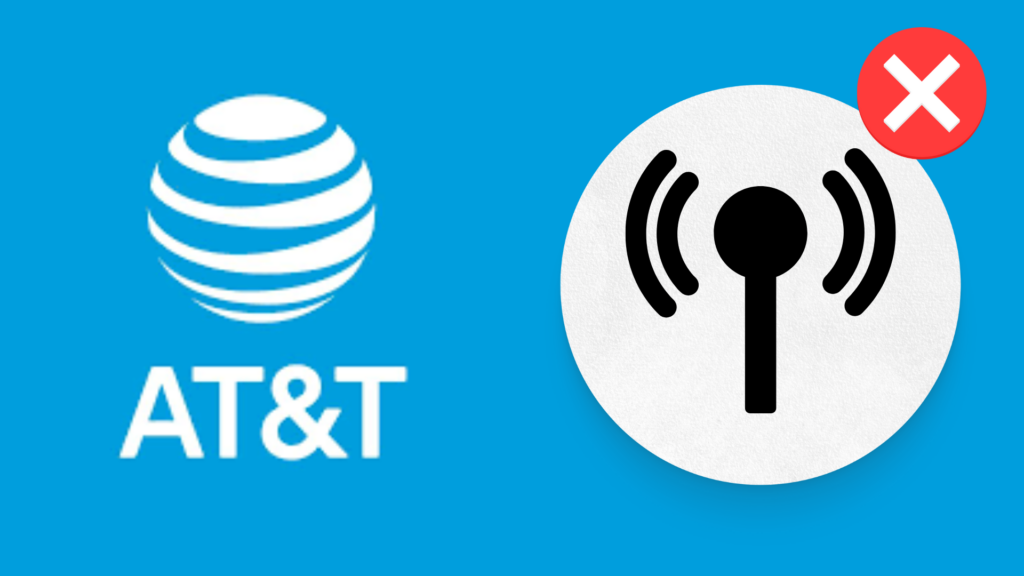
When you are out in the middle of nowhere and you need to get online or make a call, the last thing you want to worry about is having your data not work properly.
Whether it be because you are outside of your provider’s range, you have run out of data, or your data provider messed up, it is infuriating nonetheless, especially if you absolutely need to get on the Internet or get in contact with someone.
AT&T is one of the leading providers of cellular data, but they have also had their fair share of criticisms for the quality of their data. But why might your cellular data not be working?
How to Fix AT&T Cellular Data not Working:
There are multiple things that may cause your AT&T cellular data to stop working, which we will detail.
Start With Checking if your cellular data is turned on
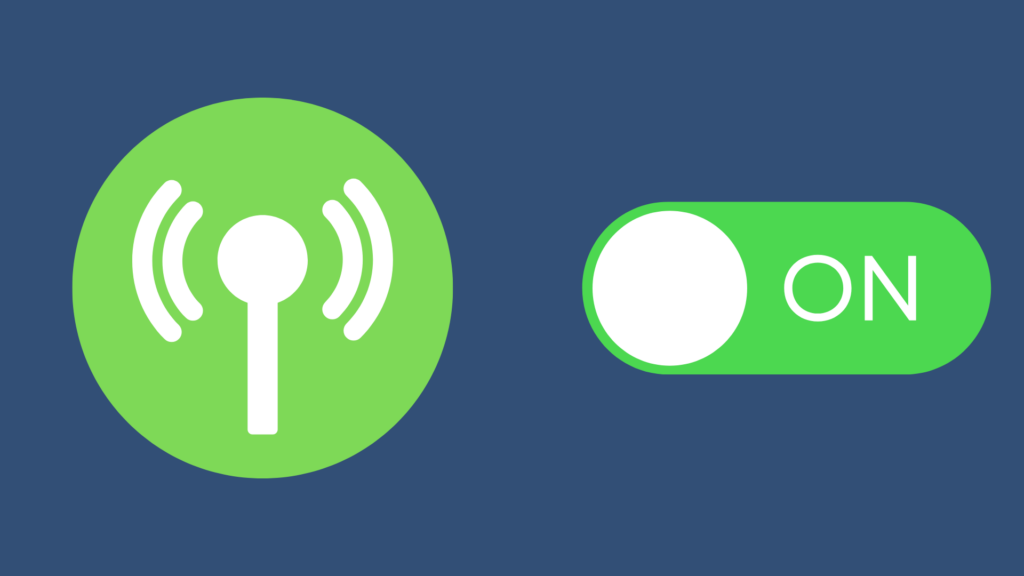
First, we just need to ensure that your cellular data is actually turned on, here’s how:
On iPhone:
- Go to Settings > Cellular > Toggle On Cellular Data.
On Android:
- Go to Settings > Data Usage > Toggle On Cellular Data.
Your access to AT&T cellular data is weak
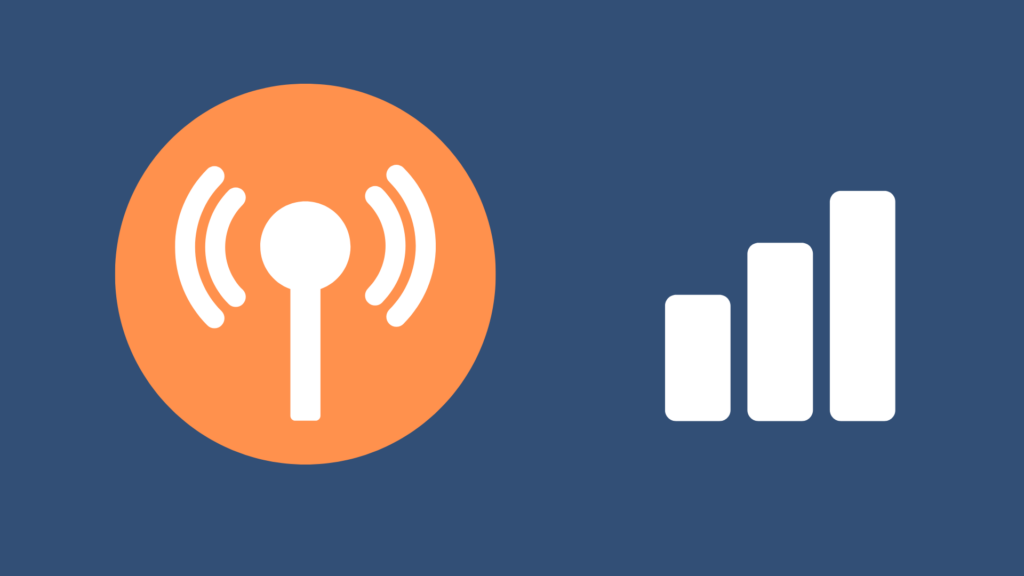
This is a lot more situational than the other things mentioned below, and basically only occurs in areas with poor coverage. In this scenario, you may experience a connection that is rather weak at best. But at worst, you may have no data whatsoever. The only thing you can do here is wait until you are in an environment with cellular data coverage.
Restart your Device
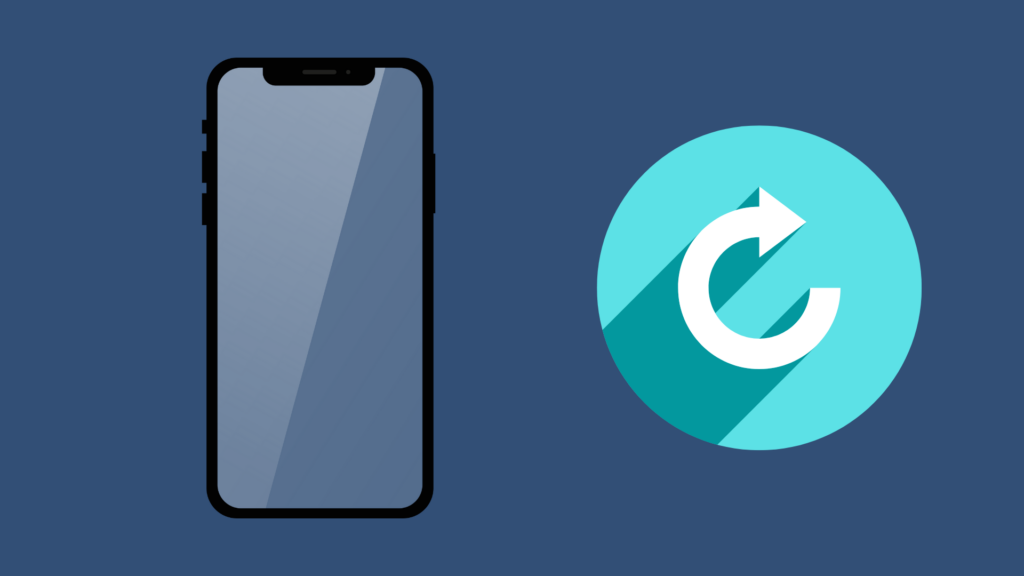
This solution is effective as it is simple. All you would need to do is turn your device off and back on again.
As simple as this solution sounds, this is the primary fix in most cases. Primarily because restarting your device helps clear out your device’s RAM effectively.
When you close running apps and folders, remnants of those applications remain, thus resulting in higher memory usage, which in turn slows down your phone and occasionally causes conflicts with certain features; cellular data can be one of them. So try turning off your Phone and back on again and see if this solves the issue.
Turn Off Wi-Fi on your Device

If Wi-Fi is enabled on your device sometimes it can take priority over your cellular connection even if you’re not connected to a Wi-Fi network. This is because your device may be trying to establish a connection. To fix this issue simply Go to your device’s Settings and Toggle off Wi-Fi.
Enable then Disable Airplane Mode
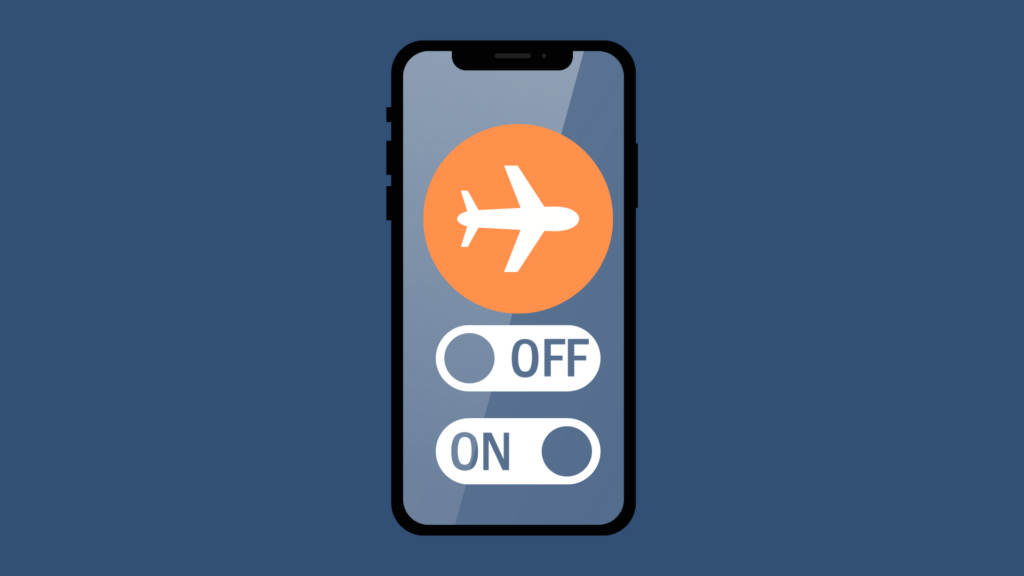
A feature that is not often used, but is quite useful when needed, is Airplane Mode – a feature that, when enabled, prevents your phone from sending or receiving certain signals, including Wi-Fi, data, Bluetooth, and more. It is called Airplane Mode due to the fact that it was created to deal with devices sending signals on an airplane during takeoff, which could potentially interfere with the equipment on the plane.
Enabling then Disabling Airplane mode helps refresh your Phone’s Ram, allowing it to completely shut off running apps and tasks running in the background, which may interfere with a cellular connection.
Here’s how to do this:
On iPhone:
- Swipe down from the top right corner, and you’ll see an Airplane Icon. Tap it once to enable it (the icon will turn orange if enabled), then tap again to disable it.
On Android:
- Swipe down from the top of the screen and tap the Airplane Mode icon to enable it, then tap it again to disable it.
After disabling airplane mode, check if this solved the issue.
Remove your SIM, then Re-insert it
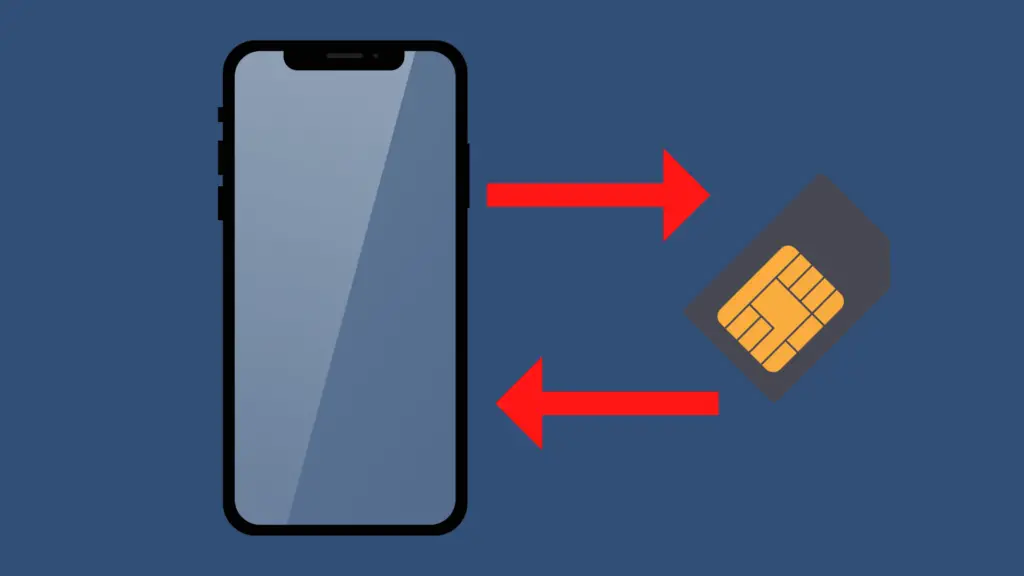
The next solution is to re-insert your SIM and see if that fixes the issue, this will help re-register it on the cellular network. To do that, simply follow these steps:
- Turn off your device
- Remove the SIM card
- Re-insert the SIM card back into your device
- Turn on your device
All you would need to do now is test out your cellular connection.
Reboot your Device With Data Roaming Turned On
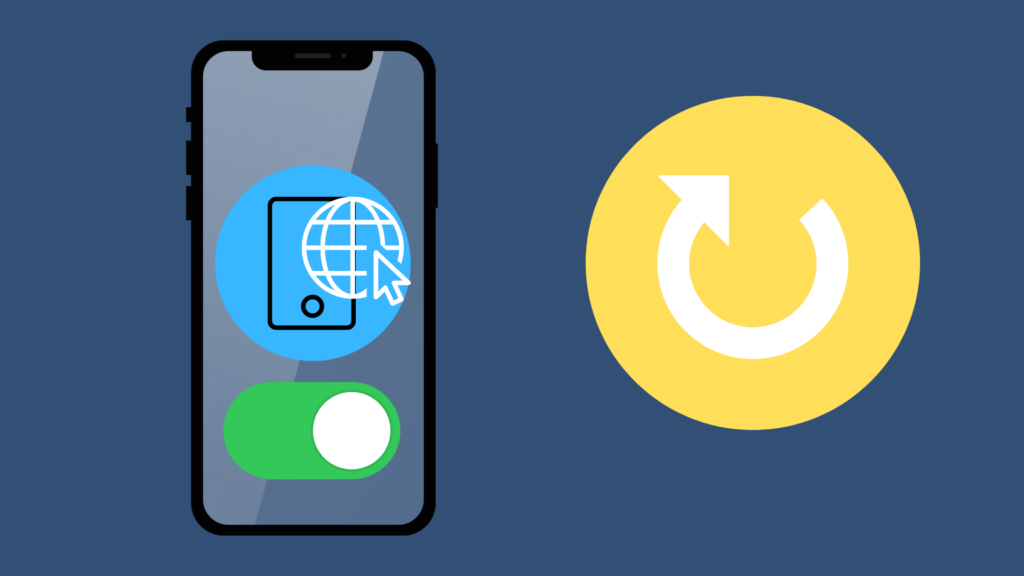
Another common fix we have found is turning on Data roaming and then rebooting your Phone. You would want to ensure you’re not doing this when you are abroad, as this can be quite pricey. However, if you’re at home, then it’s definitely one you should try. Here’s How”
on iPhone:
Navigate to Settings > Cellular > Toggle ON Data Roaming
on Android:
Navigate to Settings > Network & Internet > Mobile Network > Toggle on Data Roaming
Now as soon as that’s done, turn off your device and turn it back on again. And don’t forget to turn off Data roaming as soon as the device is back on. And check if this solves the issue.
Reset your network settings
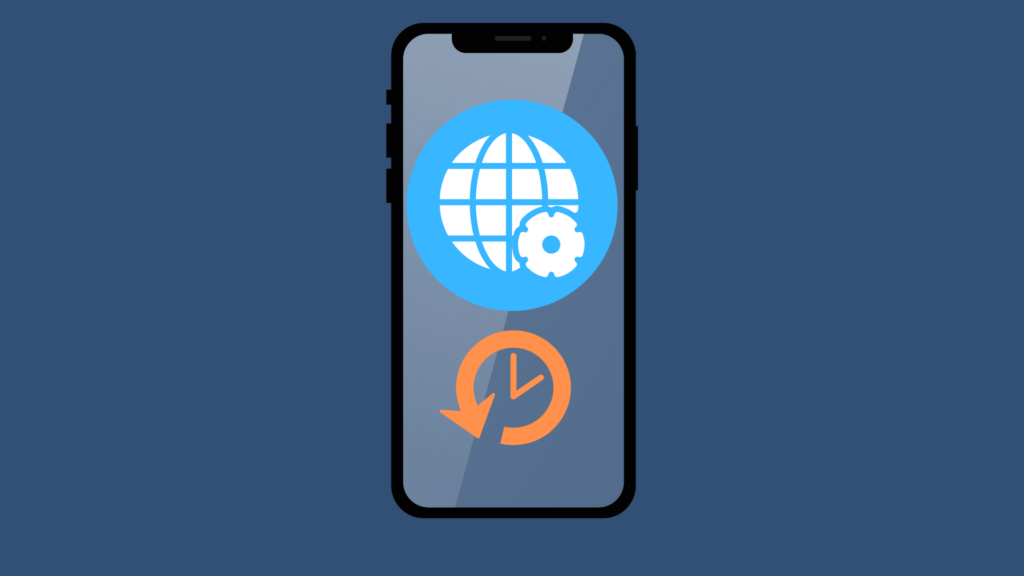
Resetting your Network settings will permanently delete all stored Wi-Fi information on your device, such as your Wi-Fi name, Passwords, and login information, as well as forget all your previously connected Bluetooth device’s history.
This just means that you’ll need to re-enter your device’s information after resetting it. Here’s how to do it.
For iPhone:
- Go to Settings
- Select General
- Reset >Reset Network Settings
For Android:
- Go to Settings
- Select General Management
- Click on Reset > Reset Network Settings
AT&T is undergoing maintenance of its cell towers
In this situation, the only option you have at your disposal is to wait until AT&T has finished its cell tower maintenance. Depending on the severity of what they are maintaining, this could end up taking hours to days or even weeks before they are actually finished. Granted, this does not mean that it is impossible to have cellular data access while the towers are undergoing maintenance, as unless it’s an emergency, they usually do not schedule all of the cell towers to have maintenance done all at the same time.
There are connection issues with your specific device
If your device is experiencing issues, this may prevent said device from being able to connect to AT&T’s cellular data service. This can come in multiple forms, including your device not being able to connect to the Internet due to a device error. This may require you to get your device repaired or replaced.
Your device does not have a SIM card
While there are other ways to get on the Internet without using a SIM card, many of the most popular phones out there require a SIM card in order to take advantage of features like cellular data. The SIM card is often placed near the microSD card in the phone, so check that spot to see if it is present.
You have run out of cellular data
This is a pretty straightforward reason, but it is a common reason to lose access to your cellular data, whether it is through AT&T or another data provider. For people who get cellular data through AT&T, there are multiple ways they can purchase it. First, you can purchase individual AT&T cards which contain so much data for a certain cost. These come in varying increments, but often start at 1GB of data. Another option is to get a plan that gives you so much data in a month, or a plan that offers unlimited data.
Check If You Have a Carrier Update
Last but not least, you’ll want to check if you have any carrier updates available. Carriers typically have occasional updates related to improving cellular network performance and connectivity.
Here is how to check if you have one available.
On iPhone:
- Go to Settings > General > About > If you have one available you’ll see “Carrier Settings Update.”
On Android:
- Go to Settings > More > Mobile Networks > If you have one available you’ll see “Carrier Settings Update” > then Update Profile
You no longer have service with AT&T
This is a similar reason to the above example, but to a far greater extreme. In this case, your subscription with AT&T has run out, meaning that you cannot access your minutes, texts, and/or data that you have accumulated. AT&T allows you to subscribe to its services on a month-by-month basis, or you can set it up with a contract. A contract is often cheaper than month-to-month for such services, basically as an incentive to encourage you to get set up with this contract.
AT&T subscriptions like these are set to auto-renew by default, so the only way that this could be the cause is if you disabled auto-renew or if your payment method did not work. The latter cause may occur if you use a temporary card or if your payment information is out of date. In order to regain access to your cellular data, you will need to resolve your payment issues or restart your contract with AT&T.
Final Thoughts
A common reason for cellular data to not work is that you are in a spot where access to AT&T cellular data is weak, causing your Internet connection speed to be slow at best, and nonexistent at worst. There might also be some connection issues that require you to reset your cellular device.





