Xbox One Controller Vibrates When Plugged in

The Xbox One controller is arguably one of the best controllers on the market, owing to a number of valuable features and design choices that set it apart from the rest. Its accessibility and customization features are arguably the best of the three major console manufacturers, and the form factor appeals to a wide audience. However, as with any device, they are not without their issues. One issue that rears its head for many is when the Xbox One controller will not turn on when plugged in, but will still vibrate. But why does that happen?
Xbox One Controller Vibrates When Plugged in
The Xbox One controller vibrating when plugged in despite not powering on has been reported in a multitude of circumstances, including with the Xbox Series S|X, Xbox One, PC, and being plugged into wall outlets. Here are the most common solutions that should in, most cases, solve the issue:
- Power Cycle your Console or PC
- Try a different cable
- Use a data cable instead of a charging cable
- Try a different power source
- Try removing the batteries from your Xbox controller & then plug it into the power source
Power off the Xbox One to perform a power cycle
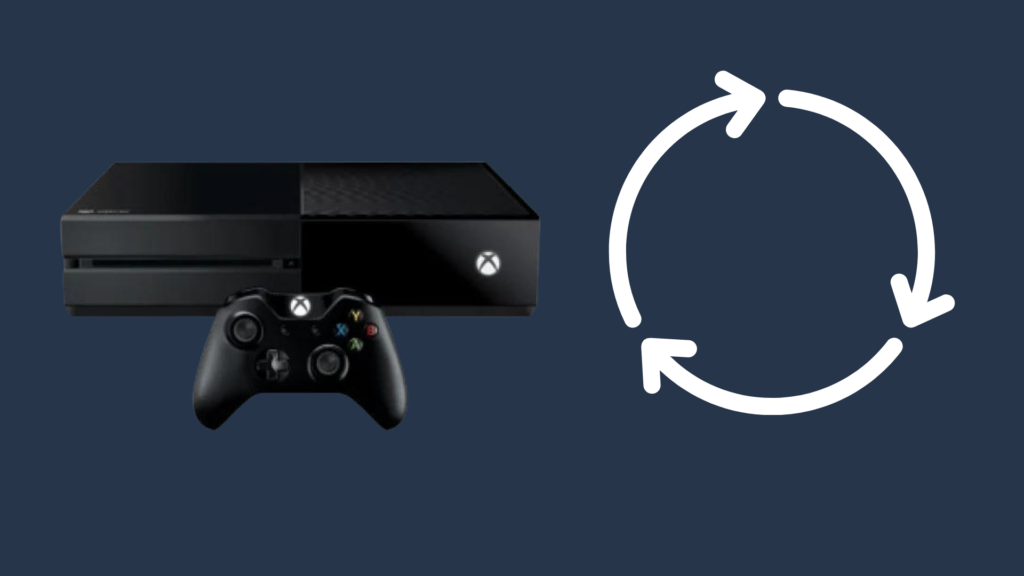
If your Xbox One controller vibrates when plugged into your Xbox One but does not actually power on, doing a power cycle may fix this problem. To perform a power cycle, hold the Power button on the front of the console for 10 seconds until it powers off. Once it has powered down, the next step is to unplug the Xbox One from the wall outlet. Wait a bit, and then plug the Xbox One back in. You may also want to unplug the cord from the back of the Xbox One as well in this process.
Once it’s plugged in, try powering on the Xbox One by pushing the Xbox button in the middle of the controller while the controller is unplugged to see if it is able to work wirelessly. If it does not, connect the controller to the Xbox One and power it on with the Xbox button on the controller.
Power off the Xbox Series S or Xbox Series X to perform a power cycle
The Xbox One controller is capable of connecting to the Xbox Series S|X line of consoles, and is able to be used for basically all functions of the console, whether you are playing an Xbox One game or an Xbox Series S|X game. If your Xbox One controller has this problem on this platform, you can attempt to perform the same steps to power cycle it.
Push the power button on the Xbox Series S|X to turn it off; if it does not appear to be turning off, hold the power button until it powers off. Unplug the cable from the wall outlet and the back of the Xbox Series S|X, plug it back in, and try to power it back on while disconnected with the Xbox button. If this does not work, try plugging the controller back in and try again.
Power off your computer to perform a power cycle
The Xbox One controller, like other Bluetooth-enabled controllers, is capable of connecting to a computer, whether it be through Bluetooth or one of the computer’s USB ports. However, just like the Xbox One, you may be experiencing difficulties getting the controller to connect via USB – despite the controller rumbling when plugged in.
Much like with the Xbox One, you may need to power cycle your computer to make the controller connect and function properly. This can be done by clicking on the Start Menu icon, usually located in the bottom-left corner of the screen, and selecting the Power option. If the Start menu is not expanded, you may only see the Power icon. Once clicked, there are multiple options to take. Either select Shutdown or Restart. These updates may instead be Shut down and Update or Restart and Update if an update is available for download.
If you select the Shutdown or Shut down and Update, wait until the computer completely powers down. Once it has, wait a bit, and consider unplugging the cable from the power source also. Plug it back in, and power the computer back on. If you reset your computer, however, all you need to do is wait for it to finish the process. Sign in to your Windows account, and then test your Xbox One controller on to see if it is working properly.
Try a Different Cable
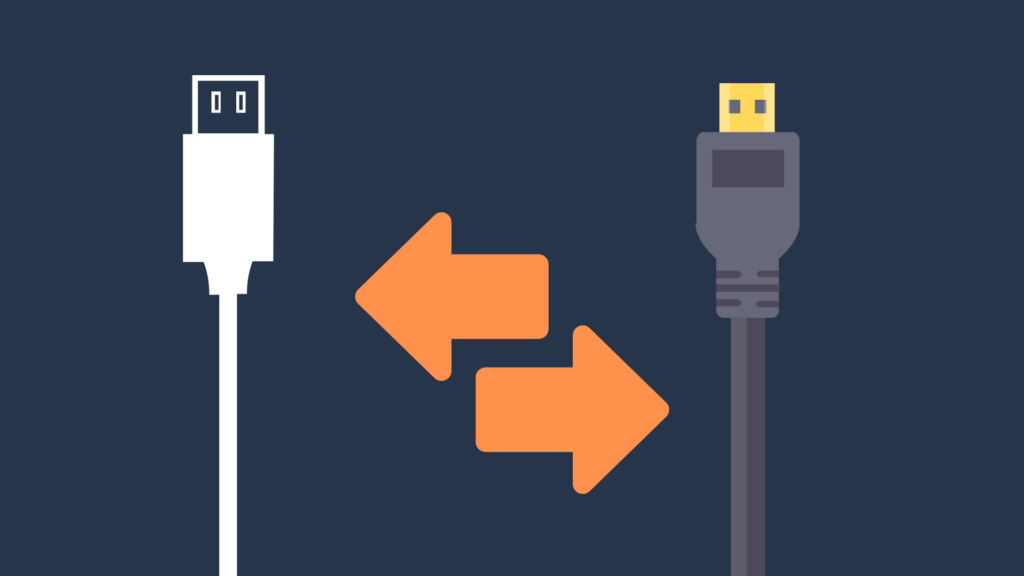
In most cases, the cable is the source of the problem, you may be using an incompatible charger, or it may be damaged. Try switching out the cable and see if that solves the issue.
Additionally, you may want to try a different type of charger. The Xbox controller can be connected via two different types of cables, a charging cable or a data cable. If you’ve been using a charging cable, then try switching it out for a data cable.
One way to figure out what cable you’re currently using is to turn off your controller and plug it directly into your Xbox. Your controller will automatically turn on if using a data cable. However, you will notice that you need to manually press the “On” button if using a charging cable.
Try a different power source

Sometimes the power source may be causing your issue. If you’ve been using a wall outlet or power bank to power your controller, try plugging it directly into the Xbox console.
Try Removing The Batteries From your Xbox Controller

Another thing you want to try is removing the batteries from your controller, then plugging in the charging cable to your controller and the other end to a power source and see if it solves the issue.
Unplug your wall outlet cable
If your Xbox One controller is being plugged into a wall outlet via a cable, this fix is relatively simple to do. All you need to do is unplug the Xbox One controller from the cable, and then unplug the cable from the wall outlet. Wait a bit, and then plug both the cord and Xbox One controller back in. If you are using the Xbox One controller with an Xbox One, Xbox Series S|X, or PC, you may also want to perform a power cycle (detailed in the sections above). Press the Xbox button on the controller to see if this powers on the device you are using.
Why does the Xbox One controller vibrate when plugged in?
For something as brief as the vibration is, you may wonder what the point of having this even happen is. Well, it is actually a pretty useful feature, mainly because it helps us determine when the Xbox One controller is properly plugged in or not. One thing in particular this helps with is if you have a loose USB cord. Thus, if you notice that your Xbox controller seems to vibrate frequently for no reason, it may be due to your movements causing the USB cord to move in and out of contact with the port on the controller.





