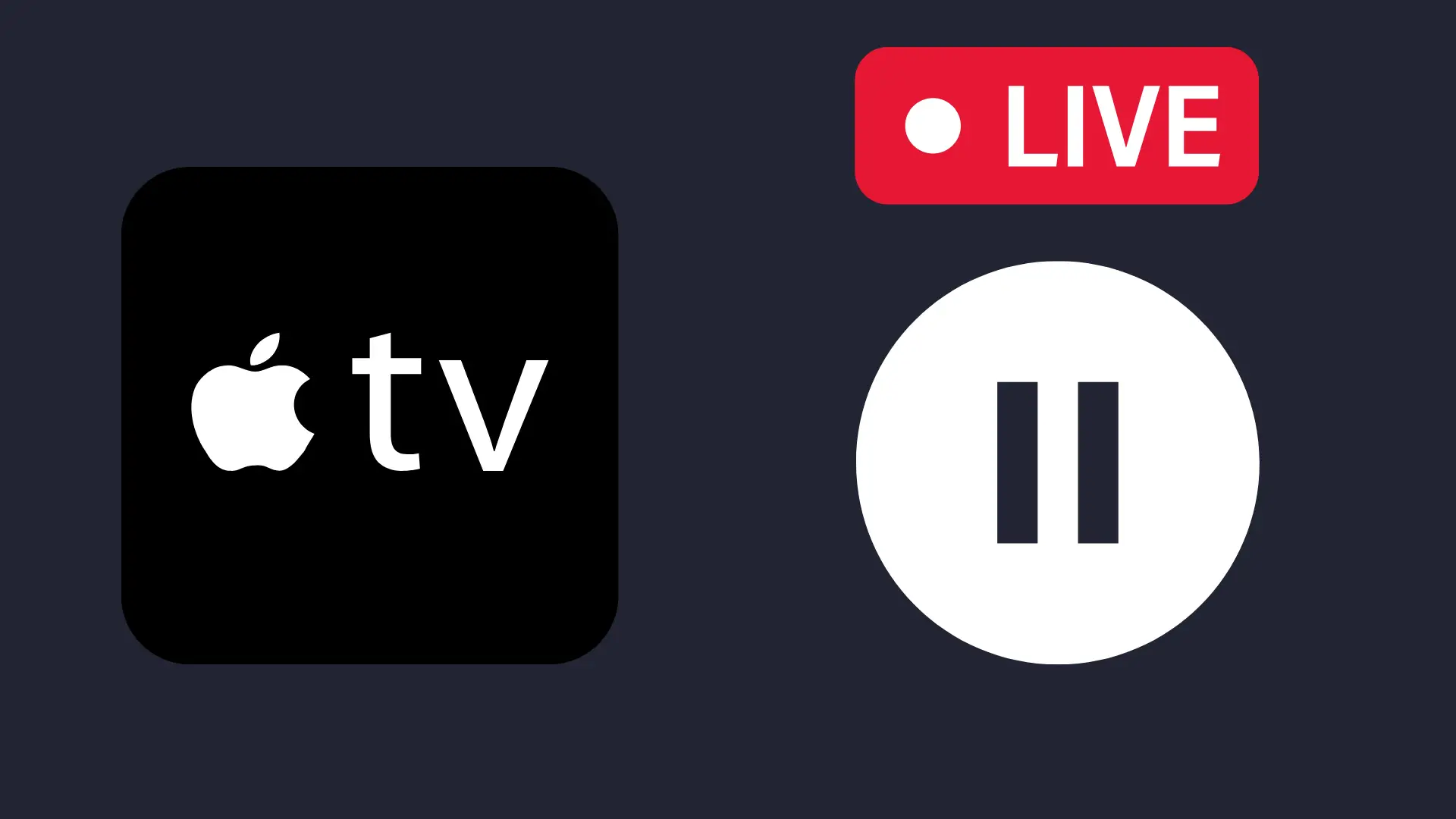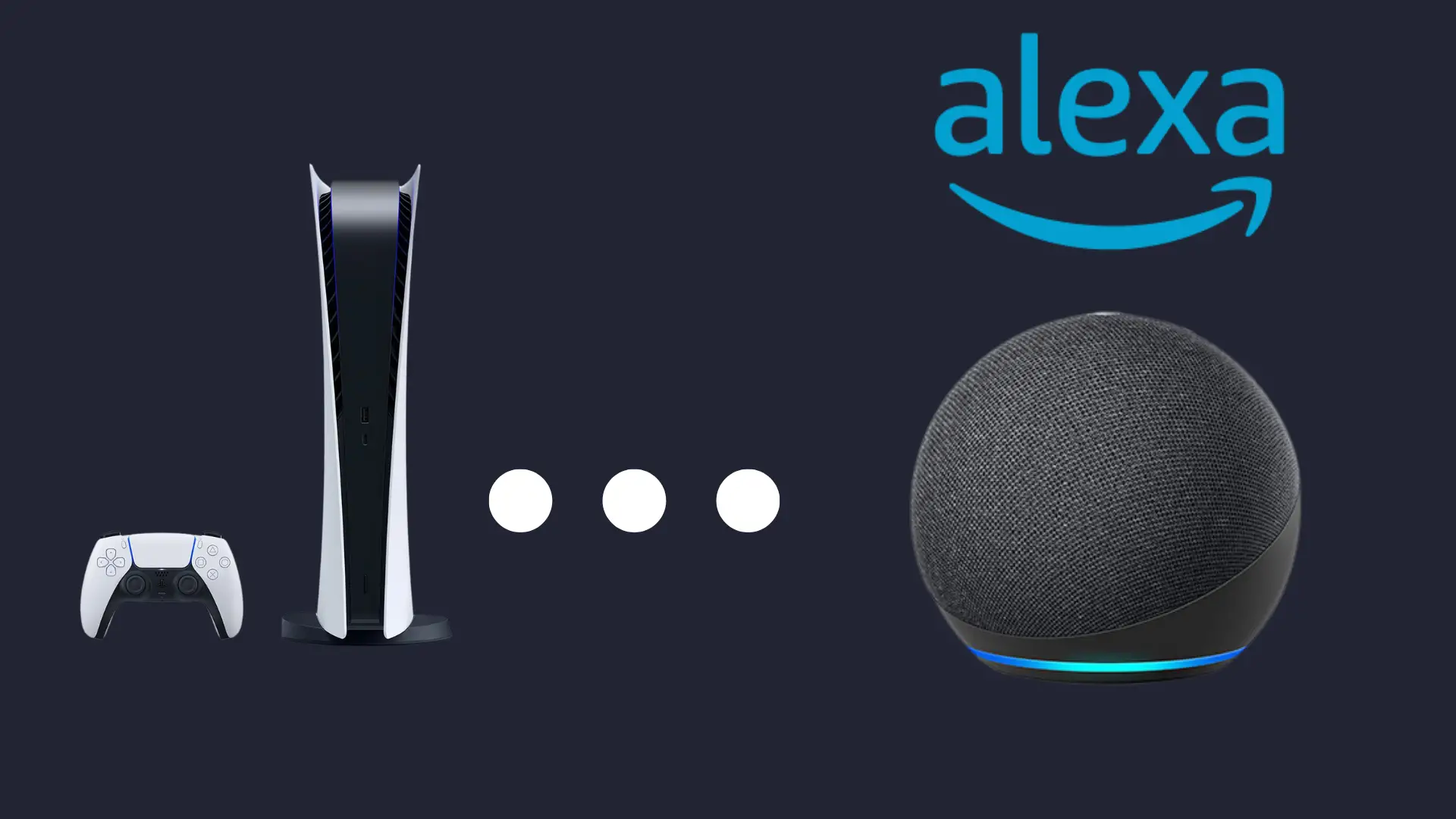Why Is My Fitbit Not Counting My Steps?

The entire point of a Fitbit is to manage our health and lifestyle.
For most of us, most of that is making sure we take those 10,000+ steps a day.
But, don’t toss your expensive wrist-wear just yet. Let’s figure out together why your Fitbit isn’t counting your steps.
Why Is My Fitbit Not Counting My Steps?
The most common reason for Fitbit not to be counting your steps is because it’s not synced correctly. In other cases, it can be that your placement settings haven’t been set up, your device’s firmware may not be up to date, or you may simply need to restart your device.
The most common reason a Fitbit stops doing its job is that it isn’t synced correctly.
And, it is easy enough to fix within a couple of minutes.
- Double-check that your fitness tracker and your Fitbit app are correctly synced.
- Connect to WiFi to complete the setup.
- Now, it is time to test it out and see if it will sync.
The simple method is not always going to work. The good news is that if it does not sync automatically, you can try to do it manually.
- Open the Fitbit app.
- Next, go to your profile picture and give it a tap.
- You should see the name of your device. Select it.
- And finally, touch Sync Now.
When It Isn’t a Syncing Problem
We’ve learned with smart devices that the simplest fix is rarely the one that works, and syncing is sometimes not the problem.
10 More Ways to Fix a Fitbit Not Counting Steps
- Restart your device. In most cases, simply turning your device off and back on again can solve the issue; this is because restarting your device will reset your operating systems software; this allows your software to start fresh and fix common software glitches.
- Check the fit of the wristband. If the watchband is too snug or too loose, it will not keep accurate step counts.
- Fitbits have placement settings. Check and see that you didn’t forget to set that up.
- While you’re in the settings, look over your personal data and ensure it is correct.
- You may need to measure your stride step and input that into your Fitbit.
- Always update your Fitbit when it’s time. Ignoring an update may affect all of your data, not just your steps.
- Switch your GPS off.
- Try adding your Fitbit as a new device.
- The obvious – restart your Fitbit. It doesn’t hurt to do it a time or two.
- It is because there is now only one thing left to do – factory reset. It isn’t fun, but it works.
Why did my Fitbit just freeze?
The reason a Fitbit just freezes could be one of a hundred reasons. However, Force Stop is a helpful feature when things freeze.
- Using your smart device, head to Settings.
- Tap Apps and Notifications.
- Then, touch See All Apps.
- Tap the Fitbit app icon.
- And then tap Force Stop.
How do I get the most out of my Fitbit battery?
- We have gotten to a place where we expect our batteries to go bad before our devices do. But, there are things you can do to extend the life of your Fitbit battery.
- Just like with a cellphone, avoid sharing your fitness watch in extreme hot or cold. It sometimes takes up to 2 hours to fully charge your Fitbit, making it easy to overheat.
- Fitbits are sensitive. Make sure the screen isn’t turning on every time you move your wrist. You can also change Screen Timeout Setting.
- Unless you absolutely need a bright screen, dim the screen or activate the auto-brightness. You will find that in your Fitbit Settings.
- Models Charge 5, Luxe, Sense, Versa 2, and Versa 3 have the option to turn off the Always On Display Setting.
- The more notifications that come to your Fitbit, the more the battery has to work. If you can turn off the unnecessary notifications, you will see considerable battery life changes.
- Certain things drain batteries faster than others. Decrease the time you use the music control and apps, on-wrist calls, Fitbit Pay, and GPS. If possible, don’t use them at all.
- The clock face designs are diverse and awesome. But, the animated ones will lead to frequent charging.
- SpO2 data takes a long of power because it is constantly running. Some people may have to track that part of their health. However, unless you use the information, turn it off.
- Unless the Fitbit is on your wrist, just turn it off.
The biggest takeaway from the list of tips is that if you aren’t using a feature, just disable it. It makes a ton of difference when it comes to battery life.
Can I replace my Fitbit battery?
It’s a sad day when a Fitbit dies. It isn’t even about the cost most of the time. Humans don’t like change. But, replacing a fitness watch battery is not a straightforward or doable thing for most people.
- Most Fitbits come with a one-year warranty. And, if it goes dark after that, they sometimes offer discounts on a new one.
- Fitbit does not have repair centers. If someone claims they can replace the battery, remain skeptical.
- If the YouTube videos floating around are any indicator, you will destroy the Fitbit unless you’re good with tiny tools and delicate smart parts.
- If you try to replace the battery and it fails, it will void your warranty.