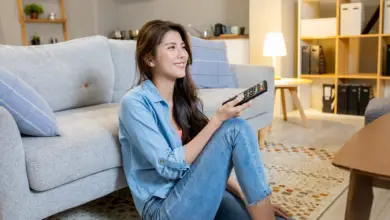Why does Samsung Health Need Phone Permission?
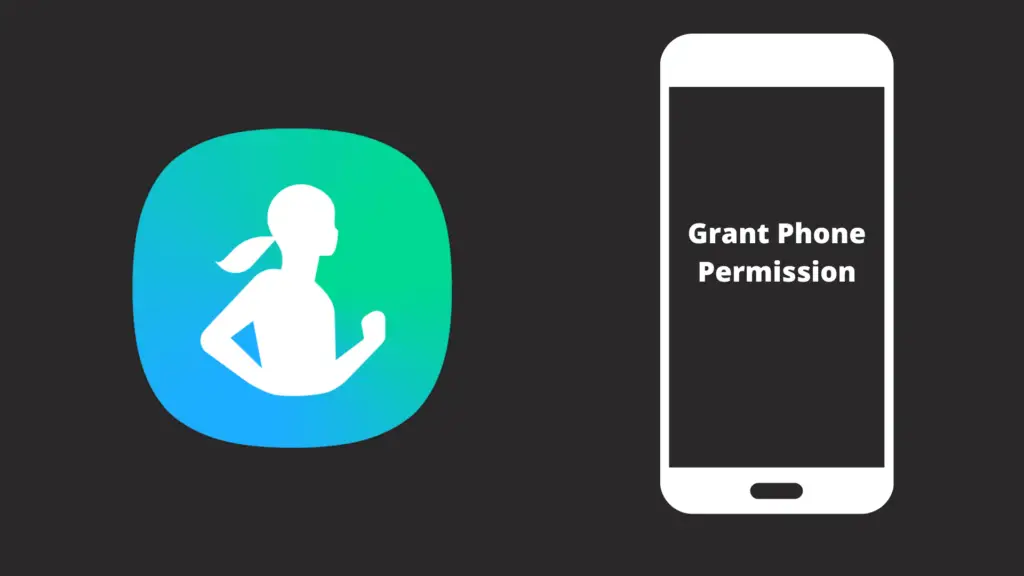
With each passing day, more and more apps are created, and more and more app creators attempt to convince their users to give them certain permissions. Some permission requests are perfectly reasonable; for instance, a file viewer app that asks for permission to view files should come as no surprise. However, if the file viewer is asking to make and manage phone calls, that may seem somewhat confusing. Today, we are going to look at Samsung Health, and particularly why it requests phone permissions upon being opened.
While Samsung Health did not originally require this, it has more recently included the requirement that you must allow it to make and manage phone calls. If this seems confusing to you, there is a good reason for this: a lot of people are also confused by this decision. As far as many users are able to tell, the practical purpose for giving Samsung Health permission to make and manage phone calls does not actually exist.
Is there any way to use Samsung Health without giving it this permission? And if you do give it this permission, can you take it back later?
Why does Samsung Health Need Phone Permission?
As discussed above, it is hard to imagine why Samsung Health would have any need to make or manage phone calls, especially if you know exactly what the Samsung Health app is used for. Samsung health is a health and fitness app, meant to help you set goals for yourself, track your steps, and even track your sleep schedule. All this is well and good, but as everyone is probably thinking, none of this has to do with the ability to make and manage phone calls.
Some Samsung Health users are feeling particularly aggrieved, especially with the fact that they may have a long history with the app. Someone who relies on the Samsung Health app, but is not comfortable giving Samsung Health the right to make and manage phone calls, is going to be between a rock and a hard place with this app. They don’t think you should have to choose between the valuable features of Samsung Health or their privacy, and there’s a good argument to be made that Samsung has no reason to be requesting that information in the first place.
How do you prevent Samsung Health from making and managing phone calls?
If you have already once given Samsung Health the ability to make or manage phone calls, the good news is that you also have the ability to remove the permission. There are two ways you can go about this. The first method would be to simply delete the app altogether, which would in turn remove the permission at the expense of no longer being able to use the app. The other option would be to go into your phone’s settings.
To do this on Android, go into Settings, and select Apps. Scroll until you find the Samsung Health app. If you can’t find it, switch the view to ‘See all apps’. Select Samsung Health once you find it, and tap ‘Permissions’. This will show you all permissions you have affirmed or denied of the app. You can give or take back these permissions as you desire. For iPhone users, the good news is that revoking these permissions on the iPhone is only about as complicated as it is on Android phones. Go to the Settings app, and navigate to the Privacy section.
Whereas Android has you look at the apps to see the permissions, you check the permissions to see which apps are granted it. Pick the setting you want to change – in this case, make and manage phone calls – and switch Samsung Home’s permission from on to off. You can also check the list of apps with this permission to see if there are any other apps you would like to revoke this permission form.
Another great option is to make sure that your phone automatically revokes permissions for apps that go unused for more than a specified length of time. This way, you could still be able to take advantage of an app that requires certain permissions to function, without worrying that you need to turn off permissions whenever you’re not using it, just in case you forget to disable it later. While most major apps will not do anything particularly terrible with the information the app is providing them, that does not mean that you want to trust that they won’t. By enabling this feature, you ensure that an app can be tracking your location, contacts, and more without you even realizing it.
Is there any way to use apps without approving their permission requests?
This is a question that comes up quite often, mainly because of how frustrating apps have gotten with their attempts to get permissions they do not appear to actually need. While apps will sometimes allow you to use them mostly as you normally would without giving them certain permissions, there are some cases where the app will not function properly without certain (or even all) permissions. No matter if the permissions are justifiable or not, which can be pretty frustrating if you want to use an app, but do not want to give it permission, it does not actually need to work properly.
Can it be dangerous to give an app certain permissions?
Certain permissions are going to inherently be more worrisome than others, but a lot of them can be risky to give to someone. For example, an app could potentially request to see your location, which is data that a more underhanded person may be inclined to exploit. This location data can range from general (going by the closest cell tower to you) to pinpointing exactly where you are using data from your GPS and Wi-Fi. Even more worrisome is the idea of giving an app permission to make calls with your phone, which could very easily be used maliciously if in the wrong hands.
- How to Pair Meta Quest 3 Controllers with Your Quest 3 Headset: A Quick Guide
- How to Charge Meta Quest 3: A Guide to Powering Up Your VR Experience
- How to Cast Meta Quest 3 to Samsung TV: A Step-by-Step Guide
- How To Factory Reset Your Meta Quest 3: A Step-by-Step Guide
- How to Power On and Off the Meta Quest 3