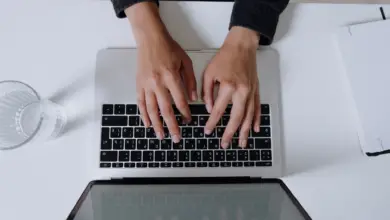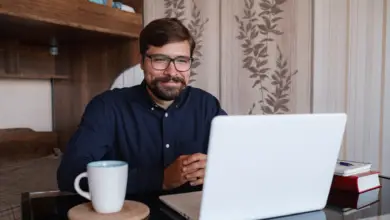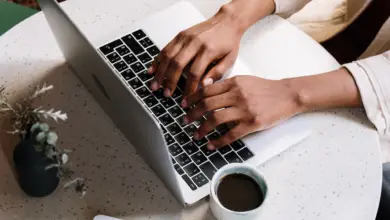How to Unlock a Zoom Account (Complete Guide)

Suddenly locked out of your Zoom account? It can feel frustrating and confusing, especially if you’re just about to start an important meeting or join a family get-together. But don’t panic!
We’ve created this step-by-step guide to help you navigate the process of unlocking your Zoom account, whether it’s due to forgotten passwords, unsuccessful login attempts, or policy violations.
Read on to regain access to your Zoom account swiftly and learn how to prevent such issues from happening in the future. You’re just a few steps away from reconnecting with your world on Zoom. Let’s get started!
Understanding Zoom Account Locking
Before we delve into the unlock process, it’s important to comprehend why and how Zoom accounts get locked in the first place.
Why Zoom Accounts Get Locked
The primary reason behind Zoom locking an account is multiple unsuccessful login attempts. This is a security measure to prevent unauthorized access.
Other reasons could include a violation of Zoom’s terms of service or security issues detected by Zoom.
Steps to Unlock a Zoom Account Locked from Unsuccessful Login Attempts
If you’re locked out of your Zoom account due to password issues, don’t worry. Here’s a clear, step-by-step guide to help you regain access:
- Find the “Forgot Password” Option: This is usually located beneath the space where you typically input your password on Zoom’s login page.
- Key in Your Email Address: Make sure you use the email that’s tied to your Zoom account.
- Complete the captcha and press “Send”: You’ll see instructions on the screen directing you how to complete the captcha, after which, you should click “Send” to initiate a password reset email.
- Monitor Your Email: Look for an email from Zoom in your inbox. It will contain a link to reset your password.
- Click the Given Link: This link will lead you to the password reset section on Zoom’s official website.
- Craft a New Password: Your new password should meet the given criteria – a minimum of eight characters, at least one alphabet, one number, and a mixture of both lower and upper case letters.
- Re-enter Your New Password: Type your fresh password in both fields and click “Save” to enforce the change.
How to unlock a Zoom Account that’s been locked due to a Violation
If your Zoom account has been locked due to a violation of the platform’s policies, it’s essential to understand that resolving this issue might be a bit more complex. The resolution process requires a thorough review from the Zoom Support team.
Firstly, it’s important to review the Zoom’s Terms of Service to understand the violation that may have occurred. Being aware of the rules and regulations can prevent future instances and ensure you use Zoom within its guidelines.
Once you’ve identified the potential violation, the next step is to contact Zoom Support. You can appeal the account deactivation. When communicating with Zoom Support, provide your account’s email address and describe the situation in as much detail as possible. This not only helps the support team understand your issue better but also speeds up the resolution process.
As you await feedback from Zoom’s Customer Support, maintaining patience is key. The review process may require a bit of time, particularly in instances of potential breaches of the platform’s rules.
After resolving the issue and gaining your account back, it’s of utmost importance to steer clear of any actions that could potentially violate Zoom’s guidelines. Adhering to this will aid in preventing future account lockouts.
Preventive Measures
Best Practices for Account Security
While unlocking a Zoom account is definitely doable, it’s much more convenient to take preventive steps to avoid getting locked out in the first place.
Here are some recommended practices that can help ensure the security and accessibility of your Zoom account:
- Utilize a Robust Password: Choose a strong and unique password that incorporates a combination of uppercase and lowercase letters, numbers, and special characters. This selection will make it significantly more challenging for unauthorized individuals to guess or crack your password.
- Regularly Update Your Passwords: It is advisable to change your password periodically, thereby adding an extra layer of security. It is recommended to modify your password every few months and refrain from reusing previous passwords.
- Enable Two-Factor Authentication: Activate the two-factor authentication (2FA) feature, which enhances security by necessitating a secondary verification step during the login process. This can involve receiving a code on your mobile device or utilizing an authentication app for verification purposes.
Please note that the aim of these practices is to enhance the security and accessibility of your Zoom account. Implementing these measures can significantly reduce the risk of unauthorized access and potential security breaches.