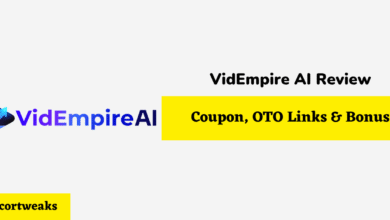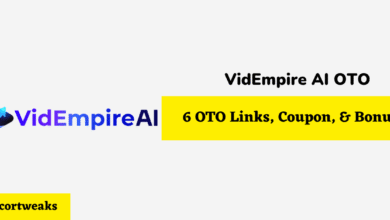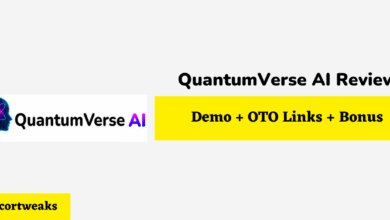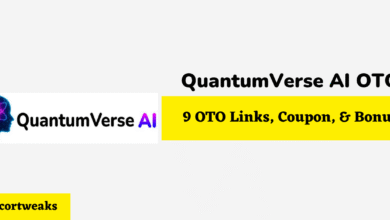How to Setup HP Deskjet 3755

Setting up your HP Deskjet 3755 can be confusing for the first time if you don’t know what to do. Luckily, the process isn’t too complicated, and almost anyone can figure it out as long as they follow the instructions. There should be a manual in your HP Deskjet 3755 box, but you can follow our guide if you don’t have it.
To set up your HP Deskjet 3755 for the first time, you need to remove it from the package, turn on the power, and install ink and paper. Then download the HP Smart app to install drivers and follow the setup prompts. After that, you will need to restart your device to finish the installation process.
As you can see, the process is relatively simple but requires an in-depth understanding of each step. To ensure that you know what to do, we will provide a breakdown of how to connect via Mac or Windows. Below, we’ll give a simplified walkthrough of setting up HP Deskjet 3755.
HP Deskjet 3755 Setup Instructions
The HP printer connects similarly to both a Mac and Windows device. However, if you don’t know what settings to look for, it can become confusing. Below, we’ve taken the time to write out instructions on how you can set up your HP Deskjet 3755 printer for each type of device.
HP Deskjet 3755 Windows Setup
To correctly connect your HP printer to a Windows device, you will need to do the following:
- Unpack your printer and remove it from the box, remove the plastic wrap, and recycle the packing materials.
- Connect your printer’s power cord to a power outlet and turn on the printer.
- Install the ink cartridges into your device by opening the cartridge access door.
- Please wait until the cartridge moves in the middle before removing the new ink cartridge from the package and putting it in the correct area.
- Remember to remove the plastic tape from the cartridges.
- Load plain paper into your input tray.
- Install the HP Smart app on your device by heading to 123.hp.com/dj3755.
- Plug a USB into your Deskjet 3755 and your computer’s USB port.
- Open up the HP Smart app and install the Deskjet 3755 printer drivers.
- Follow the prompts on the screen to finish setting up your device.
- If you need help, use the HP Smart app support as they can assist you with any further issues.
- After that, restart your computer, and you’ll be ready to go.
HP Deskjet 3755 Mac Setup
To correctly connect your HP printer to a Mac device, you will need to do the following:
- Plug your printer into the wall outlet and press the power button.
- Load the ink cartridges into the ink dispenser area, removing the ink flap.
- Place the paper on the paper tray and ensure it’s correctly aligned.
- Find the HP Smart software by heading to 123.hp.com.
- Connect your printer via USB cable to your device.
- Download the HP Deskjet 3755 drivers by heading here. Alternatively, you can follow the command prompts using the HP Smart software.
- Restart your computer to finish the installation.
HP Deskjet 3755 Setup FAQs
How Do I Connect My HP Deskjet 3755 Printer to WiFi?
To set up your HP Deskjet for WiFi, you need to hold down the Wireless Button on the printer for three seconds. Once the light starts blinking on the printer, you can press the WPS button on your router. It would help if you did this within 30 seconds; otherwise, the printer won’t connect. It would help if you then successfully connected your printer to WiFi.
How Do I Connect My HP Deskjet Printer to My Computer?
The easiest method to connect your HP Deskjet to your computer is using a USB cable. One should have come with your printer. Otherwise, you can purchase one separately. From there, you will be able to print via a USB connection.
How Do I Setup My HP Printer For the First Time?
Setting up your HP printer for the first time requires that you connect the power cable and plug it in. After that, install the ink, put paper into the tray, and then connect your printer to your computer using a USB cable. After that, you’ll need to install the drivers for your printer and follow the prompts to connect your printer successfully.
Conclusion
Setting up your HP Deskjet 3755 for the first time can be difficult if you don’t know what to do. Luckily, HP has improved its installation process, and most of the setup is quickly done through the HP Smart app. If you run into any problems, their support team is also there to help at a moment’s notice. Hopefully, we’ve helped you understand a bit more about how to set up HP Deskjet 3755.
- NanoFlow Review 2025 – 30% OFF Big Coupon, Bonus
- NanoFlow OTO 1 to 6 Links – 30% OFF Big Coupon, Demo
- A2 Hosting Black Friday 2025: Get Up to 99% OFF (Live Now)
- GreenGeeks Black Friday Deals 2025 – Up to 90% OFF ( Live Now)
- Hostinger Black Friday Sale 2025 – Up to 90% OFF + Free Domain [Exclusive Deal]