How to Reset JBL Bluetooth Headphones & Earbuds (Complete Guide)
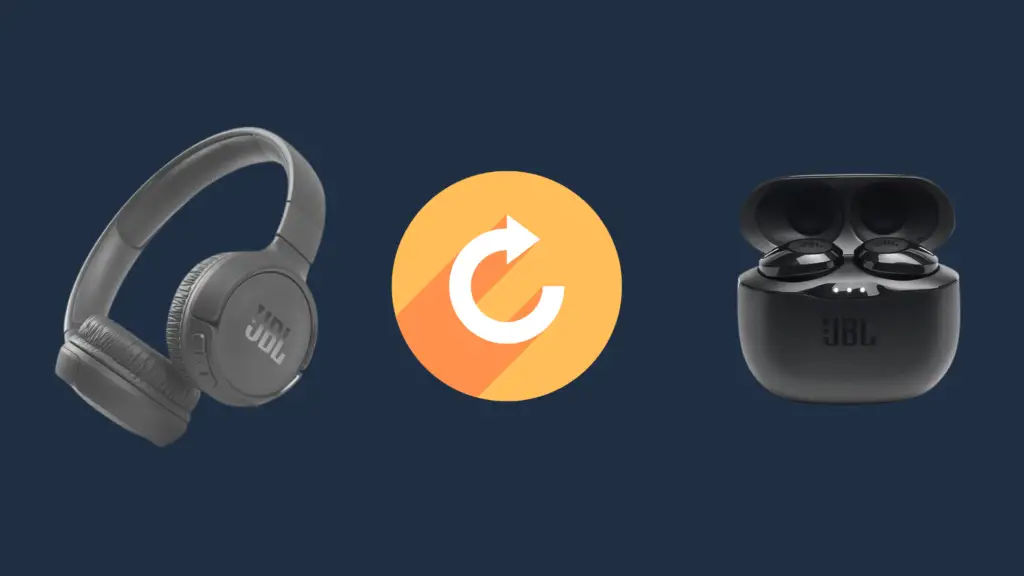
It’s not uncommon to experience the common technical issue when it comes to wireless headphones & earbuds. In most cases, however, resetting them should get them working as they once were. Today we’ll be looking at how to reset your JBL headphones or earbuds.
And since the reset process varies from model to model, we’ve provided instructions for every model currently available in the market. Simply find the model you own and follow the instructions. Let’s get right into it!
How to Reset JBL Bluetooth Headphones:
Before resetting your headphones, you’ll want to turn off Bluetooth on your device just to ensure the reset process goes smoothly.
Reset any JBL Headphone Via the App
A relatively easy way to reset your JBL headphones is by doing it via the app. With the app, the reset process is similar regardless of the model you own. Here’s how to do it:
- On your device, go to the App Store or Google Play Store
- Search and install the JBL Headphone” app
- Now follow the provided on-screen instructions to complete the setup process
- Select your earbuds from the home menu
- Go to Settings
- Select Reset & confirm
That’s all you would need to do. Your earbuds should now be reset. Simply pair them to your device, and test them out.
Reset JBL Headphones Manually
As opposed to resetting your JBL wireless earbuds, the reset process for headphones is generally the same, regardless of the model you own. Here’s how:
- Turn your headphones on
- Press and hold the + & – buttons for a few seconds (Until they power off)
- your headphones will then boot up again and will begin to flash blue, indicating that the reset process was successful.
And that’s it! Now simply navigate to your device’s Bluetooth list and select your headphones to re-connect.
How to Reset JBL Bluetooth Earbuds:
Before resetting your earbuds, you’ll want to turn off Bluetooth on your device just to ensure the reset process goes smoothly.
JBL Live 300TWS / JBL Live Pro 2 TWS / JBL Live Free 2 TWS / JBL Endurance Race TWS / JBL Tune 130NC TWS / JBL Tune 230NC TWS / JBL Vibe 300TWS / JBL Vibe 200TWS / JBL Vibe 100TWS
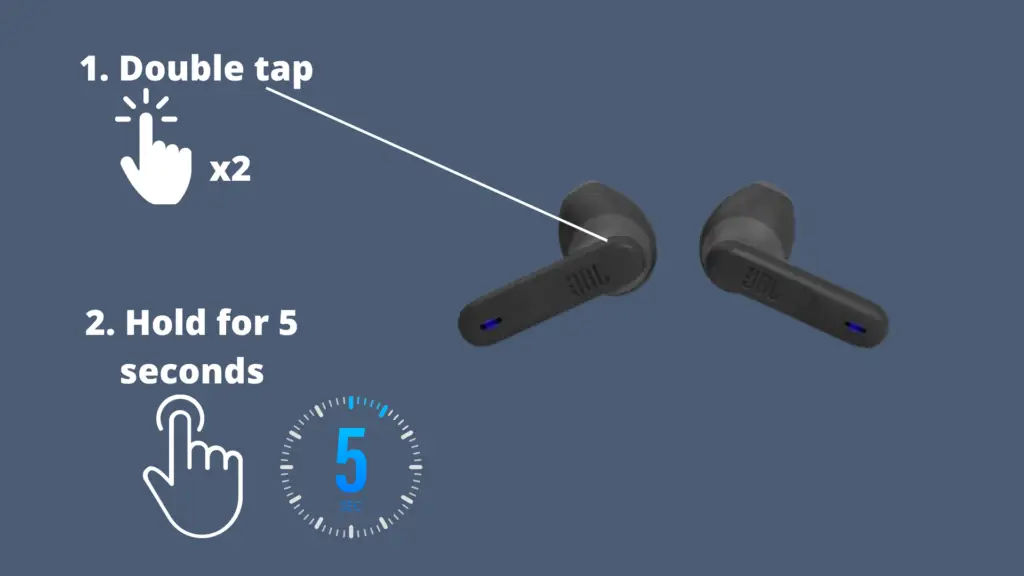
- Quick tap the button located on the back of the earbud two times
- Then hold it for 5-10 seconds.
- Your earbuds will turnoff.
- Now place them back into the charging case.
- The LED should begin to flash, indicating that your earbuds have been reset.
JBL Live Free NC+
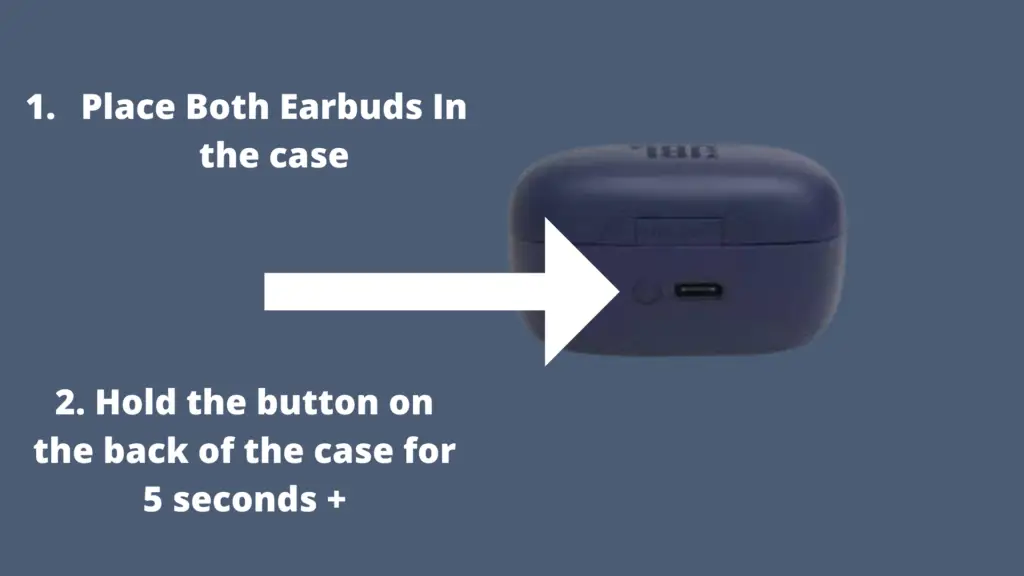
- Place both earbuds in the case
- Now hold press & hold the button on the back of the case for 5 seconds.
- The LED indicator in the charging case should blink red, indicating your earbuds have been reset.
JBL Reflect Flow Pro
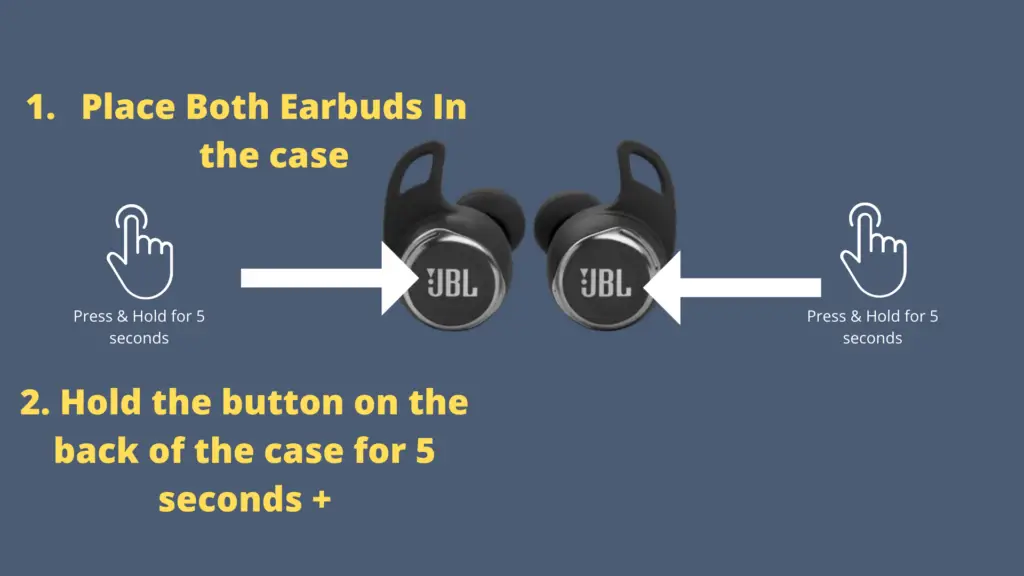
- Take both earbuds out of the charging case.
- Turn both earbuds off. This is done by pressing and holding the button located on the back of each earbud for around 8 seconds
- Turn only the left earbud on, by pressing and holding the button located on the back of the earbud for 2 seconds
- Now quick tap the button on the back of the left earbud three times.
- Your left earbud should flash Blue and red.
- Repeat the same steps on the right earbud
- Now both earbuds should begin to flash Blue & Red indicating that Pairing has been initiated. After a few seconds, your Left earbud should only flash blue, indicating that your earbuds are now paired with one another.
JBL Endurance Peak II

- Take both earbuds out of the case.
- Open up the earpiece enough to where the LED is visible.
- Place them both back in the case.
- Press the touch sensors on the earbuds for 20 seconds
- Your earbuds should begin to flash then the light will turn solid, indicating your device has been reset.
JBL Reflect Mini NC
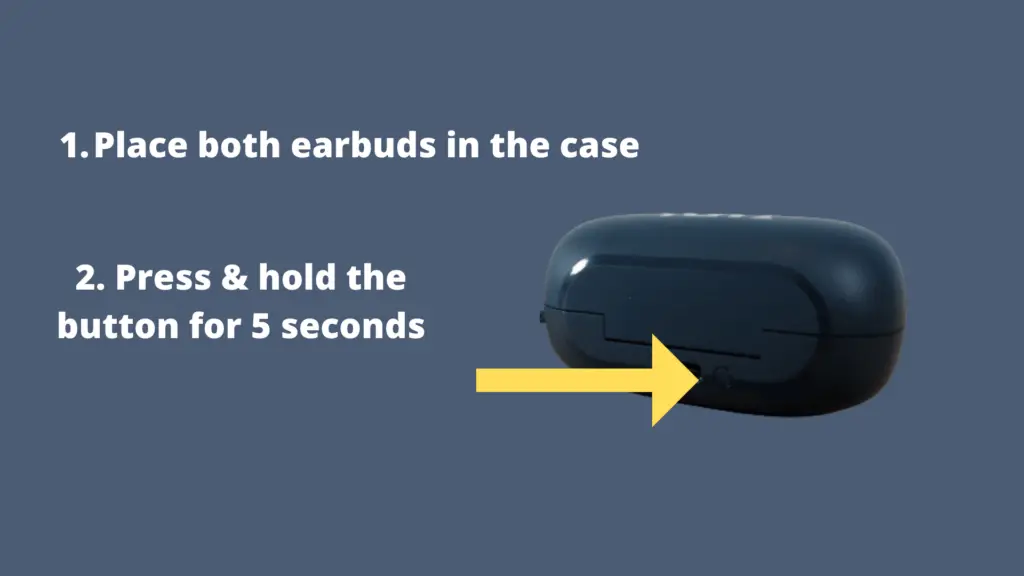
- Place both earbuds in the charging case.
- Open up the case’s lid.
- Press and hold the button on the back of the case for 5+ seconds.
- Release the button once the case’s LED has flashed.
- Your earbuds should now be reset.
- Simply reconnect them to your device and test them out.
JBL Live Pro 2 TWS
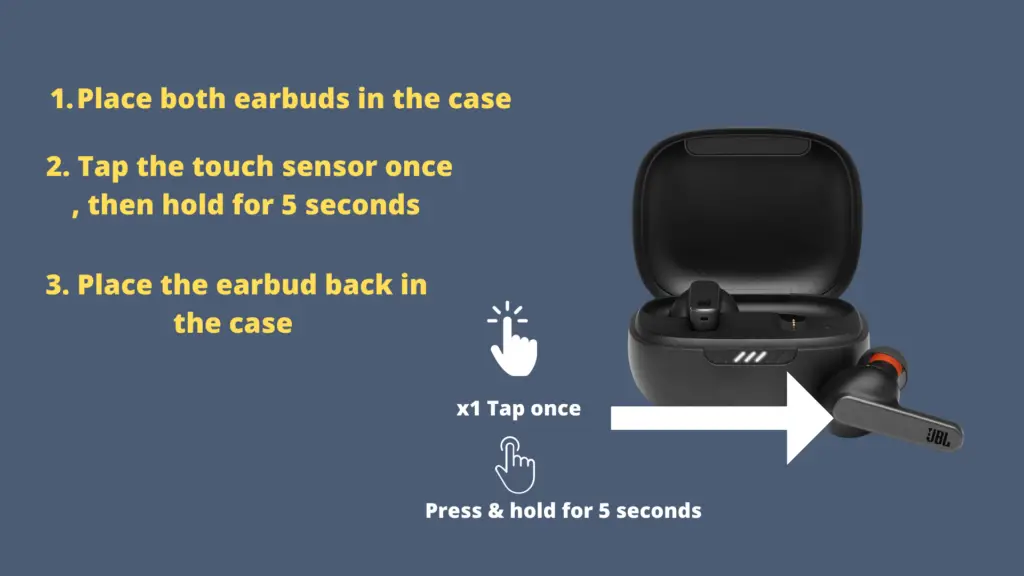
- Remove one earbud from the case.
- Now tap the touch sensor once, and then hold for 5 seconds.
- Place the earbud back in the case.
- The LED should begin to flash, indicating that they have been reset and are ready to pair.
JBL Club Pro+ TWS
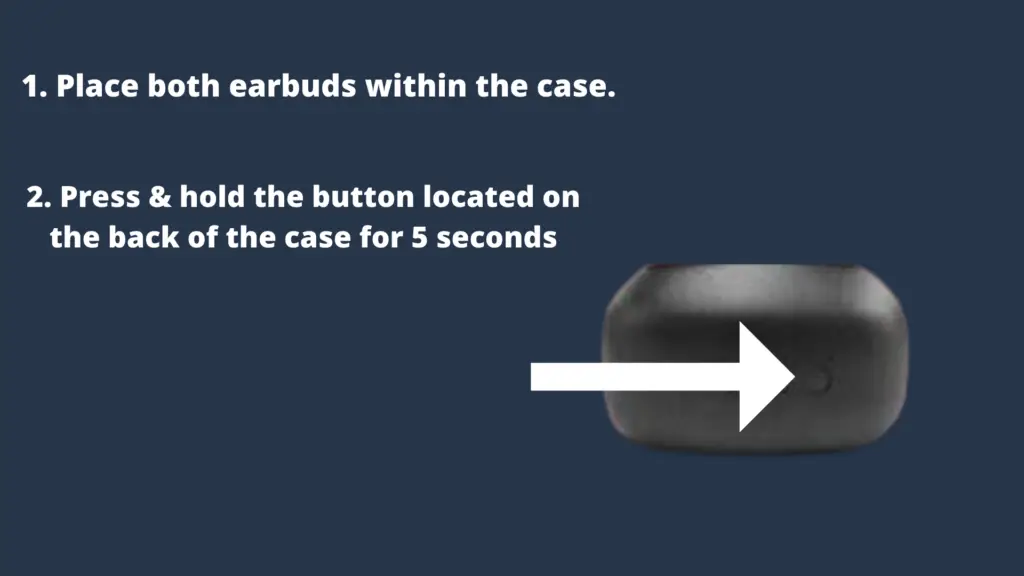
- Place both earbuds in the case.
- Press & hold the button located on the back of the case for 5 seconds.
- Your earbuds should now be reset.
JBL Endurance PEAK
- Place both earbuds within the charging case.
- Quick tap the right earbud twice
- then hold for 10 seconds.
- The LED should now flash red, indicating that your earbuds have been reset.
JBL Live Pro+ TWS
- place both earbuds in the case
- Close the lid, then re-open it
- Now use an appropriate pin to press the reset button in the middle of the earbud case.
- When pressing down the reset button, ensure that the Case’s LED is on.
JBL Tune 225TWS
- Place both earbuds in the charging case
- now press the button on both earbuds for 5 seconds
- The LED should flash blue, indicating that your earbuds are now reset.
Reset any JBL Earbud Via the App
If the reset process isn’t working for your earbuds for whatever reason, you can use the alternative reset method, which is resetting via the JBL Headphone app. Here’s how to do it:
- On your device, go to the App Store or Google Play Store
- Search and install the JBL Headphone” app
- Now follow the provided on-screen instructions to complete the setup process
- Select your earbuds from the home menu
- Go to Settings
- Select Reset & confirm
That’s all you would need to do. Your earbuds should now be reset. Simply pair them to your device, and test them out.





