How to Connect AirPods to Alexa
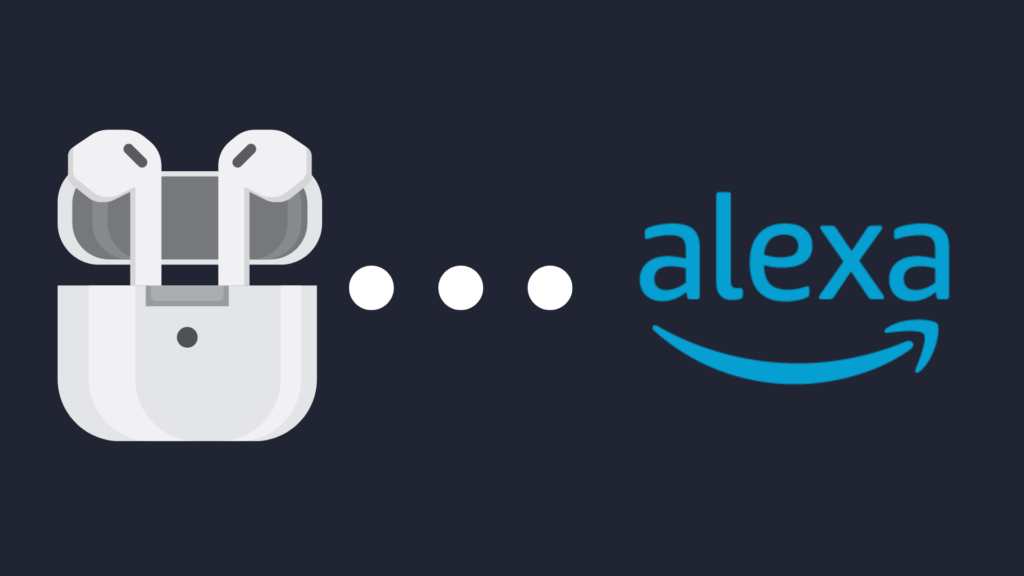
Listening to music on an Echo device is a great experience, but sometimes you would like to have some privacy with what you are listening to. With an Echo device, you can connect to headphones like AirPods, giving you that privacy you desire. However, how do you connect AirPods to Alexa?
Open the Alexa app, select the Menu item, and select the Settings menu. Next, select the device you are trying to connect to, and then select Bluetooth. Tap Pair a New Device, and it will begin looking. Push the discovery button found on the AirPods’ charging case, and then select them on the Alexa app.
But how else can you add AirPods to Alexa? And what do you do if the AirPods won’t connect?
How to Connect AirPods to Alexa
In order to connect your AirPods to Alexa, each method requires certain similar variables. For one, you need to have an Amazon.com account, and the account needs to be connected to your Echo device. Furthermore, you need to have the AirPods as well as the AirPods’ charging case on hand. You will also have to put the AirPods in discovery mode while sitting in the charging case. Next, press and hold the discovery button until the status light on the charging case flashes white.
Connect AirPods to Alexa via Bluetooth in the Alexa app
Once the status light on the charging case is flashing white, open the Alexa app. There are multiple ways you can open this app. The most common method is to open the Alexa app on your phone or tablet, though the method to set up a Bluetooth device works on PC as well. Once you’ve opened it, you can then navigate to the Menu icon in the top-left corner of the Alexa app (the icon is represented by three horizontal lines, also known as the hamburger icon). In the list of options, select the Settings option.
In this menu, you will see a list of Echo devices. Select the Echo device you want to connect to your AirPods (which may have a nickname, or be called something like “[person]’s Echo Dot” or “[person]’s second Echo Show”). Next, select the Bluetooth option, and tap the Pair a New Device option. The Bluetooth menu will show a list of available devices for Bluetooth connection. If the Alexa app is detecting your AirPods, they will show up on the list. Select the AirPods, and they should now work with the specific Echo device.
Connect AirPods to Alexa on the Echo Show
The Echo Show is, thankfully, a simple process to get a Bluetooth device connected. In order to set this up, you either need to ask Alexa “Go to settings,” or swipe down from the top of the Echo’s screen. Select the Settings option, and then select Bluetooth (located at the top of the Settings list). If the AirPods are in discovery mode, you should see them here. If they are not there, try to do the discovery process again, and then push the reload option in the top-right corner of the Echo Show’s screen. Select them when they appear, and they will now be connected to your Echo Show.
Can you connect multiple Bluetooth headphones to a single Echo device?
Whether you have multiple Bluetooth headphones, or if you want to be able to listen with multiple people on headphones is a valuable question. However, if you try to connect Bluetooth headphones to an Echo device that already has a pair of Bluetooth headphones connected, you will have to first unpair the connected headphones. To unpair the AirPods, open the Alexa app on your mobile device or your computer, and select Devices. Select Echo & Alexa, and then select your Echo device. Select Bluetooth Devices, and then select whichever devices you want to remove from the Echo device.
If you are trying to remove a Bluetooth device from your Echo Show, all you need to do is go to the Bluetooth menu as discussed in the Echo Show section. There, if it is currently connected, you will see it in the Bluetooth option. Select that, and choose to unpair it from your Echo Show.
Can you connect non-Bluetooth headphones to Alexa?
If you do not have any Bluetooth headphones, you may be wondering if you can use other types of headphones. The good news is that, at least for many Echo devices, they often do have a headphone jack, though the ones that do not come with a 3.5mm cord that is required for that. However, AirPods are only available with Bluetooth connectivity, as there is no wired model of AirPods.
Why aren’t my AirPods able to connect to Alexa?
If your AirPods are not able to connect to Alexa, one or both of the devices may not have enough power. Make sure that your Echo device is plugged into a power source, and that your AirPods have adequate charge. AIrPods have a high battery capacity and charge relatively quickly, so this should not take long. Make sure that they are charging properly, however. Dust or debris may prevent the AirPods from beginning to charge, and if they are not placed properly in their charging case, they may not actually begin charging.
If they are still giving you trouble, make sure that they are still connected to Alexa via Bluetooth, and that Bluetooth is enabled on your Echo device. This process will be different depending on which Echo device you are using. For example, the Amazon Echo has a different pairing process than the Echo Show, with the latter being a more convenient process.
One way to test where the problem lies is to try a different pair of AirPods, or a different brand of Bluetooth headphones altogether. If either is able to connect, this suggests that there is something wrong with that specific pair of AirPods.





