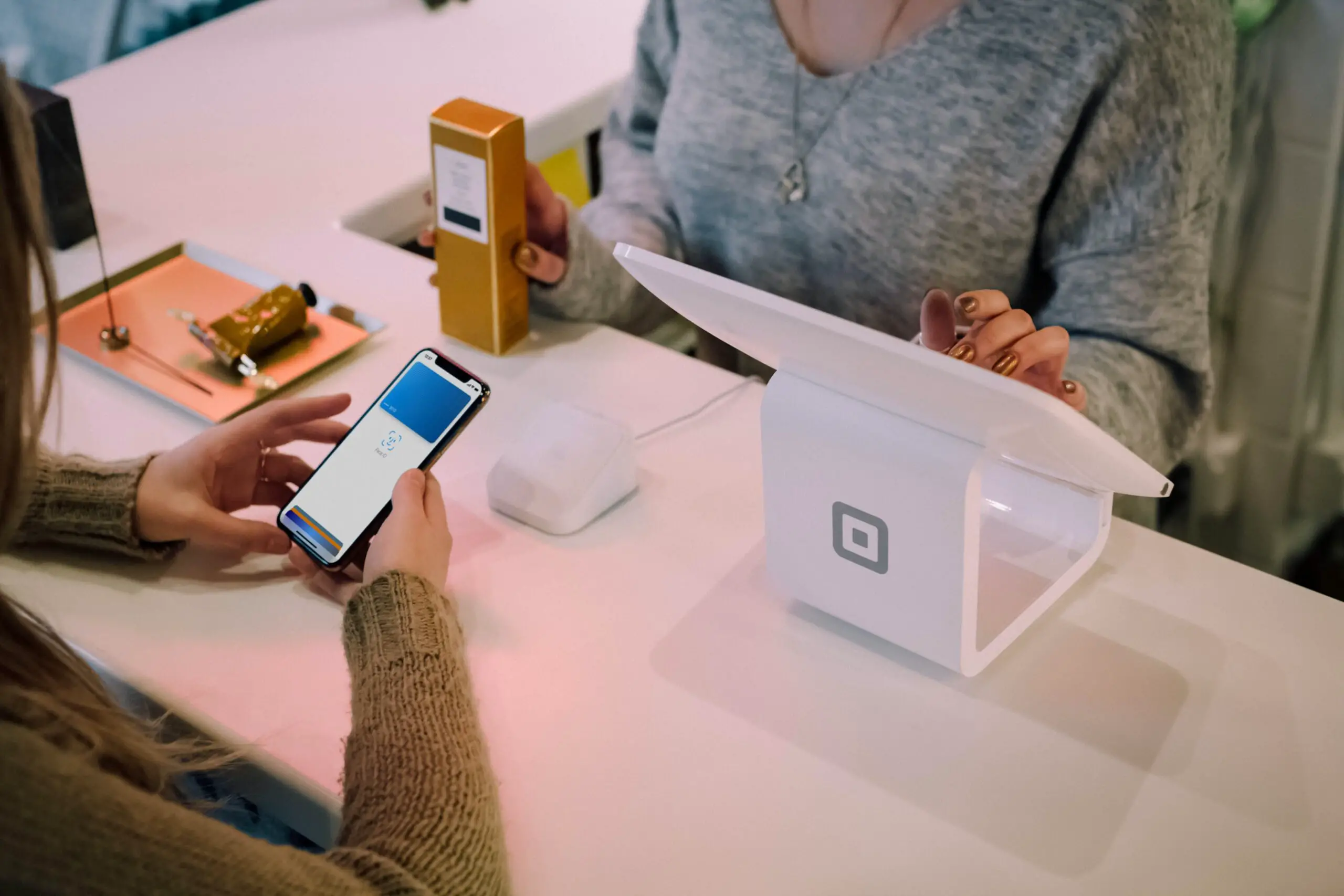Does Apple Watch Drain Phone Battery?

From tracking fitness goals to receiving notifications at the flick of a wrist, the Apple Watch has revolutionized convenience for many.
But at what cost to your iPhone’s battery life? In this article, we delve into the relationship between your Apple Watch and iPhone, examining whether using an Apple Watch contributes to draining your iPhone’s battery and, if so, what can be done about it. Let’s unravel the facts!
Does The Apple Watch Drain Your Phone’s Battery?

While the Apple Watch can drain your iPhone’s battery, the extent to which the Apple Watch affects the iPhone’s battery depends on various factors, including usage, settings, and the apps in play. Let’s break it down.
The relationship between the Apple Watch and your iPhone isn’t as one-dimensional as it might seem. When an Apple Watch is paired with an iPhone, they engage in a continuous exchange of information. This could be your health data, notifications, GPS coordinates, and so much more. This communication, undoubtedly, uses some of the iPhone’s battery resources.
Moreover, some functions that the watch performs independently, like playing music directly from its storage or tracking a run using its built-in GPS, generally don’t affect the iPhone’s battery. However, actions such as transferring large amounts of data, using the watch as a phone, or live streaming music from the iPhone to the watch can, in fact, take a toll on the phone’s battery life.
The degree to which an Apple Watch affects the iPhone’s battery, therefore, is largely dependent on how you use these devices together. It’s a complex interplay of various factors that can either mitigate or exacerbate the drain on the iPhone battery. While some users might notice a slight drop in their iPhone’s battery life after pairing with the Apple Watch, others might experience a relatively unchanged battery performance.
Factors That Increase iPhone Battery Drain when Paired with Apple Watch

Understanding the dynamics between your Apple Watch and iPhone battery life requires an exploration into the various factors that may contribute to increased battery consumption. While the simple pairing of these devices does not necessarily lead to significant battery drain, certain usage patterns and settings can indeed affect your iPhone’s battery performance.
High Data Transfer Activities
The first major factor to consider is the level of data transfer between your iPhone and Apple Watch. For instance, syncing large playlists or photo libraries from your iPhone to your Apple Watch may put a significant drain on your iPhone’s battery. Similarly, using the Apple Watch as a remote display for your iPhone camera or other high data usage activities can potentially increase battery consumption.
Intensive Use of Location Services
Location services, which rely heavily on GPS, can also eat into your battery life. When your Apple Watch frequently taps into your iPhone’s GPS—for example, during outdoor workouts or while using navigational apps—it can result in a more rapid battery drain.
Third-Party Apps and Background Refresh
Third-party applications on your Apple Watch that require frequent updates or background refreshes from your iPhone can also have an impact. Apps that are poorly optimized can excessively ping your iPhone for updates, leading to a noticeable decrease in battery longevity.
Poor Connectivity Conditions
Lastly, poor connectivity conditions can also be a culprit. If your iPhone and Apple Watch are frequently out of Bluetooth range, they will attempt to reconnect repeatedly, which can put an additional strain on the iPhone’s battery. Similarly, if your iPhone is constantly searching for a Wi-Fi or cellular network connection to maintain the data flow to the Apple Watch, it can drain the battery faster.
Recognizing these factors provides a better understanding of how the interplay between your Apple Watch and iPhone can influence your battery life. It’s crucial to note that many of these factors can be mitigated with proper settings adjustments and mindful usage. In the next section, we’ll provide some useful tips to optimize your iPhone’s battery life when using your Apple Watch.
Ways to Minimize Battery Drain on Your iPhone when Using Apple Watch
Here are some effective ways to minimize the battery usage on your iPhone when using it with your Apple Watch:
- Update to the Latest Software: Ensure both your iPhone and Apple Watch are running the latest software. Apple continually makes improvements to the battery performance through software updates.
- Optimize Background App Refresh: On your iPhone, go to Settings > General > Background App Refresh, and disable it for apps that don’t need to be updated continuously. This will reduce the communication between your iPhone and Apple Watch, saving battery.
- Turn off Automatic App Install: By default, apps on your iPhone that have watch versions will automatically install on your Apple Watch. This can be handy, but it can also drain battery life. Go to the Watch app on your iPhone, tap General > Automatic App Install, and turn it off.
- Manage Notifications: Limit the number of notifications sent to your Apple Watch. Too many notifications will make your iPhone and Apple Watch communicate more frequently, using more battery. Manage notifications in the Watch app on your iPhone by going to Notifications and toggling off apps you don’t need.
- Use a Dark Watch Face: On Apple Watch, using a dark watch face can save battery life as it utilizes less power to light up the pixels. Choose one of the many dark watch faces available.
- Lower the Brightness and Use Theater Mode: Lower the brightness of your Apple Watch display by going to Settings > Brightness & Text Size. Additionally, enable Theater Mode when you don’t need to frequently check your watch. This stops the screen from waking with every wrist movement.
- Disable “Hey Siri”: If you don’t use Siri on your Apple Watch often, consider disabling the “Hey Siri” feature as it uses additional battery. Go to Settings on your Apple Watch > Siri and turn it off.
- Limit Workout Tracking: The Workout app on the Apple Watch uses the iPhone’s GPS when required, which consumes a lot of battery. To minimize battery drain during workouts, bring your iPhone with you, or if not needed, limit the use of the Workout app on the Watch.
- Manage Location Services: Restrict the apps that use location services on your Apple Watch. Go to the Watch app on your iPhone, tap on Privacy > Location Services, and turn off location for apps that don’t need it.
- Check Apple Watch Battery Usage: Keep an eye on the Apple Watch battery usage to spot apps that might be draining the iPhone battery too. In the Watch app on your iPhone, go to General > Usage > Watch Battery, to see stats and data that can help you make informed choices.
By making these adjustments, you can significantly reduce the battery drain on your iPhone when using your Apple Watch, ensuring that you can make the most of both devices throughout the day.
The Role of Applications: Apple Watch Apps and iPhone Battery Drain
When you think of an Apple Watch, one of the first things that likely comes to mind is the rich array of applications that you can access right from your wrist. However, it’s crucial to realize that these apps can play a significant role in the battery life of not just your Apple Watch, but your iPhone too. Let’s peel back the layers and see how this works.
The Unseen Connection
Imagine your iPhone and Apple Watch as best friends who constantly chat back and forth. Each app on your Apple Watch is like a new topic they love to talk about. However, the more they converse, the more energy they use. In technological terms, this energy is your devices’ battery life.
Communication is Key, But at What Cost?
Apple Watch apps often rely on the iPhone for data and processing power. For instance, your favorite weather app might fetch data from your iPhone, which in turn retrieves information from the internet. While this seamless integration is remarkable, it means that your iPhone is doing extra work and thus, using more battery.
Being Selective with Apps
Ask yourself, “Do I really need to check the stock market every 5 minutes from my watch?” Being selective with the apps you install on your Apple Watch can make a big difference. It’s like telling those best friends that they don’t have to discuss everything.
Go through the apps on your Apple Watch and assess if you really use them regularly. If not, it might be a good idea to remove them. Not only will this de-clutter your watch, but your iPhone’s battery will thank you.
Customizing Notifications: Less is More
Every notification your Apple Watch receives is another nudge for the iPhone. Customize your notifications so that only the most essential ones make it to your Apple Watch. This reduces the number of times your iPhone has to wake up to send data to the watch, conserving battery life.
A Balanced Relationship
In conclusion, while the Apple Watch brings a suite of powerful apps to your wrist, it’s wise to remember the impact these can have on your iPhone’s battery. By being selective and customizing your apps and notifications, you can ensure that your iPhone and Apple Watch maintain a balanced relationship, where communication is efficient and doesn’t come at the expense of your battery life.