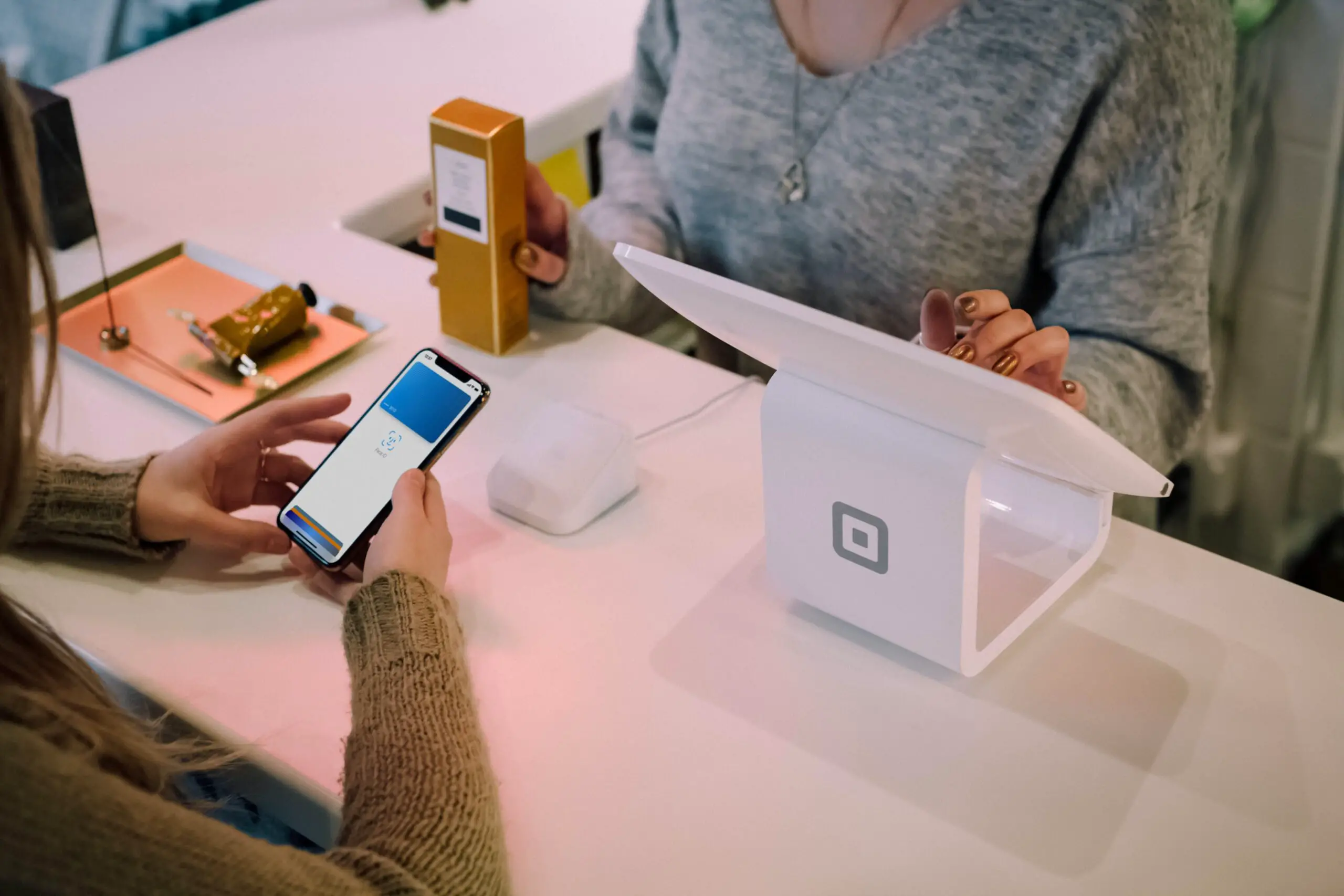Can An Apple Watch Connect To An iPad?

You might be wondering, “Can an Apple Watch connect to an iPad?” This article addresses this very question, exploring the various aspects of connectivity between these two popular Apple devices.
Whether you are looking to synchronize health data, control apps, or simply want to know the extent of their interoperability, we’ve got you covered. Let’s dive in.
Reasons for Connecting an Apple Watch to an iPad
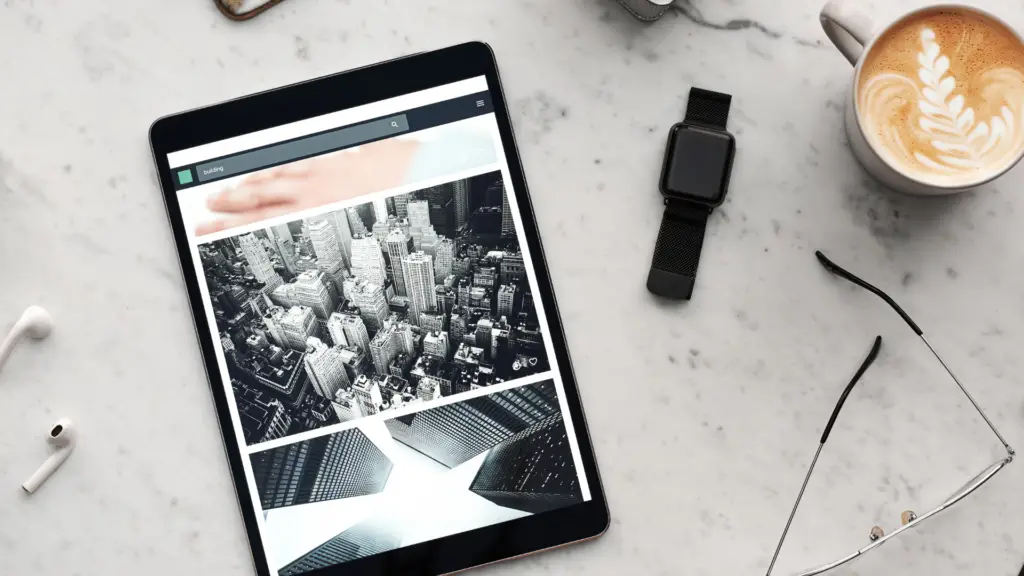
Before delving into the possibilities of connection, let’s discuss why someone might want to connect an Apple Watch to an iPad:
- Larger Display: The Apple Watch has a relatively small screen which can make it difficult for detailed interaction or to read lengthy content. The iPad’s larger display could provide a better user experience for accessing information.
- Ease of Access: For individuals who primarily use an iPad over an iPhone, being able to pair and manage the Apple Watch directly from the iPad would be convenient.
- Extended Functionality: Certain apps or features may function better or offer more on a larger screen. An iPad could potentially provide additional options and a richer experience for Apple Watch data.
Can An Apple Watch Connect To An iPad? The Reality of Direct Connection Between Apple Watch and iPad
The Apple Watch is designed to be paired and work primarily with an iPhone and does not natively support direct pairing with an iPad. The Apple Watch app, which is needed for initial setup and for changing settings on the Apple Watch, is only available on the iPhone.
However, once your Apple Watch is set up via an iPhone, there are still ways you can access and interact with some of its data on an iPad indirectly:
- iCloud Sync: If your Apple Watch and iPad are both signed into the same Apple ID and have iCloud enabled, data such as health and activity, reminders, and notes can be synced across the devices through iCloud.
- Third-party Apps: Some third-party apps designed for Apple Watch may also have iPad versions. If the app syncs data through an online account, you can access the same data on both your Apple Watch and iPad.
- Handoff Feature: Apple’s Handoff feature allows you to start a task on one device and pick it up on another. For example, you can start composing an iMessage on your Apple Watch and then continue it on your iPad.
It is also possible that Apple may introduce new functionalities or changes in the future which could alter the connectivity options between the Apple Watch and iPad.
The Role of the iPhone in Synchronization
The iPhone plays a central role in the Apple ecosystem, especially when it comes to synchronizing data and managing settings between an Apple Watch and other devices, including the iPad. In this section, we will discuss how the iPhone acts as the linchpin in the connectivity and synchronization between Apple Watch and iPad.
Setting Up Apple Watch Using an iPhone
When you first get an Apple Watch, an iPhone is necessary for the initial setup. The iPhone is used to pair the Apple Watch, install apps, and configure settings. The Apple Watch app, which is essential for this setup process, is only available on the iPhone.
Here’s how the setup process generally works:
- Pairing: Open the Apple Watch app on your iPhone and follow the instructions to pair your Apple Watch.
- Configuration: During the setup process, you can configure various settings, such as turning on notifications, setting up Apple Pay, and choosing which apps to install.
- Synchronization: Your iPhone will synchronize data such as contacts, calendar events, and health information with your Apple Watch.
Synchronizing Data Between Apple Watch and iPad via iPhone
Once your Apple Watch is set up and paired with your iPhone, data can be synchronized across your devices, including your iPad. This is mainly achieved through iCloud. Here’s how it works:
- iCloud Account: Make sure that your iPhone, Apple Watch, and iPad are all signed in with the same Apple ID and have iCloud enabled.
- iCloud Sync: Data such as health and activity information, reminders, and notes are synchronized through iCloud. Changes made on one device will reflect on the others.
- App Data Sync: Apps that have both iPhone and iPad versions often sync data through iCloud. For example, if you use a to-do list app on your Apple Watch and iPhone, you can also access and manage this data on your iPad.
How to Connect Your Apple Watch to the Fitness App on iPad
For fitness enthusiasts who are part of the Apple ecosystem, the Apple Watch is an essential tool for tracking health and workout metrics. In addition, the iPad can serve as a great companion, with its larger screen providing an enhanced view of your fitness data. This section will guide you through the steps to connect your Apple Watch to the Fitness app on your iPad.
Prerequisites for Connection
Before you begin the connection process, ensure that your iPad meets the necessary requirements:
- Operating System: The Fitness app (Fitness+) is supported on iPads running iOS 11.0 or newer versions. If your iPad has an older iOS version, you will need to update it to access Fitness+.
- iPad Models: All iPad types, including iPad Mini, iPad Air, and iPad Pro, are compatible with the Fitness+ app.
- Apple ID: Make sure that you are signed in to both your Apple Watch and iPad using the same Apple ID, as this is essential for synchronization.
Step-by-Step Connection Process
Once you have ensured that your iPad meets the prerequisites, you can proceed to connect your Apple Watch to the Fitness app on your iPad. Follow these steps:
- Open the Fitness+ App on Your Apple Watch: Locate and open the Fitness+ app on your Apple Watch. As you do this, a prompt will appear asking if you wish to work out with the watch.
- Confirm the Action: Confirm that you want to work out with your Apple Watch. This action will connect your Apple Watch to the Fitness app on your iPad.
- Install the Find My App (Optional but Recommended): As a precautionary measure, it’s a good idea to install the Find My app on your iPad. This app will help you locate your Apple Watch in case it goes missing. This is not mandatory for connecting to the Fitness app, but it is recommended for general security and convenience.
Exploring Fitness+ on Your iPad
Once your Apple Watch is connected to the Fitness app on your iPad, you can now enjoy a more comprehensive view of your health metrics and workout data. The iPad’s larger screen makes it easier to analyze your progress, plan workouts, and read health insights.
Take the time to familiarize yourself with the Fitness app’s features on your iPad. You can view detailed statistics of your workouts, set new goals, and even watch workout videos that sync with your Apple Watch.