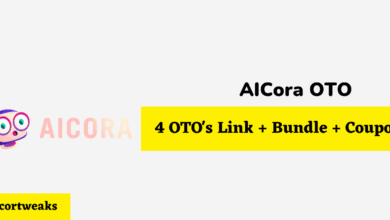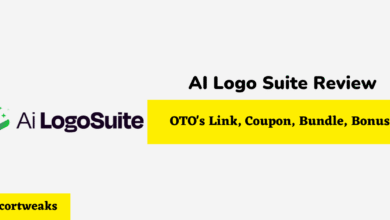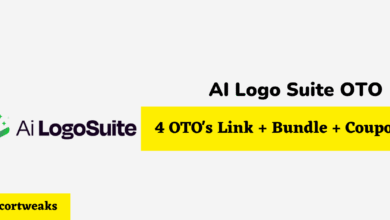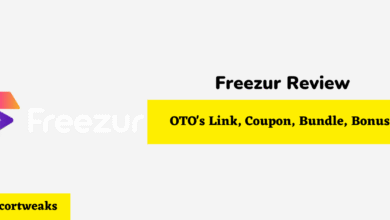Why Is My Netflix So Quiet? Here’s how to fix it
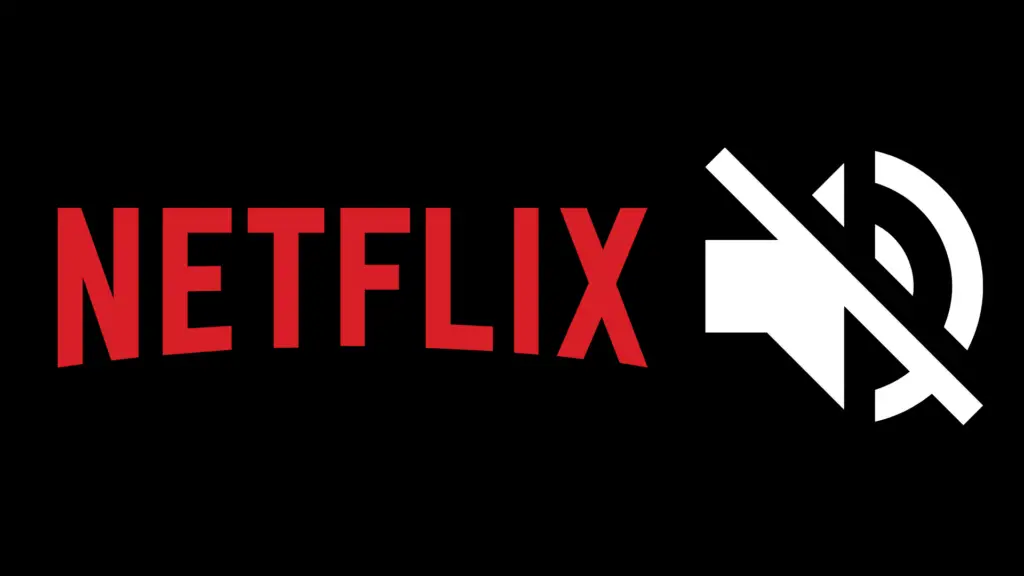
Netflix is a popular and successful video streaming service today. This can be attributed to the quality and variety of content distribution offered. While watching the media on Netflix, the output quality experience can be affected. For example, the quality of sound output. If you do not hear the volume loud enough, it usually means that something is wrong somewhere, depending on the kind of device you are using.
Are you experiencing sound issues like sound being so quiet when trying to watch movies, TV shows, animations, or documentaries? The Netflix service works wonders, but occasionally you are bound to experience such a problem. This shouldn’t ruin your relaxing and entertainment plans because it can be fixed.
Fixing Netflix Sound Being So Quiet
How do you fix the low sound problem?
- Check that Netflix servers are in optimum working condition
- Try to adjust audio settings on Netflix devices
- Set quality of sound to the Studio setting
- Try to reset the internet connection
- Reinstall audio drivers
- Disable antivirus program temporarily
- Turn off Bluetooth
These are quick fixes to try to avoid the irritating experience at no cost.
Why the Quietness on Netflix?
The streaming quality could be the reason why it is so quiet. Therefore, a stable internet connection is required that supports the streaming of quality content. Another way to fix the problem is by looking at the Netflix settings. It could be set below the recommended limit. Several streaming quality options are availed in the video playback menu, including auto, medium, and low. If the setting is not correct, it can lead to an output of poor sound quality.
Background noise could interfere with the quality of sound output. For example, the device could face interference from Wi-Fi. Alternatively, check audio receiver settings, TV, or software hitches.
Common Cause of Netflix Sound Issues
By learning the basics about what typically affects Netflix Sound, you learn how to find out the source of the issue.
Netflix is an integrated app on many smart TVs, PCs, and mobile devices these days. As a built-in app, it works out-of-the-box, but at times it may require a software update to be good to go.
One of the common causes of quiet volume is when the TV connects to an external surround audio output. For example, for a home theater enthusiast, the experience of watching videos without the surround sound experience is not complete. Adding better audio devices brings the full immersion experience you are looking for, but can lead to the volume being too low.
Increase Volume in Netflix
The streaming device for both standard and high-definition accounts provides the means to change the amount of volume you hear. Access the player’s volume control to increase the volume if Netflix is too quiet. You might also need to troubleshoot problems that interfere with the sound.
Volume Control
The player for Netflix has a bar-style volume control, looking the same as in many online streaming video players. To access volume control, on the navigation bar at the bottom of the player, move the cursor to the volume speaker icon found to the right of the Play/Pause icon. Dragging the slider up increases the output of volume.
Netflix Audio Settings
Open Netflix and choose the movie or TV show to watch. While the video is playing, move the cursor on the screen and click the Dialog icon. If you see surround 5.1 selected, switch it to a non-5.1 option. Play the video again to see if the problem is resolved.
Uncheck Watching Video in High Definition
The quiet sound is sometimes attributed to watching videos in high definition. Uncheck the high-definition capability on the navigation bar to fix the problem. Untick the checkmark that is beside ‘Allow HD.’
Set Dolby Dynamic Range to Compressed
The volume will increase from quiet to high when Dolby Dynamic Range is set to be compressed.
- Using the remote control, select the Quick Settings button or Action Menu for Android TV
- Go to settings
- Choose Display & Sound; Sound; Volume level; Dolby Dynamic Range; Compressed
How to Fix Volume on Any Device
The Netflix app can be installed or comes pre-installed on any device. So, you can use it on various devices. The most commonly used devices will be mobile devices, including iPhones, Android, and iPads. Other devices streaming Netflix are Apple TV, and Smart TVs.
Android Tablet
Uninstalling and installing the app again can fix too quiet a sound.
- Uninstall the app
- Go to Settings
- Go to the store
- Look for the option reading ‘Install Supported Apps on Your SD Card.’ Switch it off
- Go to AppStore
- In the top right corner, there is a magnifying glass icon. Click to search
- Type Netflix and search to select it
- Select Download, Install or Get App
- Wait for it to download and install
- Open the app and check to see if the problem is solved
Apple TV
On Apple TV, go to the sound settings and change
- Go to Settings
- Look for Audio and Video
- Go to Dolby
- Choose Auto to make active surround sound
- Check back to see if the low volume problem is resolved
The low volume also arises because of using accessorized devices to refine the sound. In this case, adjust the audio output of the streaming device to linear PCM or stereo.
Samsung Smart TV
Samsung is a commonly used Smart TV for streaming Netflix. Adjust speaker settings to fix the low volume.
- Use the remote control to access the Menu
- On the Menu, go to Sound
- Go to advanced settings, or go to speaker setup
- Deselect auto volume and change it to normal volume
- Check back on the sound to see if now it’s not quiet
If the sound is still quiet, there could be a problem with the hardware connection—an issue with digital copy protection:
- Ensure the recommended HDMI cable is in use
- Check the cable for any errors
- Test the cable on another TV to see if it works there
- Test the cable on other ports
- Try plugging the cable the other way around
- Connect the streaming device directly to the TV
Amazon Fire Tablet
Reinstall the Netflix app
- Go to Settings from the home screen
- Look for Storage
- Proceed to the option reading ‘Install Supported Apps on Your SD Card,’ and turn if off
- Return to the home screen and choose the Appstore
- Look at the upper right corner, and tap on the magnifying glass icon
- Search for the Netflix app
- Download and install it
- Open the app to see if the issue is resolved
iPhone
Have you experienced a lack of audio in the Netflix app on iPhone? The following is a list of troubleshooting solutions to help fix the problem.
Volume settings on iPhone
Look at the volume setting on your iPhone to ensure it is not set to the lowest level. Though this sounds obvious, it’s worth looking out for. Go to Settings, and go to Sound & Haptics. Under the Ringer and Alerts, select the slider and move it to the right, increasing the volume.
Cleaning the speaker
Dirt and debris may have settled around the speaker of the phone, leading to Netflix output being so quiet. The blockage causes low or no release of sound at all. Remove the case, and using a soft-bristled brush, clean the speaker’s mesh.
Restart the phone
Minor glitches and stuck background processes may be responsible for preventing the sound from coming out. Rebooting the iPhone will solve these problems.
Change audio stream
Switch to a different audio stream. A certain Netflix title sometimes encounters a problem with streaming. Tap Audio & Subtitles, and choose a different audio stream from the current one.
Turn Bluetooth off
The sound from streaming content could be coming out through a connected Bluetooth device. Turn off Bluetooth to be sure. Open Settings on the iPhone, go to Bluetooth, and toggle it off.
Netflix and Soundbar Compatibility
Soundbars have taken over conventional home theater systems as the preferred means of immersive experience. The reason is they are portable, smaller with an easier setup, and are configured whenever the user needs them. Netflix volume output can be quiet depending on the soundbar you are using and the configuration in place.
Netflix by default assumes stereo 2.0 output on all external sound output devices, including on soundbars. It assumes you will stream videos on a phone or computer. When you’re watching, having added a soundbar, you are bound to encounter audio issues, including a quiet sound output. Check the audio settings on the Netflix app and change between 2.0, 5.1, or Atmos.
When watching TV with a soundbar, incompatible TV audio settings lead to quiet volume output. Most TVs fix the problem with their automatic settings. If the problem persists, go to Settings and look for Audio or Sound from the choices given. Choose an audio digital audio preference compatible with the one on your soundbar, which can be Dolby Digital. Choose PCM to enable digital signals to work with analog systems and vice versa.
Some older TVs have trouble loading system drivers for running soundbar operations. Try to restart the TV, or update out-of-date software.