Where is the HDMI port on my Samsung TV?

A Samsung TV with an HDMI port enables you to project movies, shows, and game or presentation content at your convenience. Two common mistakes include inputting an HDMI device that’s not compatible with HDMI-ARC functionality or trying to plug a DisplayPort cable into the HD input slot.
So, where is the HDMI Port on my Samsung TV?
Samsung TV HDMI ports are typically located on the lower right side, at the back of your TV. Your monitor’s power cord usually will be on the opposite side. Common choices include the HDMI1 slot for standard cable connections and the HDMI2 slots for the HDMI (Audio Return Channel) that supports both sound and video to an external receiver and speakers.
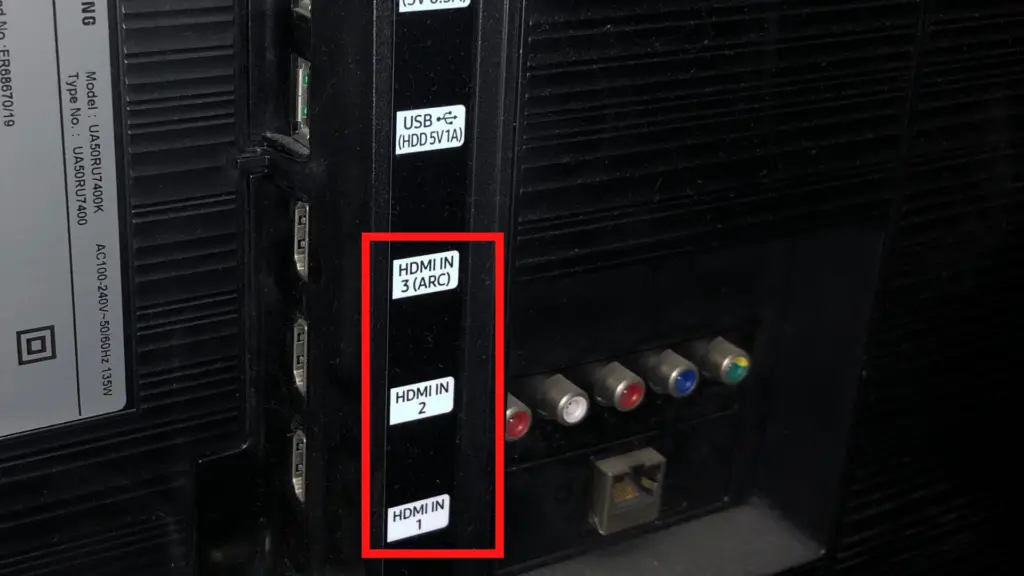
How do I know which one is the HDMI port?
If you see a plugin-in port that looks like a trapezoid, that’s the HDMI input. You may have two or three of them on your TV, depending on the model.
You can view an image or a diagram of what a typical HDMI port looks like if you’re still not sure where to plug in your cord. The mini- and micro-HDMI versions look the same, only smaller. The HDMI-ARC port supports both video and sound sent to and from your TV to your external devices without requiring an extra audio cord.
The DisplayPort, on the other hand, has one straight side and an angled side. If you’re not paying close attention, you could think it’s an HDMI port and wonder why you can’t just “jam” the cord you have in your hand into it. Now, it’s best to clear up some confusion about HDMI and ARC (Audio Return Channel).
Standard HDMI Versus ARC Port (And Cable)
For the most part, you can accomplish what you want to do with a standard HDMI cable, even when plugging it into an ARC HDMI input. Johan Matthes of The Home Theater DIY backs up this claim when he says that “there is no such thing as an HDMI-ARC cable.”
The HDMI-ARC input port on the Samsung TV does exist, however. The company also attests to the fact that most of its TV monitors do support HDMI-ARC functionality.
This makes it possible for you to use one less cable for your wired connection to an external sound system. Individual device compatibility does matter, however. Some older HDMI devices that came out before the release of 4K resolution TVs may no longer work, and they might fail on an 8K device.
Advantages
Using a single cord via the HDMI-ARC feature allows you to connect the TV and enjoy the improved sound when watching sports, shows and movies in 4K. You also have fewer chances of tangling your cables and cords, reducing your electronic device clutter.
What’s more, you can harness the full power of an 8K Samsung TV if you now have one. If you connect a soundbar, it’s almost like you’re at a stadium or a concert instead of your home media room.
What can I plug into a Samsung HDMI port?
You can connect a variety of devices, such as laptops, gaming consoles, Blu-ray and DVD players, or DVR and cable boxes into it. Of course, you also can use it to plug in your favorite streaming media stick.
An HDMI port also will enable you to run a video projector if you find that it serves your purpose better than projecting videos, pictures or slides from your computer. It’s not always that simple, however. For instance, you sometimes will plug your streaming stick and not hear any sound but see video.
Why don’t I hear sound from my HDMI streaming device?
If you don’t hear any sound after you plug in an HDMI-streaming device, such as the Chromecast, Roku or Firestick, make sure you turn off the mute button. Likewise, adjust the volume to an audible level. Moreover, check that the audio cable connection ends to make sure they’re secure.
However, you might have issues if you try to plug it into your HDMI-ARC port instead of the standard HDMI port. HelloTech advises you not to do that, and Roku also says that you should plug it into an HDMI 2.0 slot that supports HDCP 2.2, which enables 4K (Ultra HD) displays.
Otherwise, you will notice a blurry picture, as if the movie or show was produced before HD ever came out. Your audio-video (A/V) setup should also use a cable that supports the HD resolution of your TV.
Otherwise, you will have to settle for watching HD or 4K productions at a 1280×720 (720p) or 1920×1080 (1080p) screen resolution, which is smaller than the size of Samsung 4K TV monitors.
Why is my Samsung HDMI TV monitor not working?
Sometimes, people might think they don’t have power when their Samsung HDMI TV doesn’t work. They might even think it’s broken. If you’re wondering if you have a defective monitor, chances are it’s not.
You might just have a loose or disconnected cable. If so, unplug it and plug it back in as far as the cord will go into your HDMI port without using too much force. If your TV has more than one HDMI port, make sure you use your remote to turn to that port’s input channel, such as “HDMI1” or “HDM2.
You also must make sure the HDMI source device is connected to the correct port. Otherwise, verify that the streaming sticks, media devices or game consoles you plug into your TV are compatible. The same principle applies to connecting your A/V receiver if you feel you need one to boost your sound.
How do I tell if the problem is my TV or the HDMI cable?
Connect the cable you’re using to a device that you know does work if you have any available. If you have a discolored screen, no screen but hear sound, or have a blurry picture, it’s probably the cable.
You also know if your TV works if you can watch live channels but just can’t access content from an HDMI media device. The blurry picture you see also probably indicates that the media you’re watching isn’t made for an HD TV or the cord you’re using is too old, maybe made for a 720p monitor.
How do I connect an HDMI cord to my Samsung TV?
Check out Samsung support documentation to learn how. First, find the HDMI port you need according to the instructions you received in the above FAQs. It should be on the side of the TV, usually on the right. For some models, the label where you should plug in your HDMI I cord will say “(STB)” below the “HDMI in 1” port label.
Otherwise, you will see “(ARC)” under the “HDMI in 2” label. The HDMI in 3 slot is an extra place to add additional devices that just require a standard HD cable. Check out more documentation from Samsung on how to add your soundbar.





