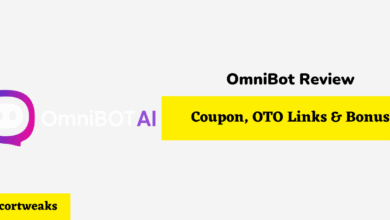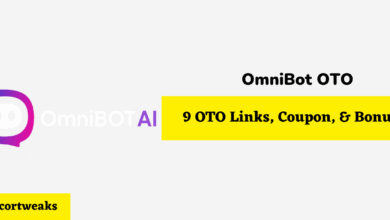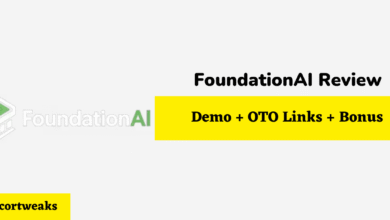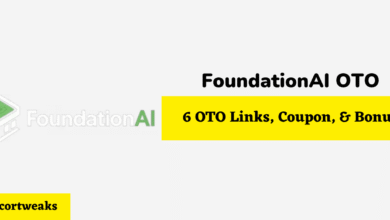What Does the Red Dot Mean on the Oculus Quest 2? [Answered!]
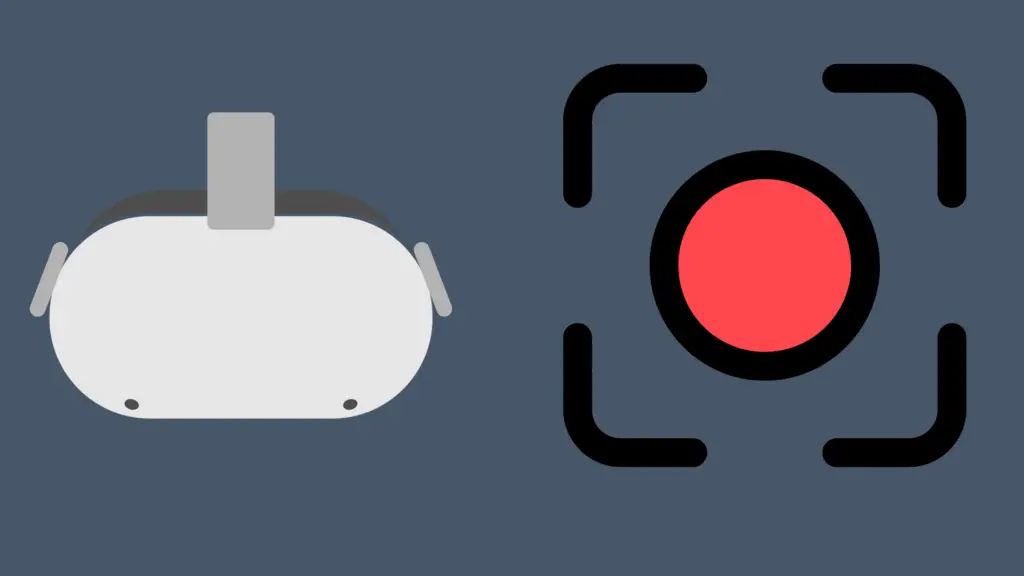
If you’ve recently gotten yourself a brand new Oculus Quest 2 headset, then you have a lot to learn, especially if you want to take advantage of the device’s full capabilities.
If you’ve tried using different features on your Oculus Quest, then you may have come across a red dot in the middle of your screen. Don’t worry; it’s nothing to worry about. Here’s what it means and how to remove it if you would like.
What Does the Red Dot Mean on Oculus Quest 2?
The red dot that appears on your Oculus screen is known as the Video capture indicator; it simply indicates that your screen is currently recording or casting. Once you stop recording or casting, the red dot will disappear.
The good news is you can turn off the video capture indicator if you notice it distracting you from your VR experiences. Here’s how:
- Click on the Oculus logo on your Controller
- Select Settings > Device > now toggle off “Video Capture Indicator
And that’s it! The red light will no longer be present when recording or casting your Oculus Quest.
How to Stop Oculus Screen Recording or Casting
If you’ve accidentally started casting or screen recording on your Oculus Quest, and don’t know how to turn it off, then here’s how:
- Put on your Oculus Headset and click on the Oculus Logo on the controller to bring up the Menu
- Select the “Sharing” app
- Now click on Casting or your Screen Recording to end it.
How to download Recorded Videos on the Oculus Quest
Now that you know how to disable the Video Capture Indicator, you’ll be able to record your gameplay or cast your Oculus Quest to your device without distraction. Now the next thing you’ll need to know is how to download your recorded videos to your device. It’s actually quite simple and doesn’t take more than a few seconds. Here’s how:
- Put on your Oculus Headset
- go to your Apps tab, and click on the “Files” menu
- on the top right corner, make sure Auto-Sync is turned on, or alternatively, you can sync the videos manually by clicking the three-dot icon on the video and selecting “Sync”,
- Now go to your Oculus mobile app, select gallery, and you’ll be able to view your recorded videos.
- Click on share to share and download the recordings.
Awesome Games you can Cast From your Oculus Quest
If you want your friend or family to experience some of your VR adventures, then casting is definitely the way to go. Here are a few awesome games you can cast that will be sure to wow your audience.
Vader Immortal: A Star Wars VR Series
If you’re a Starwars fan, then this is definitely a game you would want to experience. Step into the Star Wars Universe and get ready for a truly immersive cinematic experience. Get ready to wield a light saber and begin your adventure in VR.
Superhot VR
Superhot VR is a shooter game with a twist. In this game, time freezes when you stand still. Watch as every object comes to a complete halt every time you step back and wait. Definitely a great one to check out.
Resident Evil 4
If you’ve ever seen someone battle their way out of a zombie apocalypse in VR, trust us, it’s hilarious; Resident Evil 4 is definitely a great game to enjoy and also cast. But we can’t guarantee that your friends won’t chuckle at you trying to get away from the brain-eating zombies chasing you.
The Climb 2
Unique experiences and unknown circumstance are what makes a game worth casting to friends. This is where The climb 2 shines, a climbing game that immerses you in the climbing experience and allows you to explore the breathtaking scenery and challenging obstacles. Definitely one to add to your list,.
Does Oculus work with Xbox or Playstation?
Unfortunately as of yet the Xbox one & Xbox Series X do not officially support VR headsets.
As for the PS4 & PS5, the Oculus Quest is currently not compatible. However, Playstation is releasing its own headset known as the PSVR 2 headset, which allows users to enter the world of VR while connected to their Playstation device.
Final Thoughts
And there you have it, if you notice a red dot in the middle of your Oculus screen that indicates that you are currently recording your screen or casting to another device. Once you end the casting or recording process, the red dot should disappear. Alternatively, you can get rid of the dot if you notice it constantly distracting you. However, it’s a good feature to have as users tend to forget that they are recording or casting after a few minutes of gameplay.