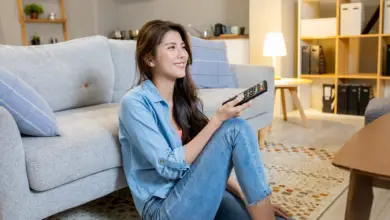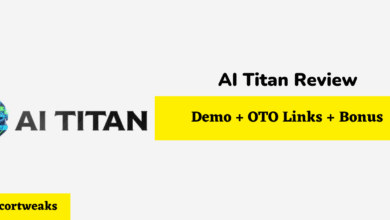What Does the Blue Dot Mean on Samsung Messages?
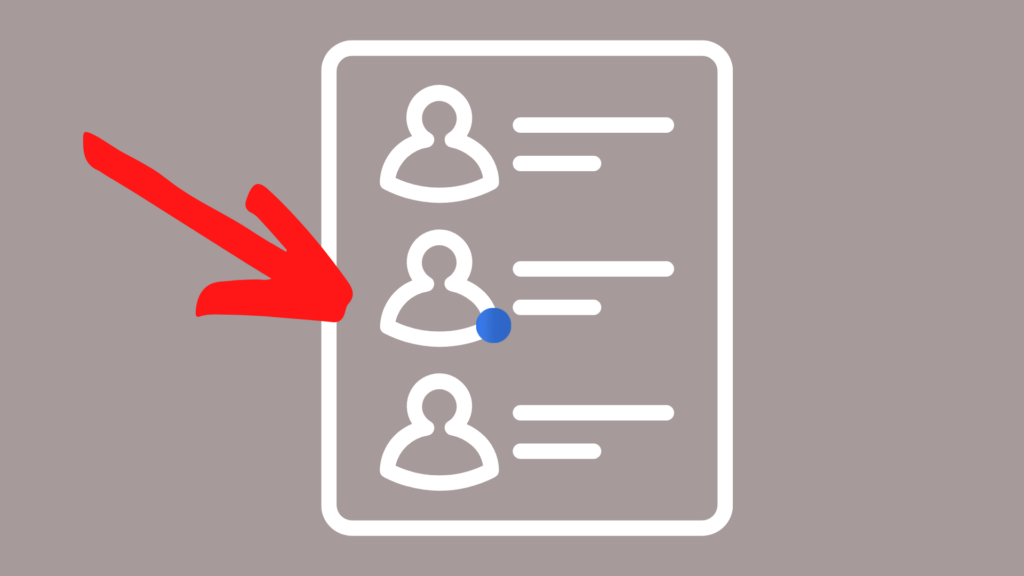
Have you ever wondered what that little blue dot that appears next to certain contacts in Samsung Messages is? You might think that it indicates when a contact is using their Messages app, and you’d be right—but that’s not the whole story. The dot is there to let you know when someone is actively using their Messages app, but only phones with Google-made texting apps include a service that allows for more advanced messaging features than plain old texting.
Samsung Messages displays a blue dot next to any currently active contact using RCS. Phones that use Google-based operating systems, like Samsung and Android, use a messaging protocol called RCS (rich communication services). RCS includes features like a higher maximum character count, the ability to send and receive higher-resolution pictures and video files, and read receipts.
Phones with operating systems designed by Google come equipped with RCS-capable messaging apps. You can still text someone who doesn’t have RCS, but you’ll be limited to basic messaging features—no read receipts, only 160 characters allowed, and you won’t be able to see when they’re online. Want to know more about the Samsung Messages app user interface, RCS features, the future of texting, and why this new and improved texting protocol still hasn’t replaced the old one back from the days of pagers? Read on!
Why is There a Blue Dot Next to Some Contacts in Samsung Messages But Not Others?
The Messages app’s user interface tells you when you’re communicating with another RCS-capable phone in a few ways. Not only do blue dots appear next to active RCS contacts, but all messages sent from one RCS phone to another show up in blue. If you’ve ever used an iPhone, you’ve experienced this before: you can tell when you’re texting someone who also has an iPhone because the texts you send to them are all in blue, and texts to non-iPhones appear in green. The same goes for Samsung messages: RCS-to-RCS is blue, everything else is green.
How do You Get Rid of the Blue Dot on Samsung Messages?
If, for some reason, you want to remove the blue dot from the Messages app, you’ll have to get rid of all the other RCS messaging features as well—the only way to deactivate one RCS feature is to switch off advanced messaging. You can do this by opening the menu on the top right of the app and de-selecting advanced messaging.
What’s the Difference Between RCS and Other Messaging Services?
When your RCS-capable phone communicates with another RCS-capable phone, all the richness of RCS comes into play with its suite of next-generation abilities. The idea behind RCS is to give your phone’s messages app all the quality-of-life features of up-to-date messaging platforms like WhatsApp, iMessage, or Facebook Messenger.
Text messaging has been around for a while, and it’s a bit lacking when you consider that the technology that lots of phones and carriers still use, SMS (or short message service), has been around since 1992. There’s also MMS, whose big innovation was the ability to send images, which started in 2002. Talk about old—technology goes out of date every six months nowadays!
Here’s a comprehensive list of all the features that RCS boasts:
- Text messages can be up to 8000 characters long
- All messages from a particular phone number are consolidated into one chat, whether they’re SMS, MMS, or RCS
- Like iMessage, RCS comes with read receipts, delivered receipts, and the ability to see if a contact is typing
- Improved group chats can host anywhere from three to 100 people
- You can send files over text, including .pdf, .zip, and .xls files
- Action buttons and reactions to messages are enabled
- RCS allows location sharing
What Devices can use Advanced RCS Messaging?
Have you been seduced by the fun, practical features that RCS has to offer? Do you want your next smartphone to have advanced messaging capabilities? Here’s a list of all the smartphones currently on the market that are RCS-capable, organized by carrier.
AT&T
- LG K40
- LG G8
- LG V35
- LG G8x ThinQ
- LG Prime 2
- LG Stylo 5
- Samsung Galaxy S10
- Samsung Galaxy S9
- Samsung Galaxy S8
- Samsung Galaxy S7
- Samsung Galaxy Note
- Samsung A10e
Google Fi
Since the march towards replacing SMS and MMS with RCS was spurred on largely by Google, their proprietary carrier can naturally support the new protocol. Any phone that’s brought onto the Google Fi network will be able to use RCS.
T-Mobile
- Samsung Galaxy S7
- Samsung Galaxy S8
- Note 8
- Note 9
- OnePlus 6T
Verizon
- Samsung Galaxy S9 and S9+
- Google Pixel 3, 3 XL
What’s Holding Back RCS?
Part of the reason that RCS hasn’t become standard on all phones is that Apple doesn’t want to become a part of the standardized messaging protocol used by its competitors—a sensible choice for Apple, but not for people who want to see interoperability between phones with Apple-made and Google-made operating systems. Wouldn’t it be nice if you could use all of the same fun and useful texting features with your friend who uses a different brand of phone?
Apple instead chooses to stick with iMessage, which has some but not all of the same features as RCS, because of their commitment to their own distinctive brand identity. Apple is notorious for its commitment to its own brand of excellence, and to collaborate with other companies on a cross-brand messaging platform would needlessly tarnish the edge their brand gives them over other companies. Besides, iMessage may not have all the bells and whistles of RCS, but it’s far better than plain SMS or MMS.
The only reason that RCS can work on LG, Samsung, and Google hardware is because of a partnership that these companies have entered into to allow RCS on all of their devices. Unless Apple is someday willing to forge a partnership like this, we’ll continue to see incompatibility between iMessage and RCS.