How to Update Razer Drivers
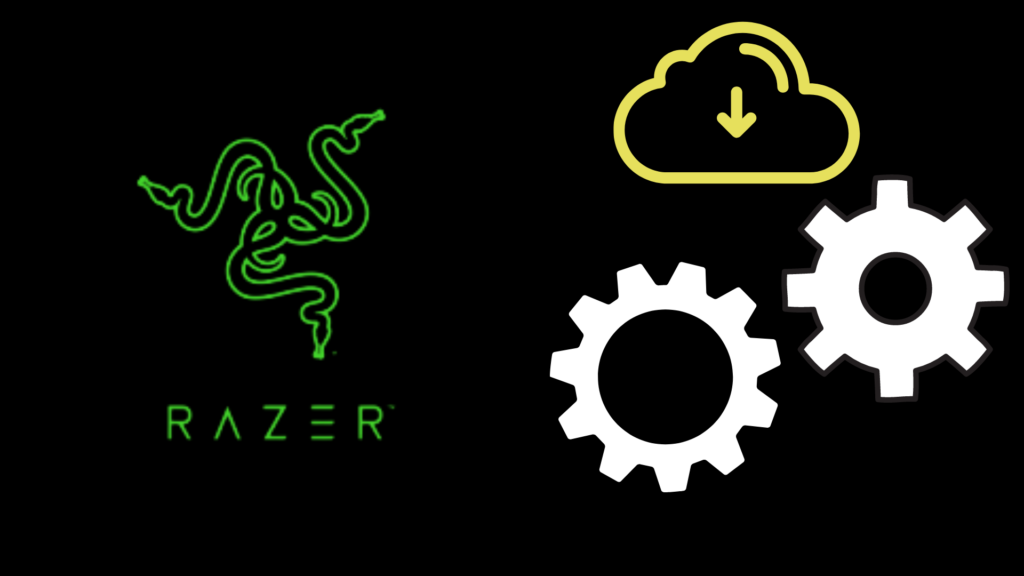
If you’re a gamer or if you enjoy gaming accessories and devices, Razer is one brand you cannot sleep on. Razer products range from custom computers to controllers, charging stands, mice, and more. If you are the owner of Razer products and electronics, you may be wondering how to update Razer drivers, especially when it comes to functionality as well as display issues.
How to Update Razer Drivers
You can update your Razer drivers by accessing the official Razer support website and by updating them manually, or by using driver-scanning software to detect and automatically update your Razer drivers.
How to Update Razer Drivers Manually
To begin updating your Razer drivers manually, you will need to verify a working internet connection. To begin, complete the following steps:
- Visit the official Razer Support center on the official Razer product website
- Locate the search bar and begin browsing for the Razer product(s) you wish to update. You can enter the device name as well as the device model for the most accurate and reliable results. You will also be asked about the version of Windows you are currently using with your Razer product(s).
- Select “Drivers & Downloads” to see if your current driver is the most updated version or if there is a newer version that can be downloaded and installed.
- Select “Download” next to the driver or file that is the most relevant or the newest to be released for the Razer product(s) you own.
- Open the file once it has completed downloading to begin the extraction and installation process.
- Install the new Razer driver for your product(s) following on-screen prompts during the extraction and installation process.
- Restart your computer (in most cases) to help finalize the process of updating your Razer drivers. Once your computer has restarted, you should be able to now use your Razer products with the newly downloaded, installed, and updated drivers.
How to Update Razer Drivers Automatically
If you want to streamline the process of updating your Razer drivers, you can do so with automatic driver-scanning software solutions of your choice. One of the most popular cleaning programs that also provides automatic driver updating is CCleaner. CCleaner comes free as well as with a paid and premium version for those who are interested in unlocking all of the features it has to offer.
Why is it Necessary to Update Razer Drivers?
Over time, software, hardware, and even entire operating systems receive updates and changes, which may require tweaks in terms of hardware updates and drivers. Without updating your Razer drivers, you may begin to notice the following:
- Slowed speeds: If you are using Razer products such as a computer, laptop, or even a gaming mouse, you may begin to notice lagging and slowed speeds when using the device(s) or attempting to seek a response. Over time, the lag and slowing down may become significantly more obvious, especially over the course of missing more than one driver update.
- Non-responsive: In some cases, a lack of an updated driver can lead to non-responsiveness from the Razer device(s) you are trying to use, whether you are doing so with a laptop, gaming PC, or even with another Razer device, such as a controller or mouse.
- Disruptions: If you choose to avoid updating your Razer drivers or any drivers for your computer’s equipment and devices, you will likely run into an increasing number of disruptions over time. The longer you wait to update drivers, the less likely you will be able to play games or complete tasks using your Razer devices without some type of lag, disruption, or shutdown.
How Often Should I Update My Razer Drivers?
This will vary, as each device created by Razer may have different lifespans or requirements in order to run properly. While it is best to use a program that automatically scans for new drivers each day, you may prefer to update all of your own drivers manually.
Updating your Razer drivers should be done at least once every month or two, depending on the type of devices you own as well as how frequently they are typically updated by Razer and other manufacturers as well.
How Do I Know When it is Time to Update My Razer Driver?
The best way to ensure you are always able to maintain your Razer devices is to access the official Razer driver support center on the official Razer website. From the Razer driver support center, research specific products, compare drivers, and review how frequently drivers are typically uploaded and released to the public for each Razer device you currently own and use.
Can I find Razer Drivers Elsewhere?
Yes, it may be possible to find Razer drivers for your mice, keyboards, controllers, graphics cards, and even your laptops or computers elsewhere online. However, there is no guarantee that alternative resources will provide you with files that are authentic and updated to their latest version or release.
How Do I Find a Location I Can Download Razer Drivers?
The best location to download drivers for Razer computers and devices is the official Razer support center on the official Razer website. However, if you choose to search for Razer drivers using an alternative platform or site, keep the following tips in mind:
- Research those who upload drivers to verify that they are legitimate and not scamming a website with malware or viruses.
- Compare the driver versions and the date(s) in which each individual driver you are interested in was uploaded.
- Seek out reviews and testimonials regarding the platform or website you choose to use to find the drivers you need for your computer and your Razer devices and equipment, regardless of the makes and models you own.
Maintaining your Razer software, hardware, and gear is possible by keeping up with the latest drivers and software as they are released to the public. By using the official Razer support center, keep up with all of the drivers you need, regardless of the Razer devices and equipment you use each day.





