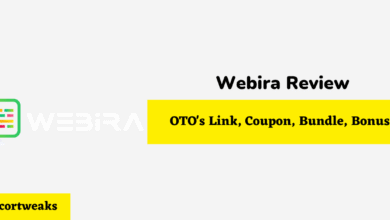How To Unforget A Bluetooth Device

If you’ve intentionally or accidentally “forgotten” your Bluetooth device from your Bluetooth list & want to “Unforget” your device, then don’t worry; the solution is incredibly simple.
To unforget a Bluetooth device, you will need to place your “forgotten” device in pairing mode. This will allow your device to be discovered; once pairing mode is enabled, It will then appear in your “Other devices” list for iPhone users or “Available Devices” list for android users. You’ll then be able to re-connect your device.
Let’s take a look at this in greater detail and walk you through it step by step as well as how to troubleshoot your device if the issue still isn’t resolved.
How To Unforget A Bluetooth Device
Forgetting a device will delete your Bluetooth device from your device’s saved Bluetooth list but will not prevent your Bluetooth device from being discovered by your phone, tablet, PC..etc. You will still be able to reconnect your device by placing your Bluetooth device on pairing mode; your device will then be displayed on your “Other device’s” list for IOS users or “Available devices” list for Android users.
The process for entering pairing mode varies with each device. Typically it involves holding the power button on your device. However, this is not the case for all devices; a quick look at the manual could come in handy here.
If your device doesn’t appear on your “Other Devices” list if you’re an IOS user or “Available Device” list if you are an Android user after enabling pairing mode on your Bluetooth device (headphones, earbuds..etc.), then you’ll need to troubleshoot your device. Here’s how:
- Ensure your device is set to pairing mode
- toggle Bluetooth Off & On
- turn your phone Off & On
- reset your Bluetooth device ( headphones/earbuds…etc)
- Check for Software updates
- fully charge your device
- disconnect your device from another device if it’s connected
Let’s take a look at each one in more detail.
1. Ensure Your Bluetooth Device Is Set To Pairing Mode
As we mentioned above, Forgetting your device will “forget” your Bluetooth device from your saved device list, but it should still display on your Bluetooth list once it’s on pairing mode. So before proceeding to the next step, ensure your Bluetooth device is on pairing mode.
2. Toggle Bluetooth Off & On
The fix can be easy as Toggling your Bluetooth on and off. You will, however, need to ensure your device is still in pairing mode. It should appear on your “Other Devices” list located right below your “My Device’s list”.
If this didn’t solve your issue proceed to the next step.
3. Turn Your Phone, Tablet, or PC Off & On
Next, turn your phone Off and back on again, go back to your Bluetooth list, & turn on pairing mode on your Bluetooth device. Your Bluetooth device should now appear on your Bluetooth list; simply select it and connect.
If this didn’t resolve your issue, then move on to the next step.
4. Reset Your Bluetooth Device
Next, you’ll want to try resetting your Bluetooth device; the process of resetting a device varies from device to device. So a quick look at the manual or Google search should instruct you on how to do it.
5. Check For Software Updates
Software updates are done to remove outdated features, improve the efficiency and stability of your software. This can have an impact on the Bluetooth discoverability feature. Here’s how to check if your Software is up to date.
For Android Users:
- Swipe down from the top of your screen
- Select Settings
- Scroll down and Select Software Update
- Select Check for updates
If your device is up to date, then your device will display “Current Software is up to date”; if not, then you’ll be prompted with “Update available“.
For iPhone Users:
- Go to Settings
- Select General
- Select Software update
Your device will display the software version your device is currently running on, and water or not you need an update.
What Does Forgetting a Bluetooth Device do?
Forgetting a device will delete your Bluetooth device from your device’s saved Bluetooth list but will not prevent your Bluetooth device from being discovered by your device (phone, tablet, PC..etc.).
To reconnect your device, it will need to be discoverable. To do this, enable pairing mode on your Bluetooth device (headphones, earbuds..etc.).
Your device will then be displayed on your “Other device’s” list for IOS users or “Available devices” list for Android users.
Why are no devices showing up on Bluetooth?
If your Bluetooth device isn’t showing up in your device list, your Bluetooth device may not be in pairing mode, it may be on low battery, or you may need to troubleshoot your device.