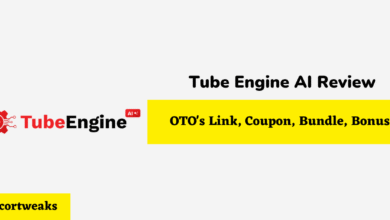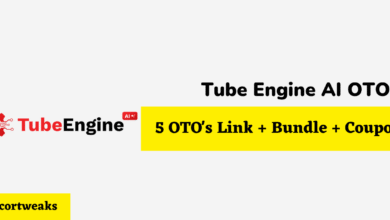How to Turn Off Gaming Mode on Razer Keyboard
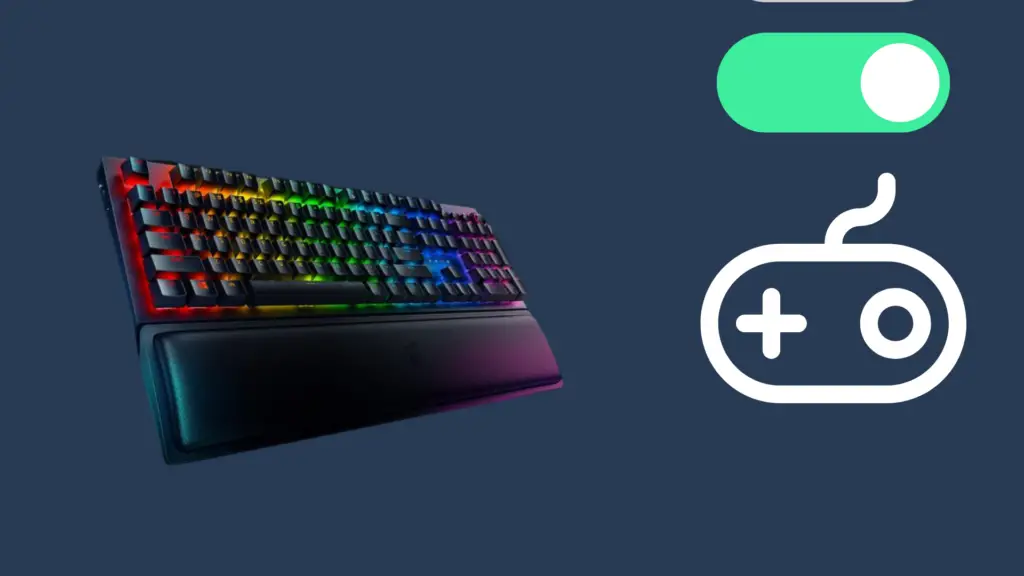
Razer, a premier name in gaming keyboards makes its products extremely user-friendly right out of the box. Depending on the style of Razer you have, there can be several useful features, such as the capability of turning gaming mode off and on. This makes the keyboard more versatile and able to serve different purposes.
How to Turn Off Gaming Mode
Gaming mode can be turned on/off by using certain keys on the keyboards as well as using Razer Synapse 2 and 3. Using the keyboard keys fn + F10 will enable/disable game mode. In Synapse 2, go to Keyboard > Gaming Mode and activate. For Synapse 3, go to Keyboard > Customize to turn gaming mode on and off.
Using Gaming Mode on the Razer Keyboard
The Razer keyboards are designed as gaming decks for serious enthusiasts. Turning gaming mode on will provide optimal performance for gaming. It will also cancel certain keys, so they are not accidentally pressed in the middle of a game. Many people find this to be a very useful feature.
There are some key benefits gamers look for with the gaming mode feature. One benefit is that hardware performance can be accelerated while gaming mode is activated. Another feature is the effects of anti-ghosting are increased when gaming mode is turned on.
Some Razer keyboards have a function to rapidly designate keys for specific actions. When this feature is used a “M” that lights to show keys can be remapped. This is useful to set hot keys on the fly for common commands to make gameplay more seamless.
What Does Gaming Mode Do?
When gaming mode is activated, there are benefits for gamers that increase performance and playability. One benefit is system background activities like notifications, or other apps can be stopped from interrupting a game in progress. Another primary function of game mode is the increase in framerates. This can boost gameplay in significant ways.
Game mode frees up resources so that graphics and processing power are dedicated to gaming instead of other apps. When game mode is deactivated, normal processes will resume for other computing activities. The extra processing power in game mode gives a boost to gaming performance which enhances gameplay.
Depending on the computer system and other factors, game mode can offer a way to overlay access to sound or other controls while in gameplay. This is a handy way to do other things without shutting down the game to go to the desktop. Some keyboards may not have these capabilities so it is important to research and find the keyboard with the features you want.
Different Styles of Keyboards
The Razer comes in several different styles to suit personal gaming needs. It is important to choose the right keyboard if you want the gaming mode feature as some keyboards may not have this. Some of the top Razer keyboards include Blackwidow V3 Pro, Huntsman Mini Analog, and the Razer Pro Type Ultra. The most popular at this time is considered to be the Huntsman keyboard. This is in large part due to the fact that it has amazing optomechanical switches that are used as a USP.
One of the main components of the Razer keyboards are their mechanical switches. These give the keys different desirable qualities like the click and feel of the keys. Responsive keystrokes and comfortable keys are crucial to enjoying gaming to the fullest.
Gaming keyboards can also be used for office work when the gaming mode is turned off. Since the feature is seamless and easy to use, switching between modes is a breeze. This is what makes the Razer a good choice for people who need a keyboard that is compatible for gaming and work.
Adjusting Settings for Gaming
In addition to toggling gaming mode on/off, some Razer keyboards allow for further customization of keys to assign chosen bindings. Using the Razer Synapse interface, there are several key adjustments gamers can make for extreme personalization of the keyboard. This is important to get maximum performance during gaming.
Anti-ghosting is important to gaming because it ensures that when keys are pressed, there is no lag in the command and action. This means that when game mode is on keystrokes and the order they are pressed are accurate and seamless. During gaming this can make a big difference in performance giving an edge over gamers using inferior keyboards.
Getting the Most From Your Razer Keyboard
Razer keyboards are popular among gamers for their switches that include Mechanical, Mecha-Membrane, and Ultra Low-profile. Responsive keys with smooth click and tactile qualities make these keyboards optimal choices for gaming. Razer keyboards come in green, orange, and yellow switches that have different features for fine tuning to meet your gaming needs.
How Can You Remove Keys from the Razer Keyboard?
You’ll need to use a special tool known as a keycap puller in order to pry keys from this keyboard. Use this to gently take the keycap off from the keyboard. You can do this with a flathead screwdriver when you want to remove the larger keys. Nudge the curled ends of the connecting stabilizer bars outwards. It will make it much easier to do this process if you remove any adjacent keycaps to those that you want taken off.
Switching between on and off modes when it comes to your gaming mode on your Razer keyboard shouldn’t have to be a serious hassle. The fact that this keyboard allows you to make this change so readily means that it truly is a top-notch piece of technical equipment. It is sure to serve you well for many years, as long as you take great care of it. You can spend many fun hours using this for gaming and then switch to work purposes, browsing, and other uses.