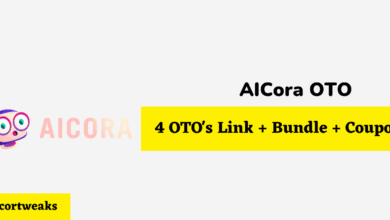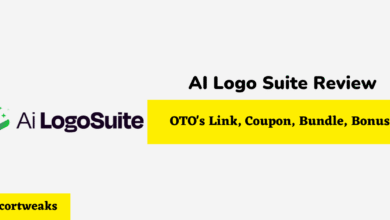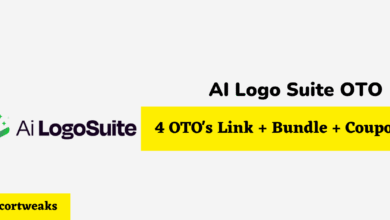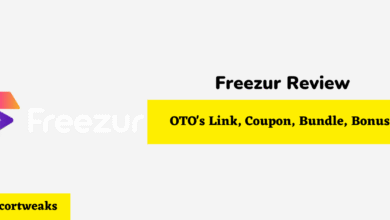How to Reset PS5 Controller
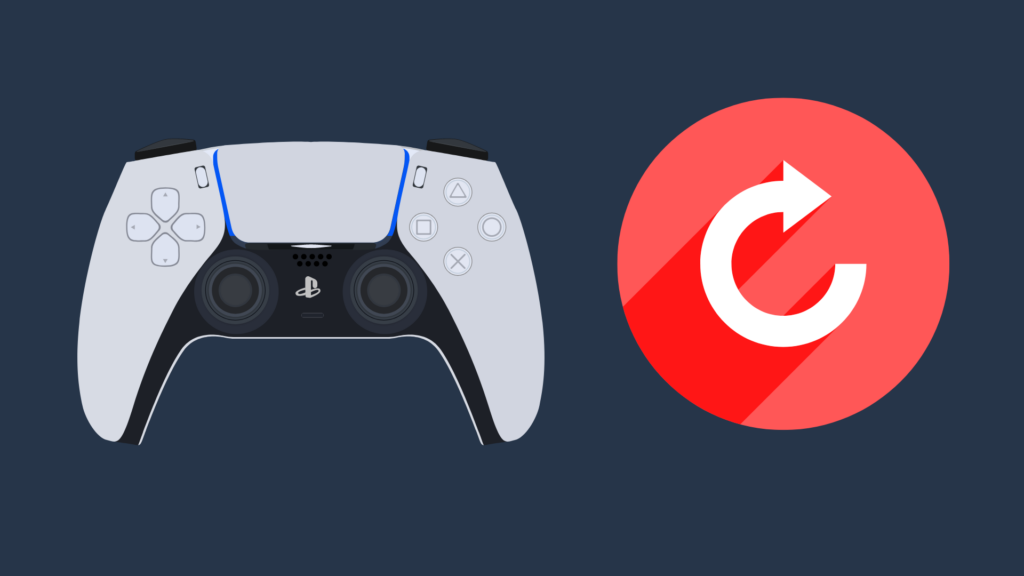
The PlayStation 5 controller, also known as the DualSense controller, is the latest controller released by Sony for their PlayStation line of consoles. While not all PlayStation controllers are made equally, with some controllers being preferred over others, the PS5 controller is well regarded.
It is fully featured and comfortable to use, which makes it a blast to use when playing just about any game on the console. Unfortunately, the PS5 controller may have some problems, requiring you to come up with a fix for it. One common PS5 controller fix is to reset it. But how do you reset a PS5 controller?
How to Reset PS5 Controller
To reset your PS5 controller turn off the PS5 and unplug the controller. Using a straightened paperclip, push a small button on the back of the controller to factory reset the controller. Keep the button held down for five seconds. Turn the PS5 back on, plug the controller back in, and push the PS button.
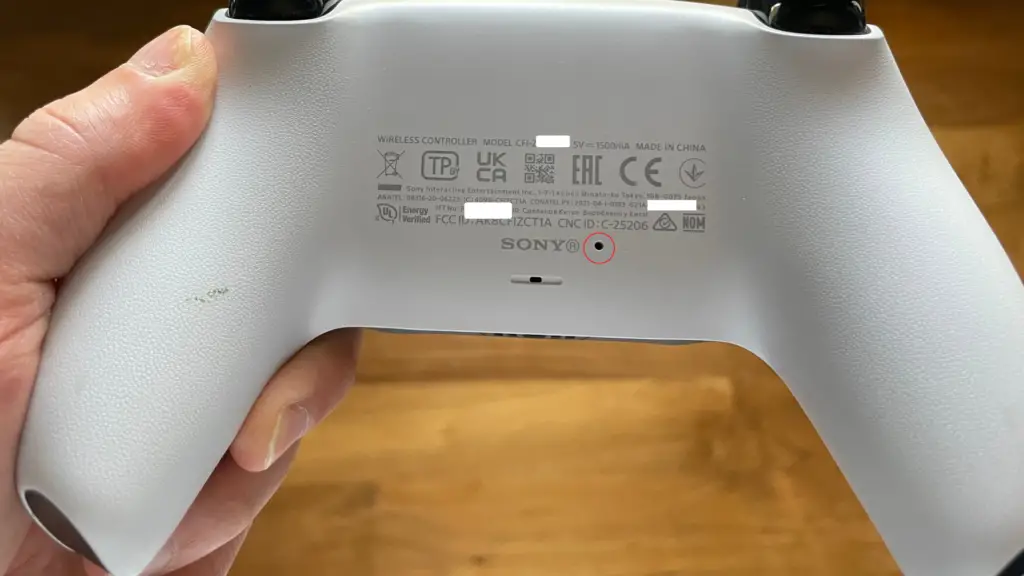
This is a common method for a lot of devices to perform a factory reset on your controller. When picking a paperclip, you should make sure that the one you use is a basic metal one, not a plastic one or one that is painted.
These will likely be able to work, but a metal paperclip is the most likely to fit and not bend when you try to push the button. For a lot of gamers, paper clips are used more often to push such small buttons as opposed to their intended functions.
How to reset the PS4 controller
If your PS4 controller is experiencing problems while using it on your PS5, you can use a similar method that you used to reset your PS5 controller. Take a straightened paperclip, and press and hold the button on the back of the controller for five seconds. Once it’s reset, plug into your PS5 (or PS4) to reestablish the connection as you did with the PS5 controller.
Why reset the controller?
Before you reset your controller, it’s important to understand things that may require a reset of your controller.
One common issue is that your PS5 controller may be unable to pair with your PS5. Another thing this could fix is if your PS5 is unable to connect to your PS5 controller using Bluetooth.
A third reason is if you want to have your PS5 controller paired with a different console. You don’t have to unpair the controller for it to work on another console, but it may help avoid interference between the PS5s if they are in the same house.
Do you lose anything by factory resetting your controller?
When doing a factory reset of a device, there may be a number of implications that come with that. For example, if you perform a factory reset on your PS5 and do not do any prep work beforehand, you run the risk of losing content, including clips, saves, download information, and downloaded games.
There may also be games that can no longer be downloaded if you perform such a factory reset. For example, if you factory reset your PS4, the P.T. demo that Konami removed from the PlayStation Store would no longer be accessible.
Luckily, when resetting your PS5 controller, there is no such important data attached to the controller. You may have to change some basic settings to get your controller working as it originally did, or you may have to connect it to other devices you have used it on, but these are trifling matters. This means that, following the reset, all you need to do to get it back to working is connect to a device using Bluetooth or a USB cable.
What do I do if the problem persists after resetting my controller?
If the problem is not solved after performing a factory reset on your PS4 or PS5 controller, this may suggest that the problem is to do with the console itself. If this is the case, there are multiple methods you could employ to try to fix the PS5.
Be sure to start with the simpler and quicker methods first, however. These are obviously less time-consuming, but most importantly, they have less of a downside.
The first thing you should do is perform a power cycle on your PS5. This can be done through multiple means. The first would be to use your PS5 controller, and push the PS button.
Scroll down to Power Options, and select Turn Off PS5. If your PS5 controller is not working, however, you can also simply push the power button on the PS5 itself. If the PS5 is not responding, hold the power button on the PS5 until it is forcefully turned off.
Your PS5 may also need to be updated if one or more features are not working, such as Bluetooth or Internet connectivity. To perform a system update, one method is to plug a USB flash drive into a USB port on the PS5 containing the new update while it is powered off.
Next, hold the power button until it beeps twice. Next, select Update System Software, and then select USB Storage Device and OK.
You can also update it by opening the Settings menu and navigating to System. Here, select System Software, and then System Software Update and Settings. Here, you will be able to update your PS5 if one is available.
You may have to perform a factory reset if problems are still persisting. To do this, first backup your PS5 content by navigating to the System menu. Here, select Backup and Restore, and Back Up Your PS5 to back up to a USB drive.
Once this is done, turn off the PS5, and hold the power button until the PS5 beeps twice. On the menu that pops up, select either Reset PS5 or Reset PS5 (Reinstall System Software). The first option is a better choice than the second.