How to Reset HP Envy 6000 Printer
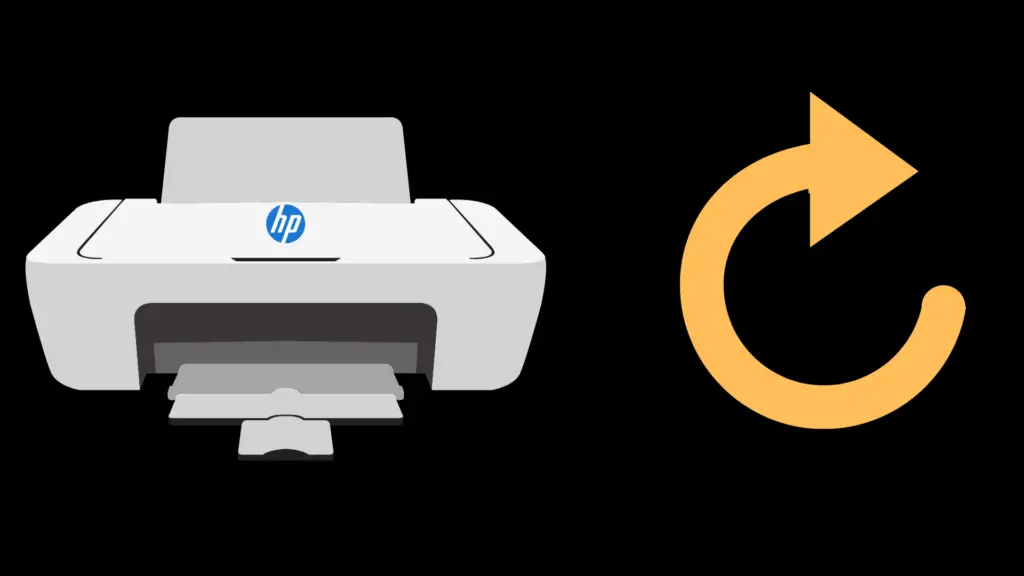
If you own an HP Envy 6000 printer, you may encounter an issue with your printer’s ability to handle paper jams or, in some cases, even print properly. Whenever you experience a problem with your HP Envy 6000, you should know how to reset the printer.
You can reset your HP Envy 6000 printer by opening the printer’s ink cartridge door, then press and hold the power button along with the wireless internet button icon for at least 5 seconds while the cartridge door is still open.
Let’s take a look at this step by step; we’ll also answer a few common questions that you may have about your HP Envy 6000 printer. Let’s dive in!
How can I reset my HP Envy 6000 to its factory settings?
If you want to reset your HP Envy 6000 printer and restore it to its original factory settings, complete the following steps:
- Open an ink cartridge door, as this will tell the printer to stop what it is doing and wait for an additional command.
- Press and hold the power button along with the wireless internet button icon for at least 5 seconds while the cartridge door is still open. Pressing both of these buttons simultaneously will send a signal to the printer to reset and restore itself to its original factory settings.
How can I reset my printer’s wireless internet settings?
If you do not want to restore the entire HP Envy 6000 printer but you do want to reset its internet connections, you can do so by completing the following steps:
- Press and hold the wireless internet icon button for a total of 3 seconds. Do not hold the power button in conjunction with the wireless internet icon button, as this will restore the entire HP Envy 6000 back to its factory settings. Simply press and hold the wireless internet icon button for a total of three seconds to completely wipe the current internet and wireless settings you have stored in your printer.
When should I reset my HP Envy 6000 printer?
At times, you may need to reset your printer due to printing errors, issues with paper jams, or even incomplete printing jobs.
How do I know if I need to reset my HP Envy 6000 printer?
You can attempt to unplug your HP Envy 6000 printer and plug it back in to determine if this will resolve the issue(s) you are experiencing. You can also attempt an alternative solution or attempt to pull up the main menu of the printer to restart your intended action(s). However, if neither of these solutions provides you with the ability to access and use your printer as desired, you may need to move forward with a full factory reset or a reset of the wireless connection you have available.
When should I reset the wireless settings for my HP Envy 6000 printer?
If you are unable to connect your HP Envy 6000 printer to the internet with a wireless connection you have available near you, you may need to reset the current wireless settings you have saved and stored in the HP Envy 6000 printer itself. If your HP Envy 6000 printer has previously been connected to a different wireless internet connection, you may want to reset your wireless connection settings for a better connection outcome.
Is it safe to reset my HP Envy 6000 printer, or will I lose any stored printing jobs that are saved to the printer itself?
Yes, it is safe to reset your HP Envy 6000 printer. However, you may cause your HP Envy 6000 printer to clear all of its memory with regard to previously printed jobs as well as any printing jobs the printer has left in its current queue. You will need to resend all current jobs to your printer after a hard reset or a factory reset is complete.
What should I do if my HP Envy 6000 printer will not reset using the standard reset methods?
The best course of action when your HP Envy 6000 is not receiving simple commands, such as the holding of a button, is to unplug the printer itself. Unplugging and replugging the printer can help to reset it so it will have the ability to interpret any other signals you are sending to it directly.
Reasons why your HP Envy 6000 may require a manual reset
In some instances, you may find yourself without many options if your HP Envy 6000 printer is not working right or is jammed. Some of the most common reasons you may need to reset your HP Envy 6000 printer might include:
- Paper jams
- The inability to receive and print jobs (a disconnected connection)
- Poor wireless internet connection
- Jobs stuck in the queue over time
Will my HP Envy 6000 printer reset if I unplug it?
Not always. When you unplug your HP Envy 6000 printer, you simply turn it off, not restoring the printer to its original condition or factory settings. If you want to remove data that is stored within your HP Envy 6000 printer such as print jobs that have already been completed, as well as current printing jobs in the queue, you can do so by following instructions to complete a full factory reset.





