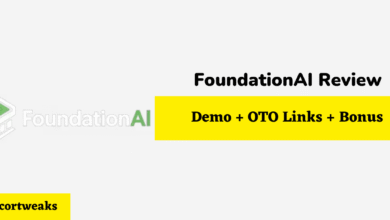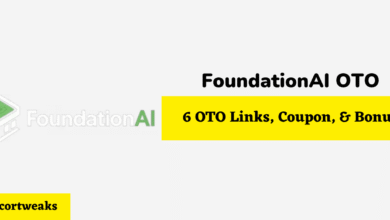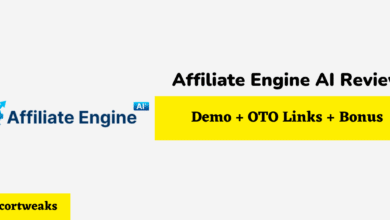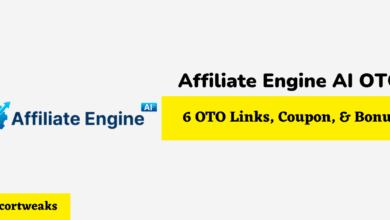How To Control Bluetooth Volume On A Firestick?

We live in a day and age where everything is becoming more convenient and automated by the day. However, despite all of the advancements in wireless technology, some things still don’t quite sync like their supposed. There’s a lack of rhythm when there should be seamless interconnectivity.
You can’t directly control your Bluetooth headphones or speakers with the volume control on an Amazon Fire Stick remote. You can pair a Bluetooth headset & Bluetooth speakers with a Fire Stick without a problem but you will need to use a third-party app in order to control your Bluetooth volume with your Firestick remote.
Of course, as it is with everything nowadays, there’s an app for that. Once you’ve paired your Bluetooth headset to your Fire Stick, you’ll need the app if you want to use the volume controls. Unfortunately, it’s not a straightforward app download. You’ll have to sideload it on your Fire Stick.
How To Pair Your Bluetooth Headset/Speakers With A Fire Stick
To get started, you’ll need to get your Bluetooth headset and your Fire Stick paired. Regardless of what kind of Bluetooth headphones you’re using, put them in pair mode.
- On your Fire Stick, open the Settings Menu
- Slide across to Remotes and Bluetooth Devices
- Select Other Bluetooth Devices
- Next, choose Add Bluetooth Devices
- Wait for your headphones to pop up and then select them
Once your Bluetooth headphones are selected, they will automatically start the pairing process. When it’s complete, all of the audio will now be sent to your headphones. Many Bluetooth headphones have the audio volume up and down buttons or touch controls on them.
If you still prefer to use the remote, or just don’t like using the controls on your headphones, you’ll need to sideload the app that will let you use the Fire Stick remote for volume control.
How To Sideload An App On Your Fire Stick
The app is called Precise Volume, and it’s an Android app that you usually get through the Google Play Store.
First things first, you’ll need to change the Fire Stick settings so that you can sideload apps.
- Make your way back to Settings
- Select My Fire TV
- Highlight and select Developer Options
- You will see two options: ADB Debugging and Apps From Unknown Sources
- Set both options to On
Now you’ll need to backtrack a little so that you can pull up your IP address for the Fire Stick. You’ll need to take a picture of this or write the IP address down for later use.
- Select Device
- Highlight and select About
- Select Network
You’ll see your IP address displayed on the screen so make a note of it with whatever method you prefer. On an Android smartphone or tablet, download the app, Apps2Fire. You’ll need this app to sideload what you want to download to the Fire Stick.
- Open the Apps2Fire App
- Go to Setup
- Enter the IP Address you wrote down earlier
- The Apps2Fire app will now connect to your Fire Stick
- Select OK when prompted to complete the process
You should see the PreciceVolume app that you downloaded earlier as a list of apps on your Android that you can sideload onto the Fire Stick. Select it and then choose, Install.
Using The Fire Stick Remote To Control Volume On Your Bluetooth Headset/Speakers
Now that everything is installed and the app PreciseVolume has been sideloaded onto your Fire Stick, you’ll need to activate it each time you turn on your TV, Fire Stick, and Bluetooth headphones.
Go ahead and put on your headphones—if you paired them earlier, they are a remembered device and should instantly connect to your Fire Stick—and grab the Fire Stick remote
When you turn on the Fire Stick and you’re on the home screen, press and hold the Home button on the remote to bring up the downloaded apps. Select the PreciseVolume app to launch it.
Now you can control the volume that you’re hearing in your headphones with your Fire Stick remote.
If you’re done using your headphones with the Fire Stick and you want the volume to return to the speakers on your TV, simply put the headphones back into their charging case, which will effectively turn them off.
It sounds like a lot and it kind of is. Unfortunately, though Amazon uses a modified version of the Android operating system, Amazon—for some strange reason—doesn’t allow you to access the full gamut of Android apps on Amazon devices.
Unfortunately, sideloading is one of the many responses that was developed to counter Amazon’s decision to narrow Amazon device access to Android apps.
Final Words
On the bright side, once you have the apps PreciseVolume and Apps2Fire downloaded, the rest is a pretty quick process when it comes to operating your Fire Stick in coordination with your Android devices and Bluetooth headphones.
If you can get through the initial pain in the neck routine of opening the Amazon OS to the entire library of Android apps, you’ll really be able to enjoy the full range of possibilities with your Fire Stick.