How to Connect Wi-Fi Extender to Spectrum Router
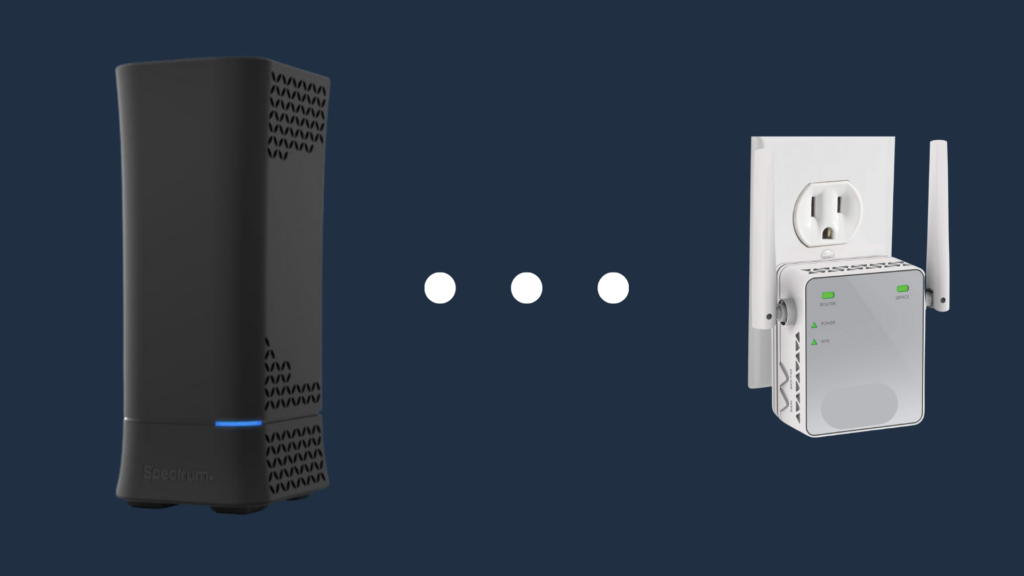
For a lot of people, there just isn’t a good way to make their Wi-Fi reach every part of their house that it needs to, Spectrum router users and otherwise. Walls, pipes, floors, ceilings, and more can create terrible barriers that, at best, reduce Internet speed. At worst, however, you may not be able to connect to it at certain points in your home at all.
Thankfully, there are options that can be employed, most notably being the use of a Wi-Fi extender. But how do you connect a Wi-Fi extender to a spectrum router?
How to Connect Wi-Fi Extender to Spectrum Router
There are two methods you can take to connect the devices. The first is to use the WPS button on your extender. The second, if you do not have a WPS button on the extender, is to place it in between the router and the device you want to connect to it.
When getting the router set up with the Wi-Fi extender, be sure to make sure that the extender is near enough to the router to reach the signal, but to not have the signal be too weak. A solid position would be at the halfway point between the Spectrum router and the device you want to connect to the Wi-Fi extender. Once the Wi-Fi extender has been plugged into the wall outlet, there may be an on/off switch on the extender. If there is, switch it from off to on.
Once the Wi-Fi extender has been powered on, there may also be an indicator telling you, essentially, to adjust the proximity of the Wi-Fi extender from the router. Being too far away from it may mean that the signal quality is too weak, while being too close means that it would be too ineffective. If you have placed the Wi-Fi extender in the most ideal location, the Wi-Fi extender will show all green lights.
Connect using the WPS button on the Wi-Fi extender
If your Wi-Fi extender has a WPS (Wi-Fi Protected Setup) button, this is the ideal way to set it up with your Spectrum router, as this router has a WPS button as well. To be clear, the WPS button on the Wi-Fi extender cannot be used to connect other devices to the extender, and can only be used to connect the extender to the router.
Once the Wi-Fi extender is powered on, push the WPS button on the router. Once you’ve pressed this, go and press the WPS button on your Wi-Fi extender.

You will have about two minutes’ worth of time to do this, though the limit may be harsher or more lenient depending on the router/extender combination. The WPS light will flash during this pairing process, and once it has successfully paired, the light will stop flashing. You can then perform these same steps to activate the 5 GHz band of your Wi-Fi extender.
Connect without using a WPS button
While a Wi-Fi extender that lacks a WPS button is not exactly a common occurrence, it is not at all impossible for it to happen. Thankfully, there is a second method that can be used for such Wi-Fi extenders. This step also applies if the router does not have a WPS button, which is also a rare occurrence, especially if your Spectrum router is comparatively new.
This method requires your computer not to be connected to your Wi-Fi router. With your Wi-Fi extender plugged in near enough to the router to detect the signal, power on the Wi-Fi extender. Make sure that the extender is also reasonably close to your computer, depending on the kind of connection you plan to make between the two devices.
The first method is to connect the Wi-Fi extender to the computer wirelessly:
- First, log in to the web management page of the extender.
- Select the band you want to connect to (either 2 GHz or 5 GHz) (If you have a dual-band router, you’ll need to set up both.)
- And then, enter the wireless key printed on the Wi-Fi extender to finish making the connection.
- From here, you can customize the wireless settings of your extender if you would like
- Create a Network Name (SSID) as well as a password for your extender
- Apple & Save Settings
And that’s it! From here, you’ll be able to connect your devices to the extender and enjoy the stronger signal.
The other method is to connect the two devices using an Ethernet cable:
meaning that you do not have to establish a Wi-Fi connection between them. They make Ethernet cables of varying lengths, so get a cable of an appropriate length for the distance between the two devices.
Once you have connected to the Wi-Fi extender through either a wireless connection or an Ethernet cable, open an Internet browser (such as Google Chrome, Microsoft Edge, or Mozilla Firefox). Enter the URL shown on your Wi-Fi extender, and this setup method will be complete. Enter the admin password without having the router currently connected to the Wi-Fi extender.
After this, you will now be able to have your Wi-Fi extender connected to your Spectrum router.
Why isn’t the Wi-Fi extender connecting to my Spectrum router?
If, after performing one of the two above-mentioned steps, the Wi-Fi extender still does not appear to be connecting to your Spectrum router, this may suggest that something is going wrong with one of them. One issue could be that you do not have a stable connection to the Internet with your router. One method you can employ to fix this problem is to unplug your Spectrum router from the power source. Give it a few seconds, and then plug it back in. This power cycle process may be enough to get your Internet connection working properly again.
However, if the problem is something on your Internet service provider’s end, the only thing you can really do is get in contact with your Internet service provider to let them know about the problem at most. Otherwise, it is just a matter of waiting for it to get fixed. It could also be a physical malfunction with one or both devices, which may require someone to either repair or replace the devices.





