How to Connect Magic Home to Alexa
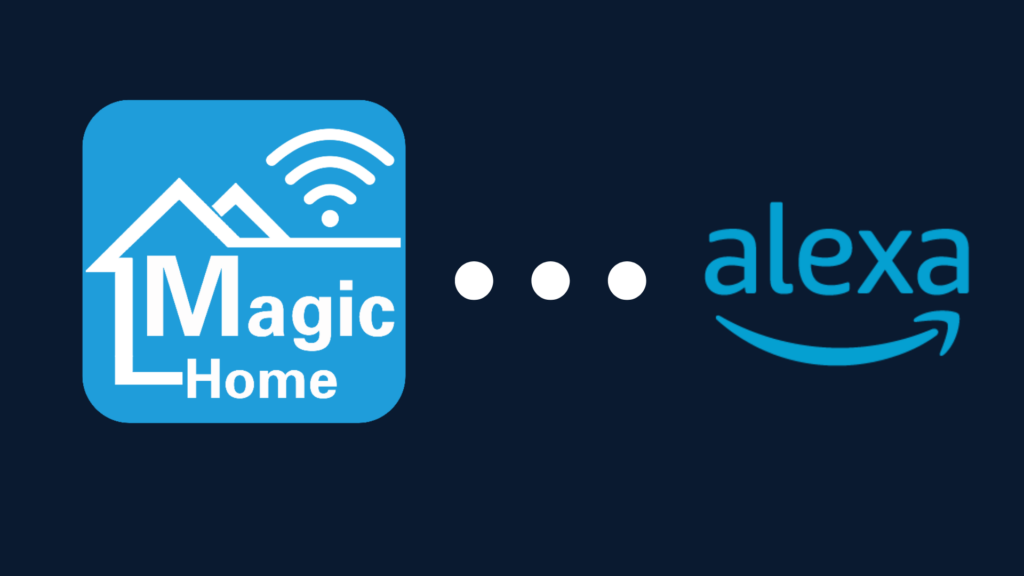
The Amazon Alexa is a great companion to have in your home, featuring a multitude of capabilities, as well as being able to connect to many different devices. Whether that be to control your lights, TV volume, or whatever, Alexa can do quite a bit. One such device that can work with your Amazon Alexa device is the MagicLights, which connects via the Magic Home Pro app. But how do you get that device to connect through the app?
To connect MagicLights to Alexa, you need to set up the lights with the Magic Home Pro app, enabling remote access in your Cloud account. Open the Alexa app, and select ‘Discover Devices’. Select the lights you want to connect to Alexa, and they should now be compatible with Alexa’s voice control functionality.
But what do you do if the Magic Home lights are not able to be detected by your Alexa device?
How to Connect Magic Home to Alexa
To get your Magic Home lights to work with Alexa, you first need to set the lights up with the Magic Home Pro app. To do this, download the Magic Home Pro app from your phone or tablet’s respective app store (typically the Google Play Store or App Store for Android and iOS devices respectively). Make sure the device is connected to your Wi-Fi, which must be 2.4GHz Wi-Fi. Open the Magic Home Pro app once it is installed on the device, and either sign in with your account or make a new account, both by clicking Sign in or Create an account in the Settings section (represented by a gear icon).
To make a new account, select Register account on the Sign in or Create an account page on the app. Put your email address in, create a password, and then confirm the password you created. Make sure to use a strong password, but also save a copy of the password in a reliable location that will neither be lost nor discovered by someone who should not have access to it. Once you have created your account, sign in with the email address and password you’ve chosen.
In the upper-right-hand corner of the screen, you will see a + icon, which is used to add devices to the Magic Home Pro app. In this section, select Add New Devices, where you will be able to add your MagicLight smart LED setups. Having a light set up with this app ensures that the Magic Home Pro app can control various settings of your lights.
Enable the Magic Home skill in the Alexa app
in order for you to actually control the MagicLights with the Alexa app, you first need to make sure that you have the Magic Home skill downloaded to your Alexa account. Once you have the skill loaded onto your Alexa app, you will be given the opportunity to sign in with your MagicLights account. Once you’ve signed in, every MagicLight you own and have paired with the Magic Home Pro app will now be paired with the Alexa app. Once you have that set up, you can then begin setting up your MagicLights further, such as creating group names for your lights. For example, if you have a light fixture with multiple light sockets, you can take each individual bulb and mark it as being part of the same group as one another.
A good suggestion would be to be careful not to name the lights something too similar, as this may cause confusion with Alexa voice commands. You need to use the Magic Home skill for this function, otherwise you will not be able to get it working properly.
Why isn’t Magic Home connecting to Alexa?
Alexa sometimes has issues getting connected to certain apps and devices, including the Magic Home Pro app. There are many reasons why this may happen, but one of the most common ones is simply an issue with Bluetooth.
Bluetooth can be a frustrating issue to deal with, depending on the reason why the Bluetooth is not working. For one, make sure that all relevant devices have Bluetooth enabled. Additionally, Bluetooth has only a limited range, which means that the devices not only have to be near each other, but ideally, there should be few things blocking the Bluetooth signal. The more things the signal has to travel through, the overall worse the signal will be.
Some surfaces may have aspects about them that make it more difficult for the signal to travel through. For example, if your Alexa device is located in one room, and your MagicLights are in the neighboring room, they will have to travel through the wall to meet it.
Some walls may have copper wiring or copper pipes, which are notably more difficult for a signal – Bluetooth or otherwise – to travel through.
Another reason is that the MagicLights you are attempting to connect to Alexa has not yet been paired with the Magic Home Pro app, an easy mistake, especially if you are setting up many lights all at the same time. The solution to this problem is easy, as all you need to do is go to the Magic Home Pro app and follow the instructions laid out above.
If you are not able to connect the lights to your Magic Home Pro app, and vicariously unable to work with Alexa either as a result, this may be due to something going wrong with the light itself. One of the most common reasons why MagicLights may cease to work is because the lights no longer have power. These lights are no slouch when it comes to longevity, having a comparable length of life – approximately 20,000 hours in total.
This is approximately 2.28 years, and if you use the lights only eight hours per day, their longevity should be tripled as a result. However, all electronics, the MagicLights included, will inevitably wear down over time, so take note of that.





