How To Change Owner Of Nest Thermostat?
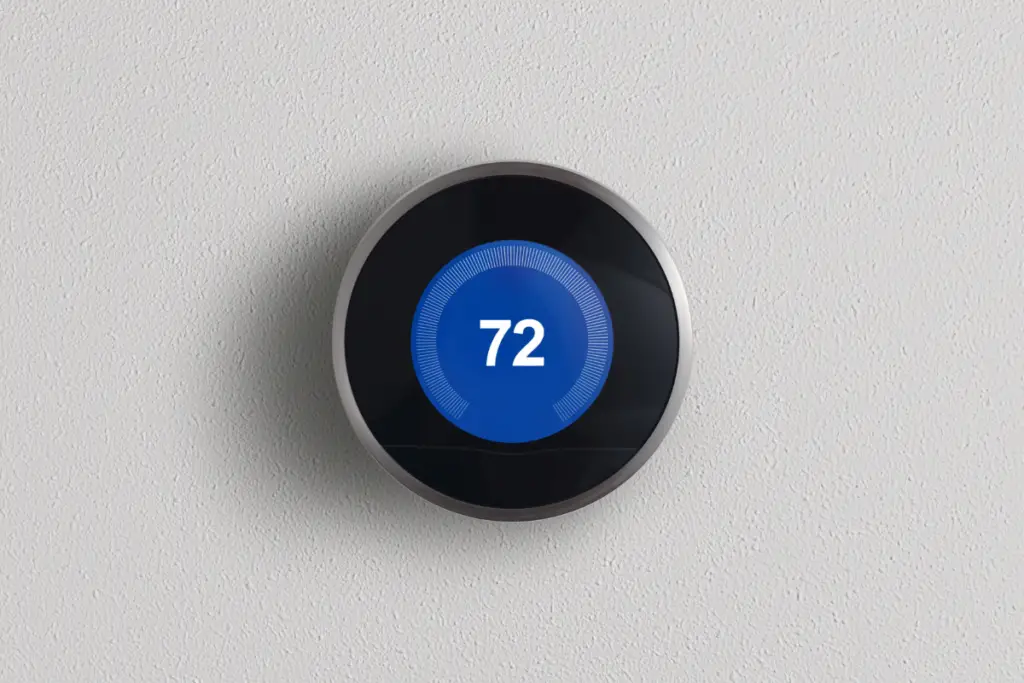
Planning on selling your Nest Thermostat? Well, it is going to be in your best interests to remove yourself as an owner of the device. How do you do this? Well, that is what we want to talk about on this page.
So, how do you change the owner of the Nest Thermostat?
You will need to remove ownership rights from the Nest app on your mobile device. Once the original owner has been removed, the new owner can open up their own version of the Nest app and register themselves as the new owner.
The process is a little bit more in-depth than this, so we do want to cover it in greater detail for you. We also want to talk a little bit about the benefits of being classed as the owner of a Nest Thermostat. Read on to discover more.
How to Change the Owner of Nest Thermostat
Removing an owner from the Nest Thermostat should be dead simple. You will need to repeat this process for each person registered as an owner of the Nest Thermostat.
Your first job is to load up the Nest app on your smartphone or tablet. In some cases, you may be prompted to sign in to your account, particularly if you have not used the Nest app in a while.
On the Nest home page, there may be a list of ‘Homes’ where you have Nest devices under your control. Select the home that has your Nest Thermostat registered to it. It is important that you choose the right Nest Thermostat here, otherwise, you will have to go through the rigmarole of adding yourself as a user again.
Now you will want to find the link for ‘Settings’. You will need to tap that.
The next screen will load up all of the Nest devices registered to your account under that particular home. If you have multiple Nest Thermostats, then you may even find multiple listings there.
It is important that you find the right Nest Thermostat on the list. Once you have removed it, you will have to read yourself as the product owner if you get it wrong.
Select the Nest Thermostat that you wish to remove yourself as the owner of and then click ‘Remove Nest Thermostat’. You will then receive a prompt asking you if that is really what you want to do. If it is, then select OK.
Once you have selected OK, you will no longer have control over that Nest device from your Google/Nest account.
Do note that once you have removed the owner from the device, all of the 9 additional people that they give access to will also be removed from the Nest account. If any of these people want to become an owner of the Nest Thermostat, then they will have to go through the process of adding a new owner.
How Do You Factory Reset a Nest Thermostat?
If you are planning on selling your Nest Thermostat on, then it is important that you carry out a Factory Reset of the Thermostat. This will remove all of your stored settings so that the new owner gets a fresh start when they are installing the Thermostat in their home.
You do not have to go through this process if you are keeping the Nest Thermostat and simply wanted to remove an owner. If your Nest Thermostat is staying on the same property and in the same location, then never carry out a factory reset. It is too much hassle trying to set everything up again.
In order to factory reset the Nest Thermostat, you will need physical access to the thermostat. You will not be able to do this remotely.
- Start by tapping the Nest ring. This should open the ring menu.
- From the menu, select the settings option.
- From here, you will need to navigate to the Reset option.
- Under Reset, select that you want to reset all settings. Click confirm.
There is no way to undo this process, so make sure that you genuinely want to factory reset your Nest Thermostat before you hit that confirm button.
How Do You Add Yourself As an Owner to a Nest Thermostat?
If you have a new Nest Thermostat or have taken control of a used Nest Thermostat, then you may want to add yourself as an owner to the Nest. You do not need to do this. However, you will be missing out on certain Nest features if you don’t.
You will need to have your Nest Thermostat fully set up as a Thermostat already i.e. it should be installed in your property.
You will then need to install the Nest software on your phone or tablet. Open up the software.
Select the ‘Settings’ option.
From here select ‘Add Product’.
You will now be prompted to scan the QR code on the Nest Thermostat. To get the QR code, follow this process:
- Press the Nest Ring to open the quick menu
- Select Settings
- Navigate to ‘Nest App’
- Select ‘QR Code’
Once you have scanned this code with your phone, you will be added as the owner of the Nest Thermostat and you will now have full remote control over the device.
Does it Matter if You Don’t Change the Owner of the Nest Thermostat?
It depends. If the previous owner of the Nest fully removes their account from the device, then you don’t actually need to add a new owner to it. You won’t be able to use the following features if you are not listed as an owner of the device, though:
- Home/Away assist
- The ability to control the Nest thermostat remotely
- Nest notifications on your phone.
If the Nest is sold onto a new person and the original owner is not removed as the owner of the device, there is a chance that the previous owner may still be able to control the Nest remotely. Therefore, it is in your best interests to ensure that the previous owner of the device removed their permissions and has carried out a factory reset of the Nest Thermostat.
Once you receive a Nest, you do not need to add yourself to the Nest as an owner at all. You can just plug it into your system and it will work just like any other Thermostat. However, the whole reason why you are getting a Nest is likely because you want to use those Smart features, and thus you should probably add yourself as an owner eventually.
Do You Need a Google Account to Become the Owner of a Nest Thermostat?
In the past, no. However, Google has recent decided that if you own a Nest, you also need to have a Google account.
If you have a Gmail or Google Play account, then you already have a Google account. You just need to tie the Nest to your account and you are ready to use it.
Remember, you do not actually need to have an account tied to your Nest Thermostat. You can just place it on the wall and you will be able to use the vast majority of settings that have been built into the Nest. You only need a Nest account if you are planning on remote controlling your Nest.
If you have an old Nest account, then you are encouraged to convert it to a Google account as soon as you can. Google makes this process incredibly simple.





