Does LG TV have Chromecast?
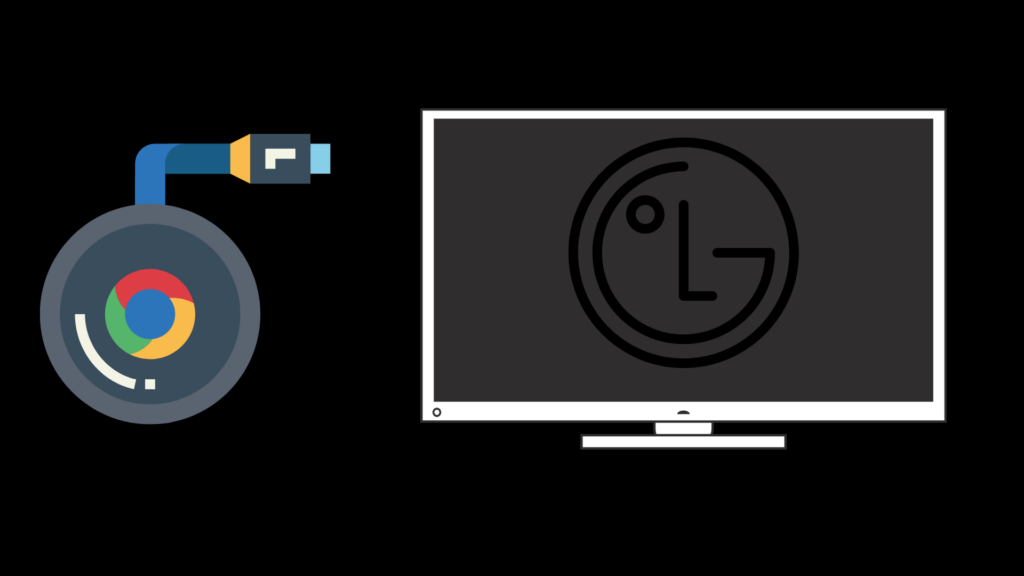
LG Smart TV is compatible with Chromecast and allows users to mirror (or “cast”) audio, video, and pictures from their devices – onto the LG smart screen. Any television with an HDMI port should be appropriate to use with Chromecast.
Google Chromecast has been compatible with smart televisions like LG Smart TV that have HDMI ports, since its launch back in 2013. However, most LG Smart televisions already have many Chromecast functions built-in, as part of the “Smart Share” controls. Smart Share is found in the LG Smart TV settings, which contain the Miracast™/Intel® WiDi app, a tool that can also “cast” from phone/tablet/PC/camera/and other USB devices.
LG “Smart Share” is almost exactly like Chromecast in that they are both capable of mirroring audio, video, and photo content, but there are a few differences. Basically, anything happening on your laptop, tablet, or phone can be cast using the smart television alone.
WHAT IS CHROMECAST TV?
Many people may not yet know what Chromecast is, and tech experts say it often takes helpful technologies several years to become familiar to consumers. Chromecast is much like the name sounds. It’s a Google hardware device that allows users to cast most of their content from their devices onto other platforms/devices like LG smart televisions.
The Chromecast itself is a small piece of hardware that plugs directly into the television and is the receptacle allowing users to “cast” in their streaming services such as Netflix, YouTube, and Google Play to watch it on the larger screen. Depending on which Chromecast model one has will determine the viewing quality and accompanying features. All three generations of Chromecast, including the latest interation Chromecast Google TV, attach via HDMI with the exception of Chromecast Audio, which connects via audio jack or a mini TOSLINK socket.
MIRACAST LG TV – How to Screen Share On LG TV
The terms casting, content share, and Screen Share all pertain to Miracast LG TV, which is the mirroring app on an LG TV. MIRACAST LG TV is built-in all LG televisions for screen mirroring, which means that whatever is playing on a Miracast enabled smartphone, can be mirrored onto the LG TV screen.
How to cast to lg tv from android – Android devices require HTC Connect, Miracast, or wifi for mirroring.
How to cast to LG TV from iPhone – Those with Apple devices may encounter problems mirroring from an iPhone unless they are using one of the newer LG smart televisions, which are said to be the only compatible models. Look for the Apple Airplay 2 app on these TVs.
MIRACAST VS CHROMECAST
The tech experts say if you bought a smartphone after 2014, it will support Miracast. Miracast also appears under the names “SmartShare,” “AllShare,” and other such monikers. Miracast and Chromecast are alike because they both enable wireless wifi mirroring making it possible to cast a variety of functions.
One of the most significant differences is that Miracast is a protocol that’s available by default on many wifi devices. It is a function usually supported on Android, for example, and can create a wifi connection between devices – offline. Therefore, every feature will work offline, while the Chromecast requires the internet. The downside is that Miracast is not compatible with Apple devices. Furthermore, Miracast isn’t a media player like Chromecast, which is the Chromecast’s primary application.
Every feature of Chromecast requires internet, plugs into HD televisions, and is basically a streaming device. LG Smart TV does not yet have Built-In Chromecast, so for now, the device must be plugged into the LG via HDMI connection port.
DIFFERENCE BETWEEN CHROMECAST GENERATIONS
LG TV connects externally with Chromecast for now, but Google is known for its cross-platforming capabilities, which means that devices will likely become ever more compatible. It is a good idea then to check which generation of Chromecast you plan to purchase or are currently using – the first, second, third generation, or the latest – Chromecast Google TV to see which device most suits your needs, since each is slightly different.
Chromecast generations are somewhat identifiable by color (1st gray USB/ 2nd yellow-black-red / Ultra black / 3rd gray), or you could also look on the back of the device for the model number and match it online. It may no longer be possible to purchase a first or second-generation Chromecast device since these were introduced almost a decade ago.
CHROMECAST FIRST GENERATION
The original Chromecast model, released in July of 2013, looks like a standard USB, is the least expensive, and works by streaming content to devices using the Google Home app. It is limited to 2.4 GHz WiFi and does not offer voice command controls.
CHROMECAST SECOND GENERATION
The second generation launched in September 2015 and can be used with both 2.4 GHz and 5.0 GHz WiFi.
CHROMECAST ULTRA
Chromecast Ultra (November 2016) was replaced by the latest version of Chromecast Google TV and is discontinued but should still be available for sale in the Google Store for about $80. The Ultra offers not only wifi connectivity but also has an ethernet cable port.
CHROMECAST THIRD GENERATION
Third-generation Chromecast was released in October 2018 and cost $35 at launch. The main differences from earlier versions are the display of 1080p @ 6fps and the hardware, which improves speed functionality.
CHROMECAST GOOGLE TV
This latest version released in 2020 is usually priced at around $50 and comes with its own remote. It features Dolby Vision and Dolby Atmos, streams at a much higher quality (similar to the Chromecast Ultra 4K), and has improved integration with Google assistant. Google TV is the updated Android interface itself, a homepage containing a wealth of content gathered from a range of apps. It may also be important to note that the platform reportedly learns the streaming habits of viewers to provide a more personal experience.





