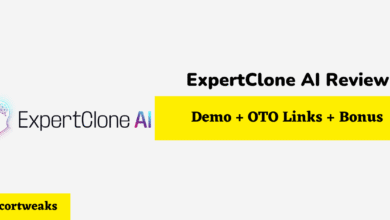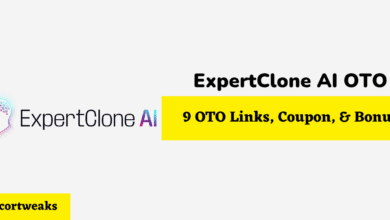Does iPhone Charge Faster When Off?

Running out of battery juice or realizing that your battery is too low to operate is a common thing that every iPhone owner has experienced.
In most instances, people tend to switch off their iPhones so that they can charge faster, but the real question is: does iPhone charge faster when off? Read on to find out.
Does iPhone Charge Faster When Off?
Turning off your iPhone allows it to charge faster. That’s because all the energy is used to charge your device’s battery when it’s not operating. The only downside of turning your iPhone off while charging it is that you could miss important notifications.
The good news is that there are many ways to make your iPhone charge faster, even without switching it off. The following sections will explain how.
Does iPhone Charge Faster When Put on Airplane Mode?
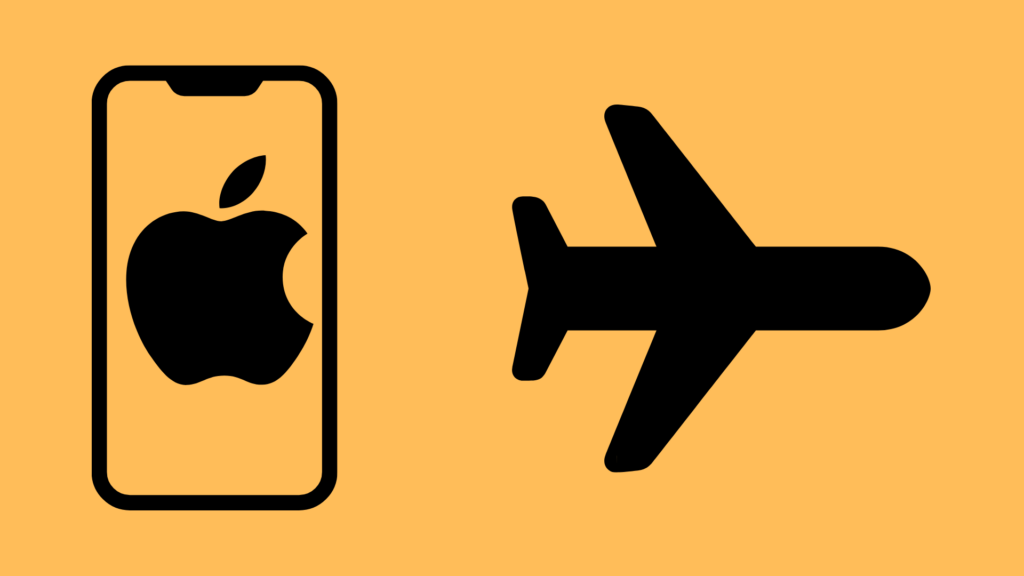
Besides switching off your iPhone, putting it on Airplane mode can also make it charge faster. The less your iPhone is working, the faster it charges and fills up. Your mobile device still uses energy, even when you don’t use it. The main culprits using the energy are radio transmissions. Putting your iPhone on airplane mode while using it will turn off reception for these transmissions, allowing your phone to use less energy and charge up quickly. Like switching your phone off, you will lose connectivity and miss notifications when you put your iPhone on airplane mode to charge it.
Does iPhone Charge Faster When Put on Low Power Mode?
Putting your iPhone on low power mode when charging is a brilliant way to enhance fast charging. That’s because the low power mode allows your phone to conserve energy while charging. Low power mode lessens the amount of power your iPhone uses. The mode reduces your device’s screen brightness, blocks background activities like uploading and downloading, disables notifications, decreases the time it takes before going to sleep, and initiates other modifications that enable your iPhone to use less energy. Conserving energy by putting your mobile device on low power mode means that no energy will get lost when it is charging.
Does iPhone Charge Faster When Certain Features Are Disabled?
Certain features like Wi-Fi, Bluetooth, and GPS use power that can drain your battery’s juice when charging your phone or not. iPhone charges slower when such features are on as they constantly use energy. Therefore, switching unnecessary features off when charging your mobile device will help save energy and reduce the time your iPhone will take to charge. Be sure to reduce brightness, turn off Wi-Fi, and disable application and peripherals that are not in use to enable your phone charge faster.
Does iPhone Charge Faster When Using a Wall Charger?
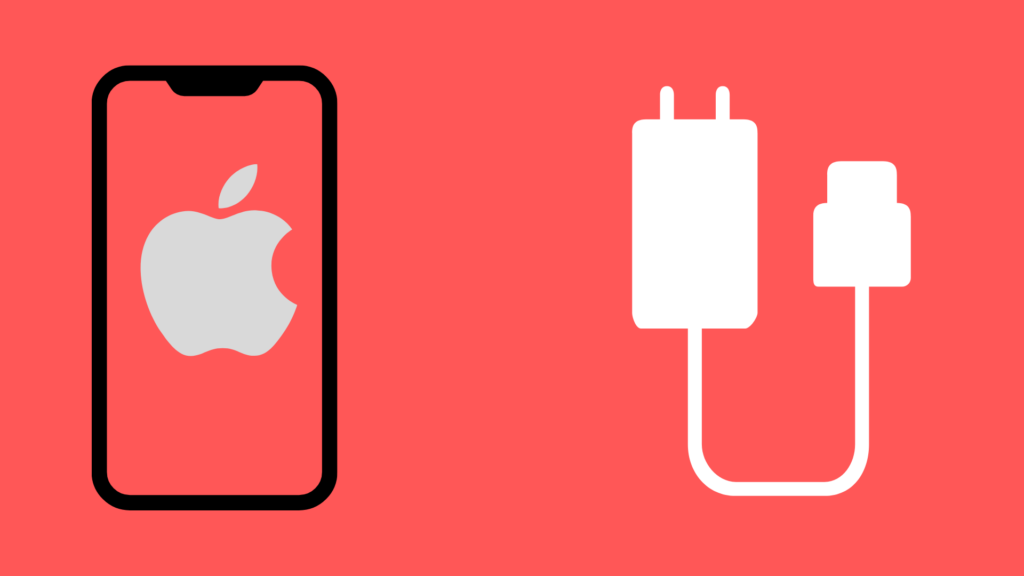
Connecting your iPhone to a wall charger enables it to charge faster. Wall chargers have a higher electrical output than USB cables. However, you should ensure that the charger you’re using is emitting adequate wattage to charge your phone because using a lower wattage wall charger will still charge your device slowly. iPhone 8 and other models after it charge faster with a charger that produces at least 18 W of power. On the other hand, iPhone 12 needs a wattage of no less than 20 W to charge properly.
You can determine your charger’s wattage by looking at the printed writings on the bottom of its adapter or calculating the wattage by multiplying the amps and volts. A charger with a power output of 4A and 10V has a wattage of 40W. It is recommendable to buy wall chargers manufactured by Apple to avoid purchasing counterfeits.
Does iPhone Charge Faster When Connected to a Computer?
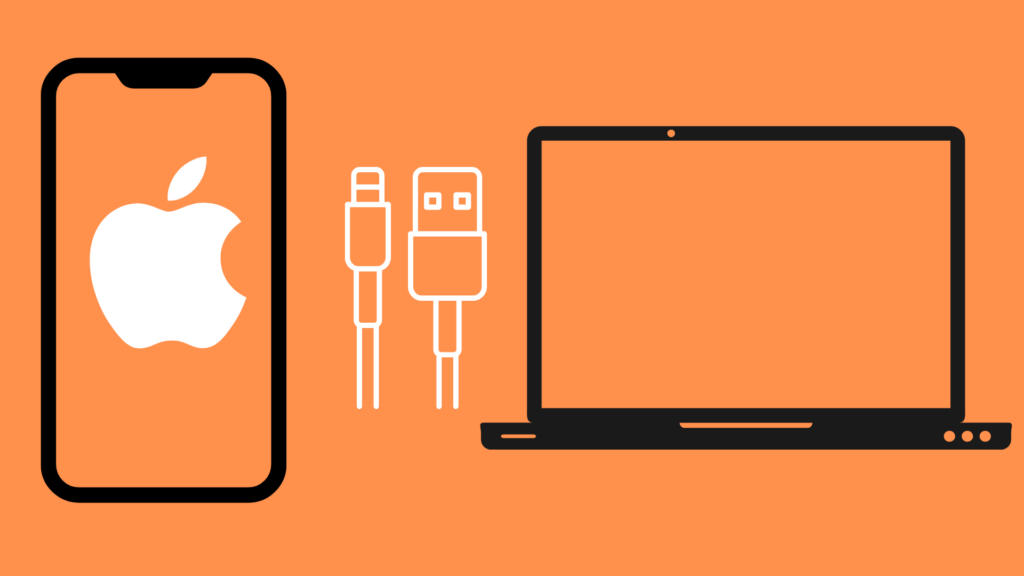
How fast your iPhone charges depends on whether or not the computer you are using is active. Your phone will charge slower if you connect it to an inactive computer. In fact, the computer can discharge your mobile device instead of charging it.
On the contrary, your iPhone will charge faster if you connect it to an active computer. According to Apple, you should ensure the computer you use to charge your iPhone using a USB cable is plugged in and turned on.
Does iPhone Charge Faster When it Receives Routine Battery Maintenance?
An iPhone that has a battery that receives regular battery maintenance charges faster than an iPhone whose battery receives no maintenance. A battery in good condition has fewer issues that can affect its charging. The good news is that maintaining a battery is easy and doesn’t necessarily need the services of a professional.
You can maintain your battery by allowing it to die at least once a month. Charging your battery to full capacity then letting it drain off helps to keep its electrons active. Another way to maintain your device’s battery is to clean your phone’s charging port. Getting rid of dust, dirt, and other debris on your port will prevent your battery from slow charging.
Does iPhone Charge Faster When Kept in Optimal Temperature Conditions?
iPhone charges faster when kept in optimal temperature conditions that don’t affect its battery’s health. Extreme temperature conditions, such as excess heat or cold, can interfere with the health of your battery and make it charge slower.
Apple advises iPhone users to avoid putting their phones in areas with 95° F and more temperatures. Too much heat can result in permanent damage to your battery and prevent it from charging faster. In the same vein, exposing your iPhone to lower temperatures can make your phone drain when charging or using. The optimal temperature for your battery ranges between 62° F and 72° F.
Bottom Line
iPhone charges faster when turned off. In addition, putting your iPhone on Airplane mode or low power mode, disabling unnecessary features, using a wall charger, and connecting it to an active computer will increase the rate at which your phone charges. Also, routine battery maintenance and keeping your phone in optimal temperature conditions will help maintain the health of your battery and accelerate its charging speed.