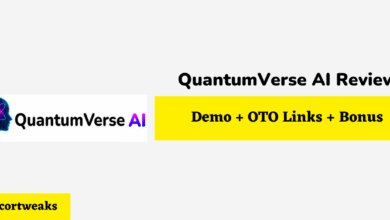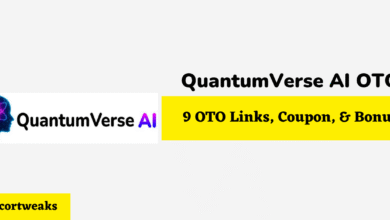Does Alexa Alarm Stop By Itself?
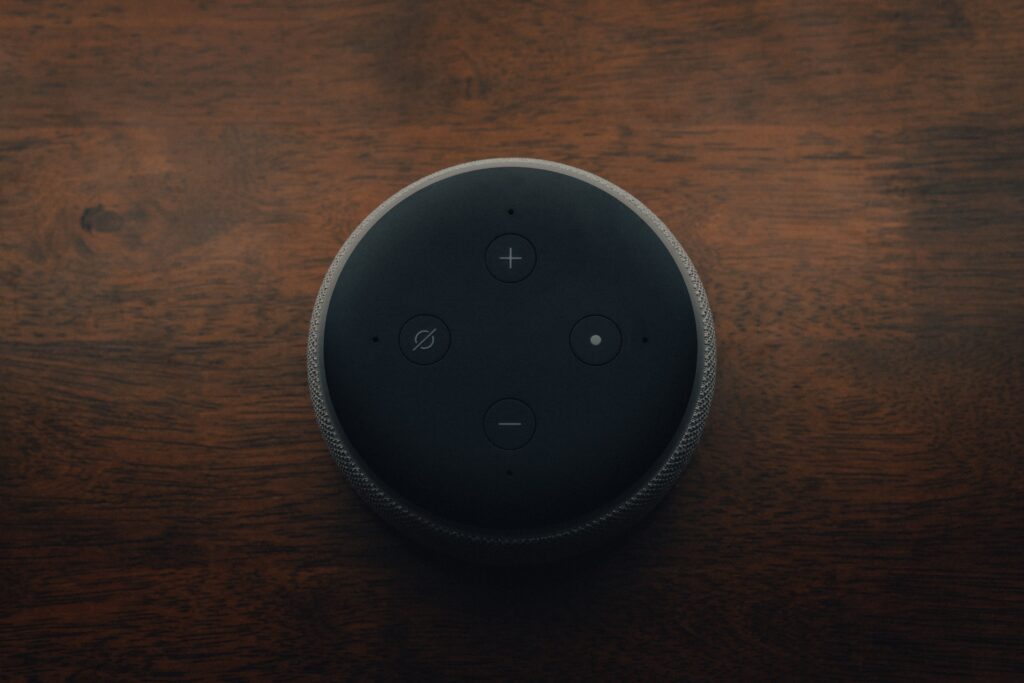
Alexa is a voice-controlled virtual assistant that helps users carry out daily tasks such as providing news updates, setting alarms, timers, and scheduling appointments. Activate her and she’ll carry out your commands.
Once you’ve set an alarm on your Alexa, you may be wondering how it actually works.
Your Alexa alarm should eventually stop by itself, however, it might take quite a while. You can easily disable it using a few different methods.
In this article, you’ll discover the very basics of Alexa’s alarm features and how you can use them to your advantage. After all, Alexa is there to make your daily routine just that little bit easier.
How long does the Alexa music alarm last?
The alarm features will potentially vary depending on which model of Alexa you have.
If you don’t hit snooze, then the music alarm could potentially go on for a few minutes. If you do snooze, this will temporarily stop the music alarm for 9 minutes before the alarm sounds again.
One of the key reasons that users might be curious about the alarm features is if they’re on vacation. The last thing you’ll want is your alarm sounding for ages. Eventually, the alarm will go off by itself, but if you can switch it off, then that’s advised.
What do you say to Alexa to stop the alarm?
There are a few ways that you can stop the Alexa alarm, whether it’s using the voice-activated features or choosing a manual method.
- STEP 1: Say “Alexa” to wake her up. Now she is ready for your next command. (Note: If you’ve customized your default wake command, then you’ll need to use this instead of “Alexa.”)
- STEP 2: Tell Alexa to stop. By saying “Alexa, stop”, this will turn off any currently sounding alarm or timer. (Note: If you want to use any of the following instead of ‘stop’, you can do so: Silence, End, Discontinue, Cancel, or Hush. Don’t say ‘quiet’ as this will only reduce the volume.)
- ALTERNATIVE METHOD: Before the alarm goes off, you can also ask Alexa to disable your alarm by saying “Alexa, stop/cancel the alarm.”
How do I turn off the alarm without talking?
- METHOD 1: Press the action button. Look for the button with a single dot on top. This is the action button. It’s used to wake up Alexa but can also turn off a sounding alarm or timer. If for any reason you can’t or don’t want to talk, you can easily turn off your alarm this way.
- METHOD 2: Use the Alexa app. On the Alexa app, you can manage your reminders, timers, and alarms. For those people on vacation who have forgotten to switch their alarms off, this is the perfect solution.
All you need to do is simply open the Alexa app > Press ☰ > Press Reminders ; Alarms > Press Alarms > Turn off the slider for the selected alarm.
How do I fix my Alexa alarm?
If you’re having issues with your Alexa alarm, then there might be a few reasons why it’s not working. But don’t worry – here are some methods that you can try to fix it.
Method 1: Restart
Here it is, the cliche turn it off and on again! If for any reason the alarm won’t stop, then restarting your echo could potentially help. Simply unplug your device from the mains, wait for around 30 seconds, and then turn the plug back on.
Method 2: Mute
The mute button is the button with a microphone and line slashing across it. If there is a red light surrounding it, this means that your mute button is on and Alexa won’t pick up any of your commands. All you have to do is turn it off, and then proceed to ask Alexa to stop the alarm.
Method 3: Connection
Although the Alexa alarm is the only feature that will still function without internet connectivity, if you’re trying to disable the alarm through voice-activation, it won’t work. Alexa won’t be able to understand the command, and therefore can’t turn it off. If your alarm won’t turn off, check your internet connectivity as this could be the cause.
Method 4: Reminders
If none of these methods have worked, then you might want a temporary solution. Although this doesn’t necessarily fix the issues that you’re having with your alarm, it gives you a way of still being able to use it.
You can set a reminder by saying “Alexa, create a reminder for 8 am.” While it will initially ring, the reminder will turn off after a few tones. For those people who struggle to get up and need hundreds of snoozes, this might not be the best solution, but it could potentially help in the meantime.
Can I customize my alarm?
Wake Word
If you want to change the default wake word from ‘Alexa’ to something else, you can. You can either ask Alexa to change it by saying “Alexa, change the wake word”.
If you don’t want to do it via voice activation, according to Amazon, you can follow these steps:
Open the Alexa App > Press ‘Menu’ > Press ‘Settings’ > ‘Device Settings’ > Select your chosen device > Choose your new wake word from ‘Alexa’, ‘Amazon’, ‘Echo’, and ‘Computer.’
Music
Did you know that you can customize your alarm to make it more personalized to your morning routine? If you want to wake up to your favorite song, with Alexa’s alarm features, you can!
If you already have a music service linked to your Alexa account, then you don’t need to worry about this part. To set up Apple Music on your Alexa, click here. To set up Spotify on your Alexa, click here.
Once you’ve linked your favorite music app to your Alexa account, you can now set up your alarm with music. All you have to say is “Alexa, wake me up at 6 am to Walking on Sunshine” or whatever your chosen morning anthem is.
- A2 Hosting Black Friday 2025: Get Up to 99% OFF (Live Now)
- GreenGeeks Black Friday Deals 2025 – Up to 90% OFF ( Live Now)
- Hostinger Black Friday Sale 2025 – Up to 90% OFF + Free Domain [Exclusive Deal]
- AdGenius AI Review 2025 – Big Coupon, Bundle Deal, Bonus
- AdGenius AI OTO 1 to 4 Links – Coupon + Bundle Deal + Bonus