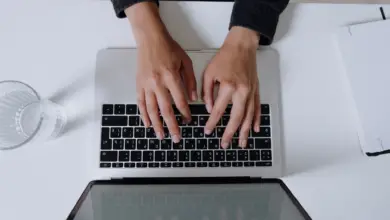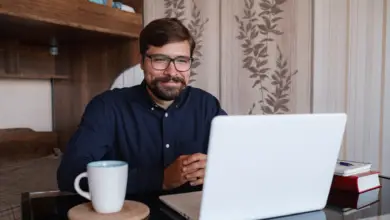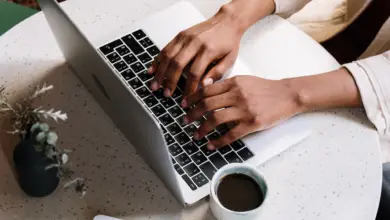Can I join a Zoom Meeting Without a Microphone?

Wondering if you can join a Zoom meeting without a microphone? You’re not alone. In this article, we’ll explore the alternatives and possibilities for participating in virtual meetings without this essential piece of equipment.
Discover how you can still enjoy a seamless and engaging video conferencing experience, even when a microphone is not within reach.
Joining a Zoom meeting without a microphone
Yes, you can join a Zoom meeting without a microphone. Zoom also provides built-in alternatives that enable you to express your thoughts and engage in the conversation even in the absence of a microphone. We will discuss more of this in the section below, but for now, let’s take a look at how to join the call without a microphone.
Follow these steps to join a meeting without using a microphone:
- Open the Zoom app or visit the Zoom website (https://zoom.us).
- If you have a meeting link, click on it or enter the Meeting ID and password (if required) in the Zoom app or on the website.
- When you are prompted to join the meeting, you will see an option to “Join with Computer Audio” or “Join with Phone Audio.” You can skip this step by clicking the small ‘X’ in the corner or selecting “Join without audio.”
- If you are already in the meeting and want to disable your microphone, click on the “Mute” button (the microphone icon) located in the bottom left corner of the Zoom window. If the icon has a red line through it, your microphone is already muted.
Joining a meeting without audio and video
To join a meeting without audio and video, toggle off your audio and video before joining the meeting. You can also turn off your audio and video after joining a meeting using the icons on the bottom toolbar.
Adjusting default settings
You can turn off your microphone and camera by default in the Settings menu. To access the settings, go to the Zoom home screen and click on the small setting icon in the window’s top right-hand corner. Select ‘Video’ or ‘Audio’ from the left-hand menu, and check the box next to ‘Turn off my video/mute microphone when joining a meeting.’
Built-in alternatives to a microphone
Chat feature
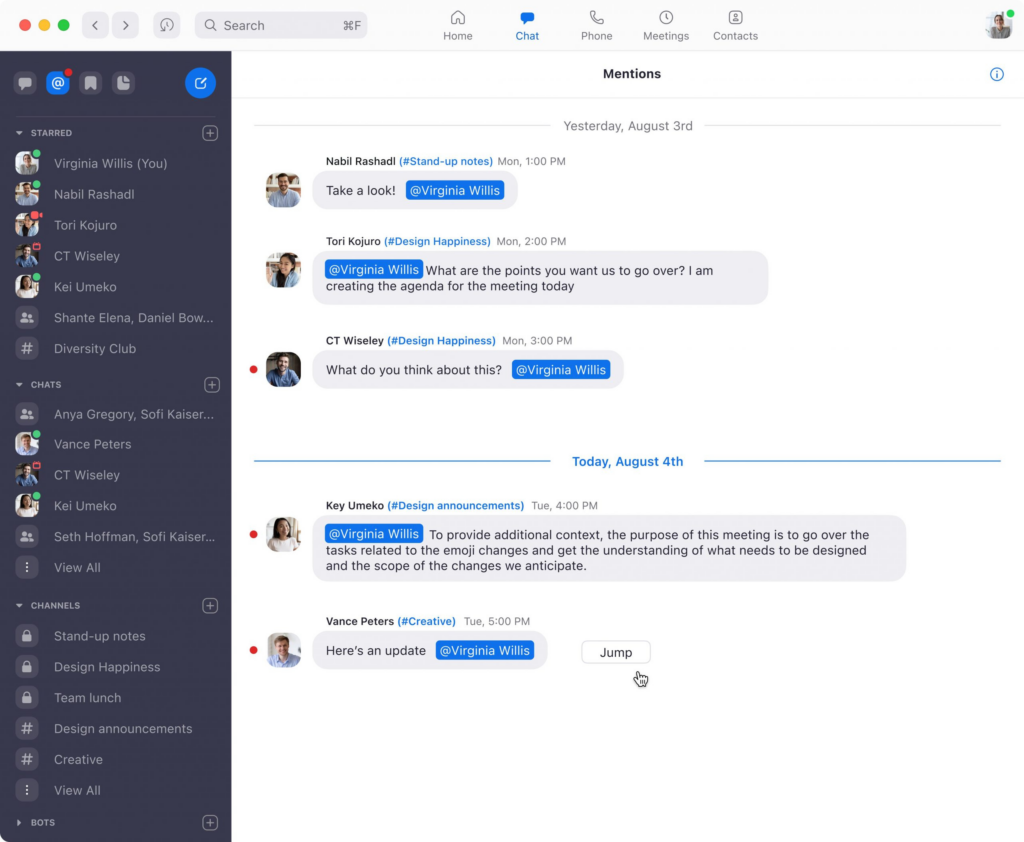
Zoom offers a chat feature that allows participants to send text messages to everyone in the meeting or privately to specific individuals. This can be useful if you don’t have a microphone or if you need to communicate quietly.
Reactions feature

Another way to communicate without a microphone is by using reactions. Zoom provides a set of emojis that you can use to express your agreement, disagreement, or other emotions during a meeting.
Non-verbal feedback options
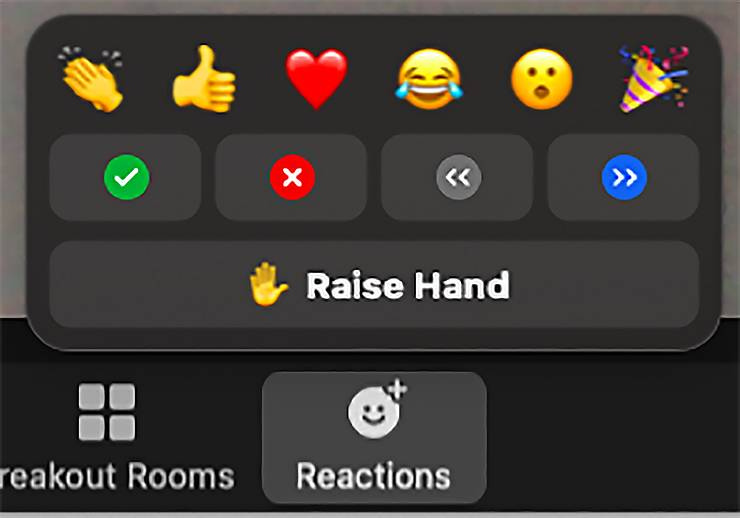
Zoom also has non-verbal feedback options such as raising your hand, indicating you have a question, or requesting a break. These features can be helpful for maintaining engagement and participation without speaking.
Pros and cons of joining a Zoom meeting without a microphone
Pros
Reduced background noise
Joining a meeting without a microphone can help minimize background noise, making it easier for others to hear the speaker.
Less stress for introverts
For introverts or those who are uncomfortable speaking in group settings, joining a
Zoom meetings without a microphone can reduce stress and anxiety, allowing them to focus on listening and engaging in other ways.
Cons
Limited interaction
Not having a microphone can limit your interaction with others in the meeting, making it more challenging to participate in discussions or ask questions verbally.
Communication challenges
Without a microphone, you might struggle to communicate your thoughts effectively, leading to misunderstandings or a lack of clarity in your message.
Tips for successful participation without a microphone
Proper preparation
Test your equipment
Before joining a Zoom meeting, make sure you test your equipment, including your camera, speakers, and internet connection. If you don’t have a microphone, ensure you’re familiar with alternative communication methods within the platform.
Familiarize yourself with Zoom features
Take the time to learn about Zoom’s features, such as chat, reactions, and non-verbal feedback options. This will help you actively participate and communicate effectively without a microphone.
Active listening
Use visual cues
Pay attention to visual cues from other participants, such as their facial expressions, gestures, or reactions. This will help you stay engaged and understand the context of the discussion better.
Take notes
Taking notes during the meeting can help you process and remember information better. You can also use your notes to reference points you’d like to address in the chat or through other non-verbal communication methods.