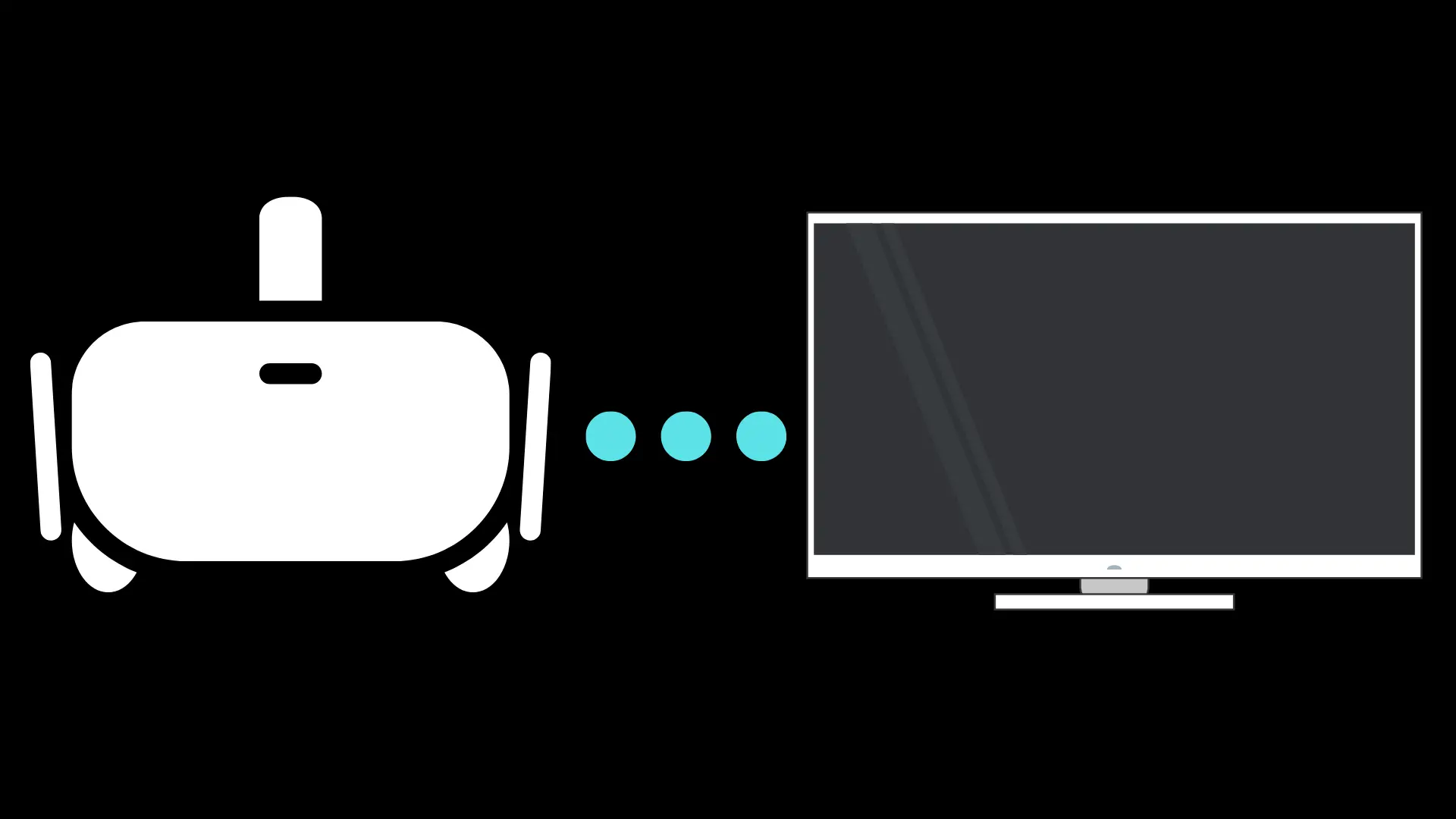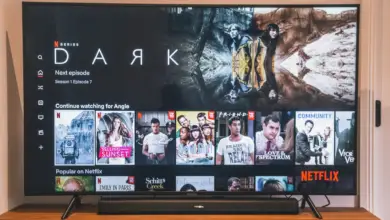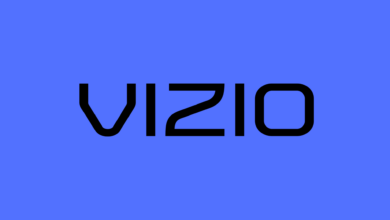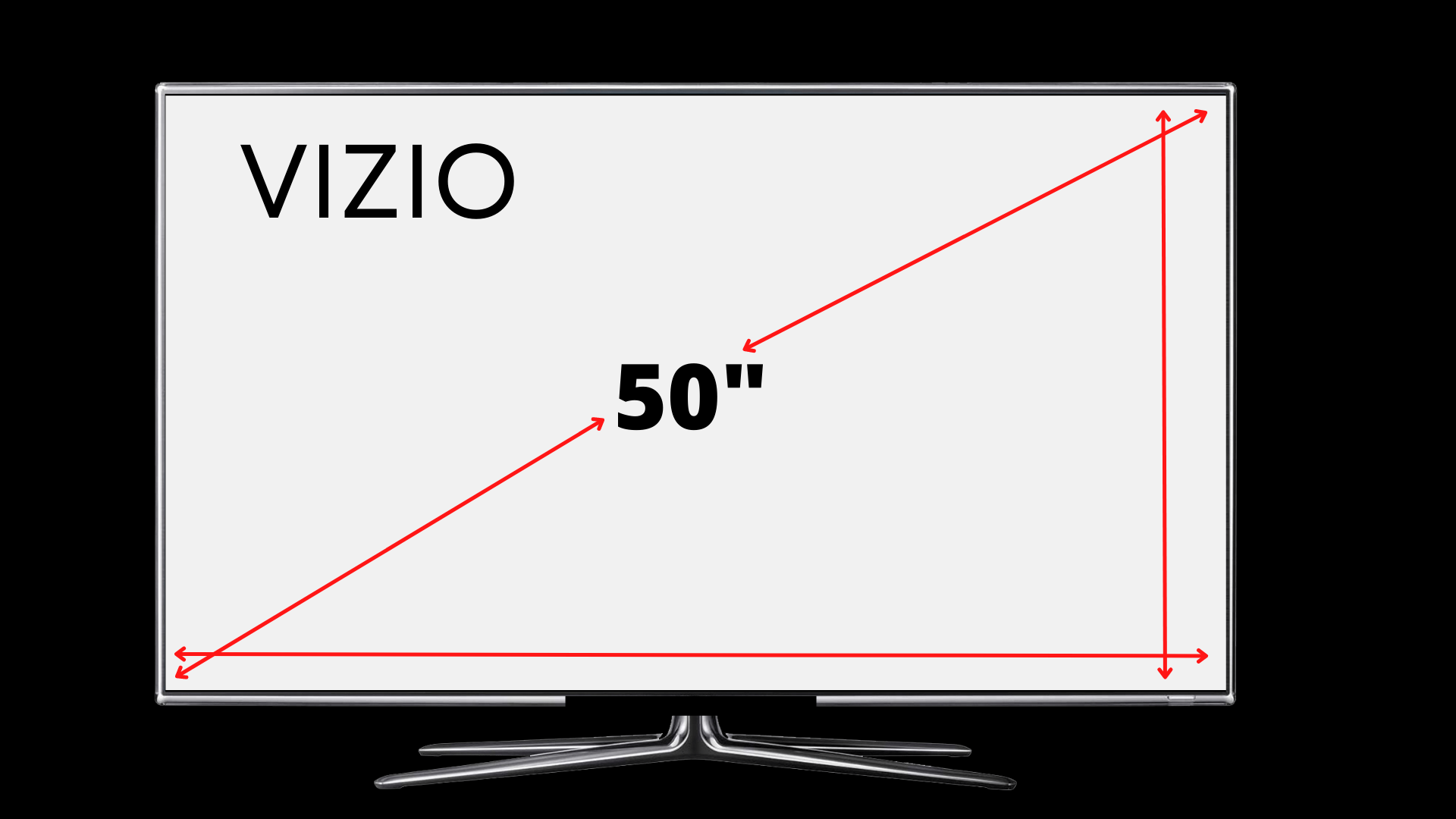How to Turn on Vizio Sound Bar
If you’ve recently gotten yourself a brand new Vizio soundbar, then it’s time to get your Soundbar all set up and ready to go.
If it’s your first time Setting up a soundbar and connecting it to your TV, then the process can seem a bit intimidating, but we’ve got you covered.
We’ll start with how to get you set up with your device as well as how to control your Soundbar with your TV remote. We’ll also discuss a few troubleshooting steps if you can’t seem to get your Soundbar to turn on. Let’s get right into it!
How to turn on Vizio Sound Bar
Start by plugging in the provided power cable into the Soundbar’s power port and the other end into an electrical outlet.
Now to power on your Soundbar either press the power button or the Volume up button on your remote.
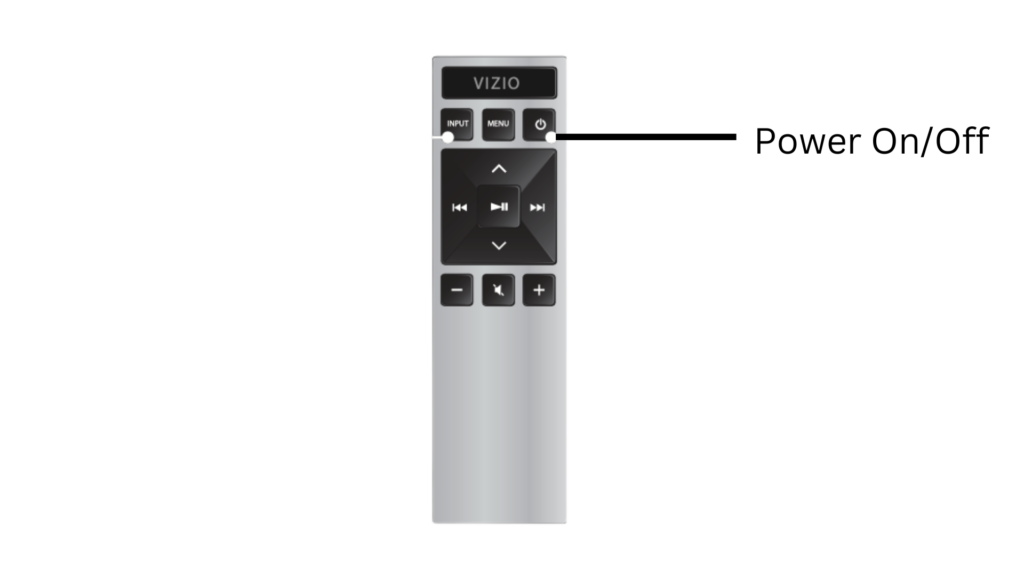
Additionally, you can also turn on your Soundbar by pressing the power button located on the Soundbar. This can be located on the side of your Soundbar or at the top, depending on the Vizio soundbar model that you own.
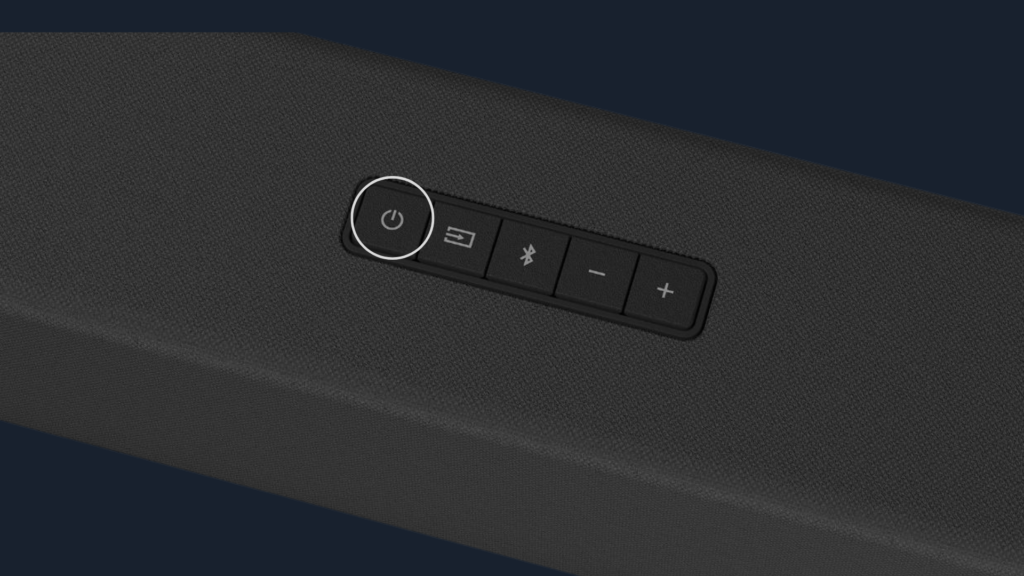
How to Make Your Vizio Sound Bar Turn on With Your TV
The next step is to decide what connection method you’ll want to use when connecting to your TV. Your options are to connect via an RCA/Analog cable, an optical/SPDIF cable, or an HDMI cable. You also have the option of connecting it via Bluetooth.
We recommend connecting via an HDMI cable if you would like to have your Soundbar controlled via your TV’s remote. This is done via HDMI CEC control and will allow for seamless control of your Soundbar, allowing you to turn it on when you turn on your TV.
If you do decide to go for a different connection method, however, there are two more methods to control your Soundbar using your TV remote. The first is to use a compatible universal remote, and the second is to use Vizio’s Learn Remote feature. We’ll take a look at all three methods in complete detail.
Using HDMI CEC
First, you’ll need to ensure that your Vizio sound bar model comes with an HDMI-ARC port. The next step is to connect the sound bar to your TV via an HDMI cable. Here’s how:
- Locate the HDMI ARC cable in your Vizio sound bar packaging
- Plug in the HDMI ARC cable into the HDMI Out ARC port on the sound bar and the other end onto your TV’s HDMI port.
- Plug in the power cable onto the sound bars power source and the other end into an electrical outlet.
- Power on the sound bar by pressing the power button on the sound bar or by pressing the power button on the remote.
- Now change the sound bar input settings to “HDMI” by pressing the input button on the remote.
- Now navigate to your TV’s sound settings and ensure that the sound is charged to “HDMI”.
Now that your sound bar is set up with your TV via the HDMI-ARC, most TVs have the ability to automatically detect HDMI-ARC devices and will instantly allow you to use your TV remote to control your sound bar as soon as the device is setup as shown above.
If your TV doesn’t have an auto-detect feature, then you’ll need to navigate to your TV’s CEC settings and turn it on. Your Sound bar should now work with your TV remote.
Note: if you notice that your Soundbar turns on when you turn on your TV but doesn’t turn off with your TV, then you’ll want to check if Eco power settings are enabled on your soundbar and turn it off.
You can enable/disable this feature by pressing and holding the power and volume down buttons simultaneously for around 5 seconds.
Using a Universal Remote
If your Soundbar model does not come equipped with an HDMI-ARC port, then an alternative solution is to use a compatible universal remote.
Try these universal remote codes to program your universal remote to control a Vizio soundbar:
0660
0883
1517
31517
The setup process will depend on the universal remote you get. From here, you’ll want to refer to the remote’s manual.
Using Vizio’s Learn Remote Feature
A few Vizio Soundbar models have the ability to respond to a different remote. This is thanks to Vizio’s Learn remote feature. You can check if your Vizio sound bar model supports this feature by referring to the user manual.
What to do If Your Vizio Soundbar won’t power On
Power Cycle your Sound Bar
Start by unplugging your sound bar’s power cord. While the cord is still unplugged, hold the power button for around 5 seconds. Now plug the power cable back into the power source and power on your device.
Check the Power indicator Light
Press the power on button on the sound bar, and look at the device’s power indicator light. If the power indicator light isn’t turning on, then you’ll want to check if the power cord is plugged in correctly into the power supply, unplug & replug the power cord and ensure it’s plugged in securely. You’ll also want to ensure that this isn’t an electrical outlet issue by plugging it into a different outlet.
Check if There’s an issue with the Remote
The first thing you’ll want to check is if the batteries in the remote are dead. Next, if the sound bar still isn’t powering on via the remote, you’ll want to try using the power button located on the soundbar.
If you notice that the sound bar turns on when using the button on the sound bar but not with the remote, then the next step is to power cycle the remote. To do this, simply remove the batteries from the remote and place them back in.
Reset your Vizio Sound Bar
If all else fails, you can try resetting your Vizio Soundbar. It’s important to note that resetting your sound bar will delete all saved customized settings and will return the sound bar back to its factory settings.