How to Put Your Macbook in Airplane Mode
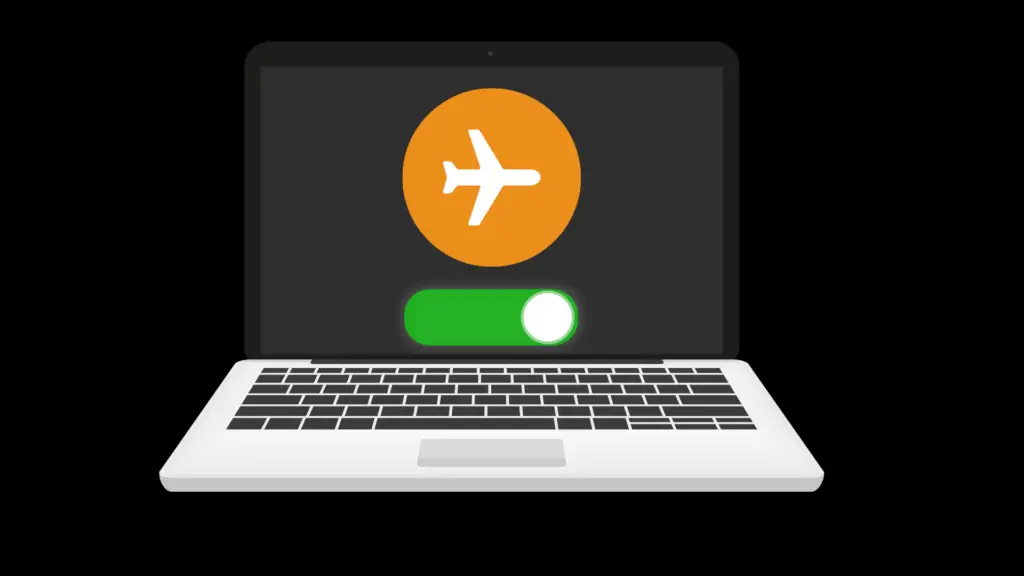
You’ve boarded the plane and it’s about to take off (at last!). The flight attendant takes the microphone and calls for everyone to return their tray tables to the upright position…and put their devices in airplane mode. You look down at your Macbook in dismay, wondering when how soon the US Marshalls will be arriving at the end of your row. What is airplane mode? When and why is it needed? And how do I turn it on and off for my Macbook?
How do I turn airplane mode on or off on my Macbook?
Macbooks are not equipped with an Airplane mode feature this is because they do not have equivalent communication possibilities as a mobile device. However, manually turning off Wi-Fi and Bluetooth on your Macbook would disable features that may interfere with the aircraft’s radio systems.
With that being said, most airlines do not require you to turn off Wi-Fi or Bluetooth after takeoff, so in most cases, you should be able to use your Macbook with Wi-Fi & Bluetooth before and after takeoff.
If closing the lid and putting your Macbook to sleep isn’t an option, there is a way to put your laptop in airplane mode. Unfortunately, it’s not as simple as swiping a toggle switch on your phone. Luckily, it’s just a two-step process:
- Disable Wi-Fi
- Turn off Bluetooth.
Here’s how it works:
How to switch off Wi-Fi on my MacBook
If you’ve enabled your Macbook to show the Wi-Fi status on the bar at the top right of your screen, click the Wi-Fi icon (the one that looks like a wedge-shaped fan, or better yet a partial rainbow). From the dialog box that appears, choose “Turn Wi-Fi Off” from the options above the available wireless networks. To reverse this process, simply click the icon and choose “Turn Wi-Fi On.”
How to disable Bluetooth on my MacBook
The next step to entering full airplane mode is to disable Bluetooth. Just like with Wi-Fi, you may already have a Bluetooth icon at the top right of your screen in the taskbar: it’s the one that looks like…well, like a B? But I’m going with a sideways butterfly. Click the icon and choose “Turn Bluetooth Off”; to restore this function, simply do the opposite.
If you don’t see the wireless or Bluetooth icons in your taskbar at the top of your screen, don’t worry. At the top left, click the Apple logo menu and choose “System Preferences”; from the options that appear, choose the icon for “Network” or “Bluetooth,” and then in the next window, click the button to turn off or on.
What is airplane mode?
Airplane mode is a setting on portable electronic devices that disables all wireless radio signals. For example, it stops your phone from sending and receiving cellular data from cell towers. It stops your iPad from getting global position system (GPS) signals from satellites. And it disconnects your laptop from Wi-Fi networks and prevents it from searching for networks. It also disconnects any Bluetooth devices to which your phone, tablet, or laptop might be connected (such as wireless headphones) and disables searching for these devices.
When and why is airplane mode needed?
As you can imagine, all these services transmit and receive radio signals at multiple frequencies. Multiply that list times the number of passengers, and you’ve got enough to potentially interfere with the radio system of aircraft or with the tower on the ground. I know, I know…you’re thinking, “If airplane mode is so important, how come I haven’t heard about crashes caused by careless passengers and their devices?”
The truth is, there’s no evidence that radio signals from electronic devices pose a serious threat. The most they could do is create static on an aircraft radio or noise for the navigation instruments. But given the power of airplane technology, that interference isn’t likely to cause a crash.
However, the Aviation Safety Reporting System does, in fact, have a record of a few incidents where passengers’ cell phones or other portable devices caused enough radio static to distract the pilots or even interfere with compass systems. That’s enough for me.
To be clear, the US Federal Aviation Administration revised their guidelines in 2013 to allow in-flight use of Wi-Fi and Bluetooth, and the EU’s Aviation System agency did the same, naming phones, tablets, and other portable devices as the main culprits for possible interference. Laptops weren’t mentioned. This is because the most powerful radio signals come from the GSM/3G radio signals…which, of course, laptops don’t have.
But when it comes to my laptop, I stow it anyway during those takeoff and landing moments. Closing the lid of my laptop puts the computer to sleep and effectively cuts off all wireless radio signals (sleep mode equals airplane mode—hey, that’s the same for me!). Whatever project I’m working on can wait till the plane is safely past the time when turbulence will send my laptop flying into my neighbor’s lap like a tiny metal missile.
However, there might actually be times when you want to set your Macbook laptop to airplane mode without putting it to sleep. Aside from the dreaded waiting for takeoff scenarios, disabling wireless radio capabilities can actually save the battery power of your device—a useful resource when you’re finishing an important project at forty thousand feet.





