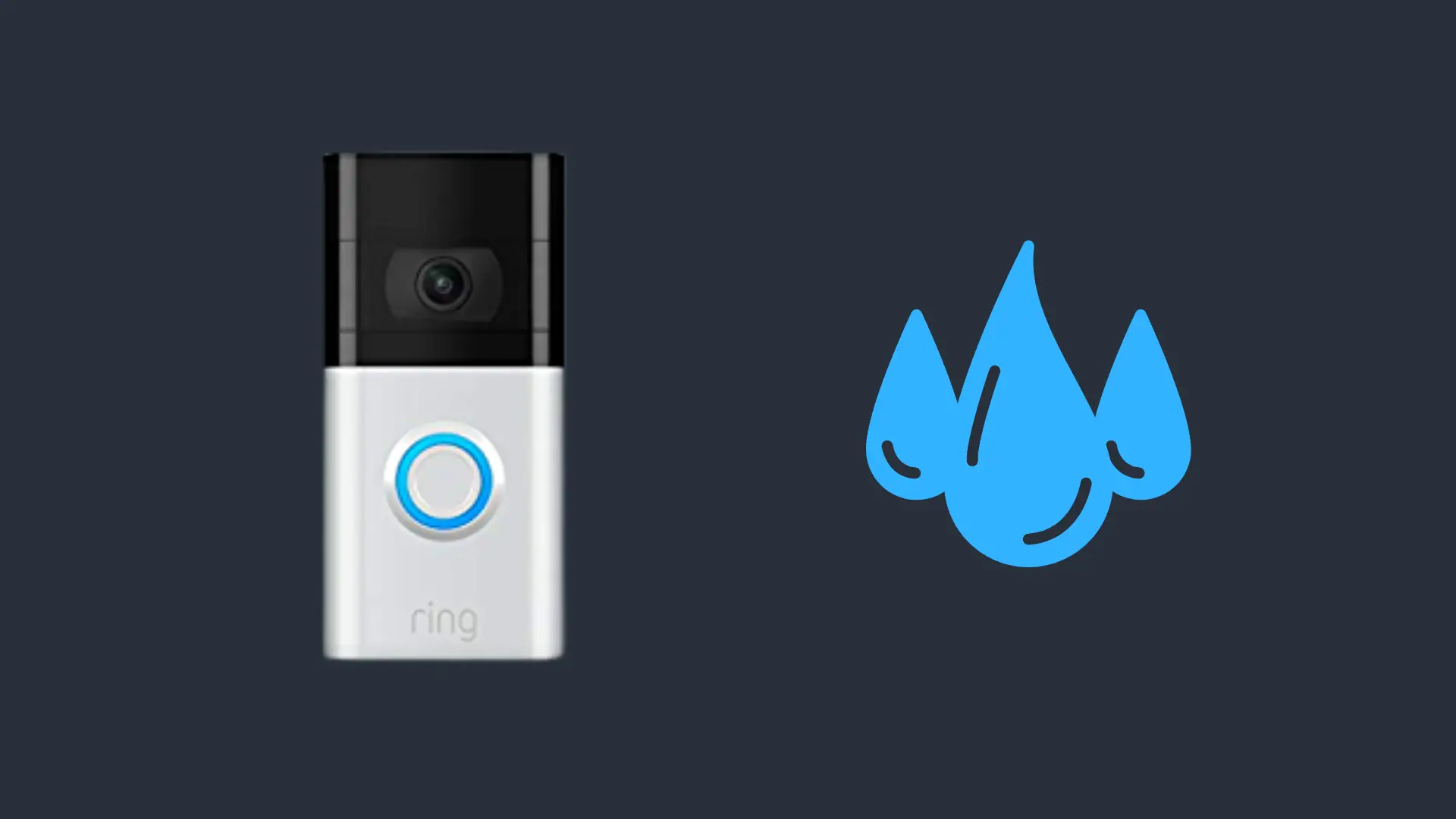How to Connect JBL Headphones & Earbuds to Ipad?

Are you wondering how to Connect JBL Headphones; Earbuds to Ipad? JBL has long been a leader in producing high-quality headphones and earbuds that are capable of superior sound quality. Whether you’re into streaming the latest shows, gaming, or listening to music at home or on the go, we’ll show you how to connect your JBL headphones and earbuds seamlessly to your iPad.
There are two ways to connect your JBL headphones or earbuds to your iPad. You can either use a wireless Bluetooth connection and pair them to your iPad, or alternatively, use a cable and connect using a 3.5mm headphone jack or USB-C adapter to connect to your iPad.
The first time you connect or ‘pair’ your JBL headphones or earbuds to your iPad it may seem a little tricky. We’ll go through how to connect your headphones or earbuds with minimum fuss. Best of all, once you’ve paired your headphones, your iPad will automatically connect with them whenever they are switched on and are in range.
How to Connect JBL Headphones and Earbuds Using Wireless Bluetooth
Using a wireless connection is by far the easiest and most convenient way to connect your JBL headphones or earbuds to your iPad. It means there are no cables to get in the way or get tangled, and you can leave your iPad nearby as long as it’s in range, making this a great option for exercising indoors.
How to Connect JBL Headphones Using Bluetooth: Step-by-step Guide
Here is how to connect JBL headphones and earbuds using Bluetooth:
- Pick up your iPad and tap on Settings.
- In settings, go to General > Bluetooth.
- Tap the on/off toggle switch to turn on your iPad’s Bluetooth.
- On your JBL headphones, press and hold the power button for 2-3 seconds to enable pairing mode. You will see a blinking blue LED on the speaker when pairing mode is activated.
- The name of the headphones will appear in the available devices list. You should tap the headphones name to pair and connect.
- The flashing blue light on the headphones will be a solid blue and that’s it, you’ve paired your JBL headphones to your iPad.
How To Connect JBL Earbuds Using Bluetooth: Step-by-step Guide
Here is how to connect JBL earbuds to your iPad using Bluetooth:
- Turn on Bluetooth on your iPad (In settings, go to General > Bluetooth> Toggle on)
- Open your JBL earbuds charging case
- Remove the right earbuds out of the case, this will automatically put your earbuds into pairing mode
- You will now be able to see your JBL earbuds on your iPad’s Bluetooth list
- Simply select your device on your iPads Bluetooth list to initiate connection.
- and your JBL earbuds should now be paired to your iPad
- simply remove your left earbuds from the case & it weill automatically pair to the right earbud
How to Connect Your JBL headphones Using a Cable
While most new JBL headphones and earbuds boast wireless connectivity, there’s also another way to connect to your iPad and that’s using a cable and the 3.5mm headphone jack on your iPad.
Connect to an iPad with a Headphone Jack
Nearly all of the JBL range of headphones and earbuds that rely on a cable connection will use a 3.5mm headphone jack to connect to any device. If your headphones or earbuds do not have cables, then follow the instructions above and use wireless Bluetooth to connect to your iPad.
Connecting your JBL headphones or earbuds using a cable is simple. Plug the cable from the headphones into the 3.5mm headphone jack on your iPad, and you’re good to go!
Connect to an iPad without a headphone jack
If you’ve bought an iPad since 2018, you’ll find that they don’t have the headphone jack anymore. This is in keeping with Apple’s gradual phasing out of cable connections in favor of wireless connectivity to other devices.
Connecting your JBL headphones or earbuds using a cable is still possible though, you just need to buy a USB-C (lightning) to 3.5mm audio jack adapter. They’re readily available online and are an inexpensive piece of kit that uses your power charging port to connect and play audio from headphones to an iPad.
Troubleshooting Tips
Like any device, occasionally you may run into issues when trying to connect your JBL headphones or earbuds to your iPad. If you own a newer iPad and don’t have a USB-C to headphone adapter handy, then you will need to troubleshoot a few options to get wireless Bluetooth connectivity operating.
Let’s have a look at a few of the most common issues when connecting devices such as JBL headphones and earbuds to iPads.
My JBL Headphones or Earbuds Won’t Pair with my iPad
This often occurs when another device is already paired with your iPad. Bluetooth only allows one device at a time to be paired. To check if another device is paired, follow these instructions below:
- Tap the ‘Settings’ icon
- Go to General > Bluetooth
- Check the list of connected devices for any others that are already paired
- To remove a paired device, tap the (i) icon beside the name of the device
- Tap ‘Forget This Device’ to unpair
Once you have unpaired the conflicting device, you should be able to find and pair your JBL headphones easily by following the wireless Bluetooth pairing instructions mentioned earlier in the article.
Battery Level on JBL Headphones or Earbuds
Another super common issue is that your headphones or earbuds need charging. The easiest way is to tap the power button on your headphones or earbuds.
If you have larger over-ear design headphones, then simply check the LED light near the power button. If it is blinking red, then you need to charge your headphones.
If you own earbuds, place them into their case and connect them to power to charge them. You’ll see a blinking light beside each earbud that indicates that they are charging. Once they are fully charged, the LED will remain on.
If you’re using iOS 9 or later, then there’s also an easy way to check simply on your iPad. You’ll need to configure it first and it only takes a few moments to set up this handy feature. To do so, follow these steps:
- Swipe down from the top of the screen
- Tap on the iOS Today tab
- Tap on the Edit button
- Add Batteries to the Today widget for your JBL device
- You should now see batteries in the Today list
- Pair your JBL headphones
- Turn on a paired Bluetooth device to reveal its battery status under Today
Once configured, you’ll see two battery icons in the status bar of your iPad; the vertical battery symbol is your Bluetooth-connected device.
Final Thoughts
JBL headphones and earbuds offer superior sound while being super easy to connect to your iPad, no matter what model you have. As most JBL devices come equipped with wireless connectivity, Bluetooth connection is your best option when connecting to any iPad. For older cable headphones or earbuds, then you can easily connect using a headphone jack or USB-C to a 3.5mm headphone jack adapter.
- How to Pair Meta Quest 3 Controllers with Your Quest 3 Headset: A Quick Guide
- How to Charge Meta Quest 3: A Guide to Powering Up Your VR Experience
- How to Cast Meta Quest 3 to Samsung TV: A Step-by-Step Guide
- How To Factory Reset Your Meta Quest 3: A Step-by-Step Guide
- How to Power On and Off the Meta Quest 3