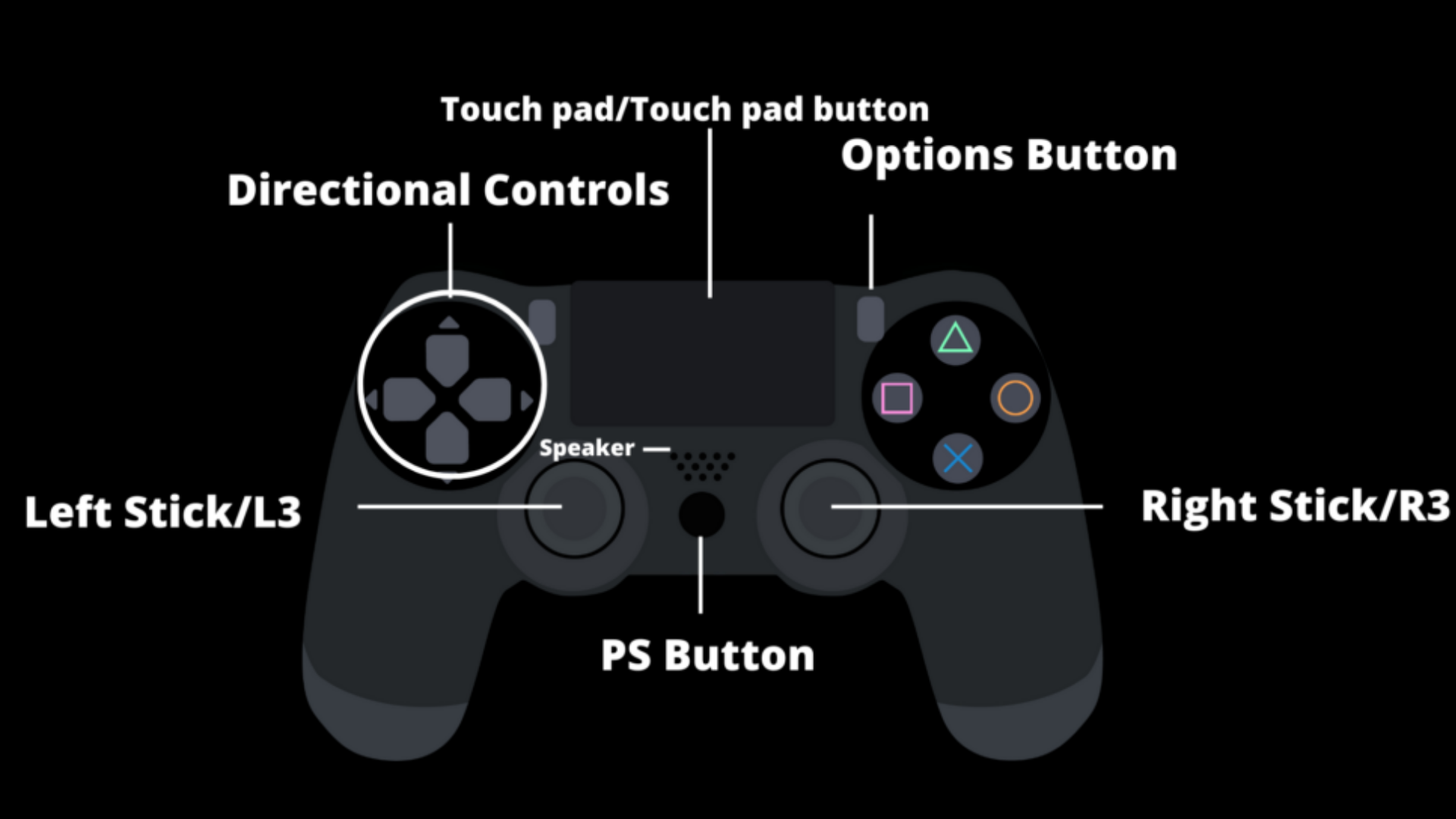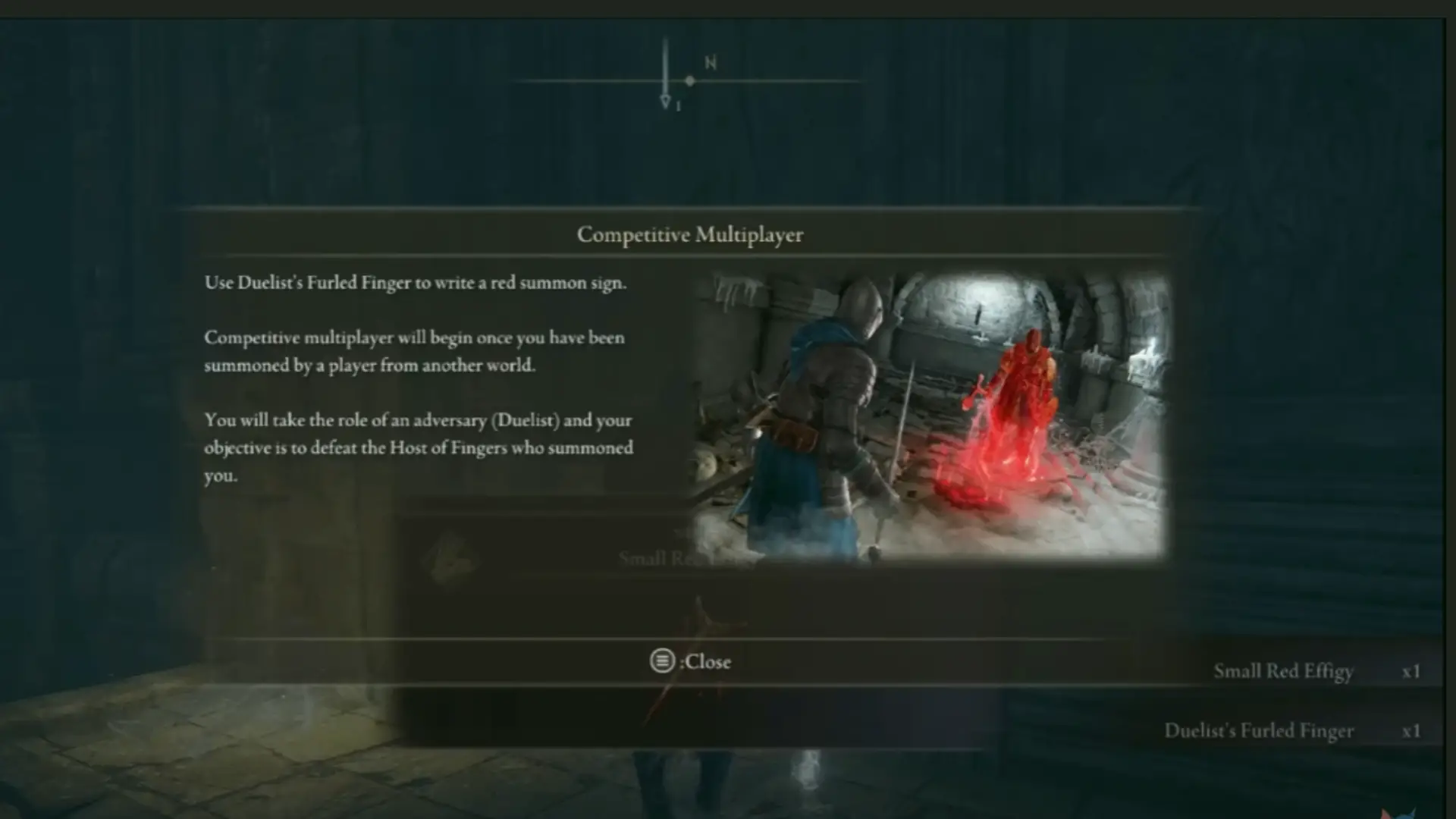Does Gaming Damage Your Laptop?

If you’ve spent your hard-earned money on an expensive piece of tech, such as a laptop, then you’ll obviously want to ensure that you don’t do anything that may harm or cause irreversible damage to your device.
There are a few things known to be hardware intensive when it comes to laptop usage, and one of those is gaming. However, can gaming damage your laptop?
Can Gaming Damage Your Laptop?
Gaming cannot damage your laptop as long as your laptop remains at optimal operating temperatures; while gaming is known to be a hardware-intensive task, as long as your laptop meets gaming requirements, the heavy processing shouldn’t be a concern. Instead, the only thing that can damage your laptop as a result of gaming is your laptop overheating. With that being said, overheating can be a result of many factors in addition to gaming, such as ambient room temperatures, poor ventilation, a build-up of dust in the air vents, and much more.
We will discuss how to prevent your laptop from overheating in greater detail below.
But firstly, we’ll discuss how to ensure your device is operating at optimal temperatures when gaming, as well as a few other things you’ll need to look out for.
There are a few ways you can ensure your laptop is at safe operating temperatures while gaming. The first would be to monitor CPU temperatures.
A processor has a maximum safe temperature limit until it gets dangerously hot. This varies depending on the brand, but generally, the maximum temperature limit for most processors is around 90 -95 °C.
There are several ways in which you can monitor your laptop’s CPU temperature. If your laptop runs windows 11 or windows 10 an easy way would be to use its own built-in temperature-check software, which is built into the BIOS/UEFI. To do this, turn your laptop on and press F12, ESC, F2, or DEL. The CPU temperature will then be visible on the right side of the screen.
The next thing you’ll want to check is your laptop’s battery temperature. Modern laptops use Lithium-ion batteries which have a very low tolerance to extreme temperatures, exposure to certain temperatures can significantly shorten the lifespan of your battery, so it’s important to ensure it’s operating at optimal temperatures at all times. Ideally, the battery temperature should be kept below 45°. Most laptops, however, have a safeguard that will automatically shut down your device when a certain temperature is reached.
Best Practices for Cooling Your Laptop While Gaming
Here are a few common reasons for a laptop to overheat:
- Placing a laptop on an uneven surface
- Blockage on the vents caused by dust & debris
- Ambient temperatures are too hot
- Laptop being overworked
Ensure your Laptop is Placed on a Flat and Even Surface
The most common reason for a laptop to overheat is due to blocked air vents, and this commonly occurs when the device is placed on a surface that doesn’t allow for enough breathing room for the vents to work optimally. So, you’ll always want to ensure your using your laptop on a flat and even surface when gaming.
Clean The Vent or Fan
It’s important to check the vents on your device to see if it has accumulated dust, as this can cause the fan to work less efficiently. There are a few ways in which you can remove built-up dust in your device’s vents. The first is by using compressed air in a can and carefully angling it to flow the air away from the computer. Another effective method is to use a handheld vacuum cleaner.
Turn Up the Air Conditioning
Hot room temperatures can have a major impact on overheating, especially when your laptop is directly exposed to sunlight. Keeping your room temperatures cool will reduce laptop overheating and will reduce the overall stress your laptop endures from hot temperatures.
Don’t Overwork Your Laptop
When playing games on your laptop, you don’t want to overwork your laptop by having additional apps and tabs, and programs open. This can cause your laptop to work even harder to render each component. So ideally, you would want to reduce the workload of your laptop when playing games.
Use a Laptop Cooling Pad
Laptop coolers can be quite effective, and most cooling pads on the market are slim and portable, allowing you to use your cooling pad wherever you go.
Give Your Laptop A Break
When you notice your laptop starts to overheat, it may be best to give it a short break in order to cool off before playing again. This ensures you never push your laptop to its absolute limit and allows you to play at optimal performance once it’s cooled off.