Why is HomePod Mini Flashing Orange?
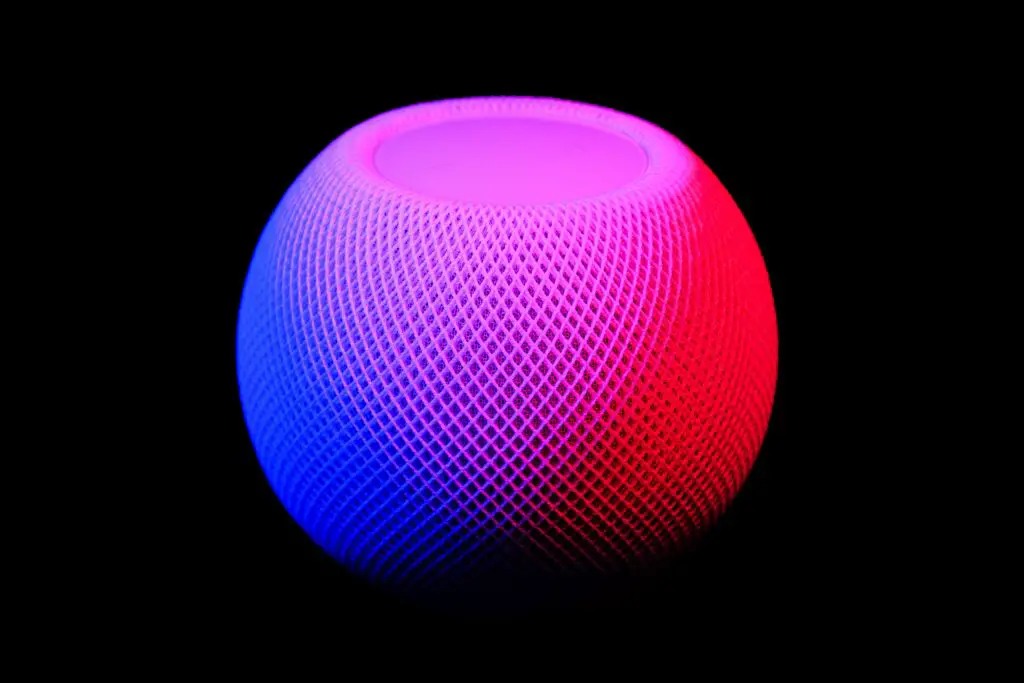
When you see a light on a device that isn’t usually there, it can be concerning. Is your device broken or is it just a small problem with an easy fix? Luckily, if you are seeing a flashing orange light on your HomePod mini, you don’t have to go out and buy a new one.
What does it mean when you see a flashing orange light on your HomePod mini?
It means that your HomePod mini isn’t getting the amount of power that it needs to operate properly. It could also mean that your HomePod is being reset to factory settings or going through an update.
There are some pretty simple solutions for when you are trying to get rid of the flashing orange light. What can you do? Keep reading to find out.
If Plugged into a Mac
If you have your HomePod mini plugged into a Mac and you notice the orange flashing light, that means either it is going through an update or it is resetting to factory settings. When you unplug the HomePod mini from the Mac and plug it into the power supply it came with, the flashing orange light will go away.
Check the Power Adapter
It is important to make sure that you are using the power adapter that came with the HomePod mini. If you are using one that did not come with the device or you did not purchase as a replacement at the Apple Store, that could be the reason you are seeing the flashing orange light.
Apple makes their devices to work best with their adapters, so if you are using one that is not directly from Apple, your HomePod might not be getting efficient power. To fix this problem, you will need to use the power adapter that came in the box or purchase a replacement from Apple.
Still Seeing the Orange Light?
If you are using the right power adapter and you are still seeing the flashing orange light, there are still a couple of things you can try. This will be a two-step process, and you will need to wait to see if the flashing orange light disappears after each step.
First, you will need to unplug the power adapter from the wall and plug it back in. Wait for the device to turn back on and see if the flashing orange light stopped. If you still see the orange light, go on to step two.
Next, you will need to keep the power adapter plugged into the wall and unplug the cable from the adapter. Wait 10 seconds before plugging the cord back in to the adapter. Wait to see if the light goes away.
If the light is still flashing orange, you will need to contact Apple Support so they can help you work through the situation and determine what the problem might be.
Other Status Lights
Your HomePod mini will have other status lights that you should be aware of. Just like the flashing orange light, these status light will appear on the top of your HomePod mini. Here are some of the lights you will see on your HomePod mini.
If you see a white spinning light on the top of your HomePod mini, that means it is turning on. When the device is on, the spinning light will go away.
If you see a pulsing white light, that means that your HomePod mini is playing audio. This could be from your phone or your computer, whichever is hooked up to your device.
The multicolored spinning light means you’ve called for Siri and she is now listening. You can ask her to play music, answer a question, or control devices around your home that are set up with your HomePod.
Finally, if you are seeing a pulsing green light, that means you have transferred a phone call from your phone to your HomePod mini.
Turning Off Status Lights
While the lights on your HomePod mini have meaning, it is possible to turn them completely off if you are not a fan of them. This is beneficial if you are using your device in a dark room and the lights are becoming distracting. It is easy to turn them off.
The first thing you need to do is open the Home app on your iPhone. Locate the HomePod you want to turn the lights off and 3D touch the device to open the settings. Tap on the details button in the bottom right corner.
Scroll down until you find the Siri section and click on it. There will be a section that says Light When Using Siri that will be on automatically. All you need to do is flip it to the off position and you’re done!
Final Thoughts
If you are noticing that your HomePod is flashing orange, you might be worried that there is something wrong with it. Luckily, a flashing orange light is a pretty simple fix. Chances are it is not getting efficient power, or you are updating it while connected to a Mac.
If you have your HomePod mini connected to your Mac and it is flashing orange, the light will go away when you plug the device back into the power adapter that came in the box.
If your HomePod mini is already connected to a power adapter and it is flashing orange, it is not getting enough power. This is most likely if you are using a power adapter that didn’t come in the box with the device or was not purchased from Apple.
If you are using the correct power adapter and you are still seeing a flashing orange light, try unplugging the adapter from the wall. If the light is still flashing orange when it turns back on, unplug the cord from the adapter and wait about 10 seconds before plugging it back in.
If you have tried all of the above and you are still dealing with the flashing orange light, you will want to contact Apple Support so they can work through the problem with you and determine what needs to be done to fix the situation.
- How to Pair Meta Quest 3 Controllers with Your Quest 3 Headset: A Quick Guide
- How to Charge Meta Quest 3: A Guide to Powering Up Your VR Experience
- How to Cast Meta Quest 3 to Samsung TV: A Step-by-Step Guide
- How To Factory Reset Your Meta Quest 3: A Step-by-Step Guide
- How to Power On and Off the Meta Quest 3





