Why does My MacBook Screen Flicker on Netflix?
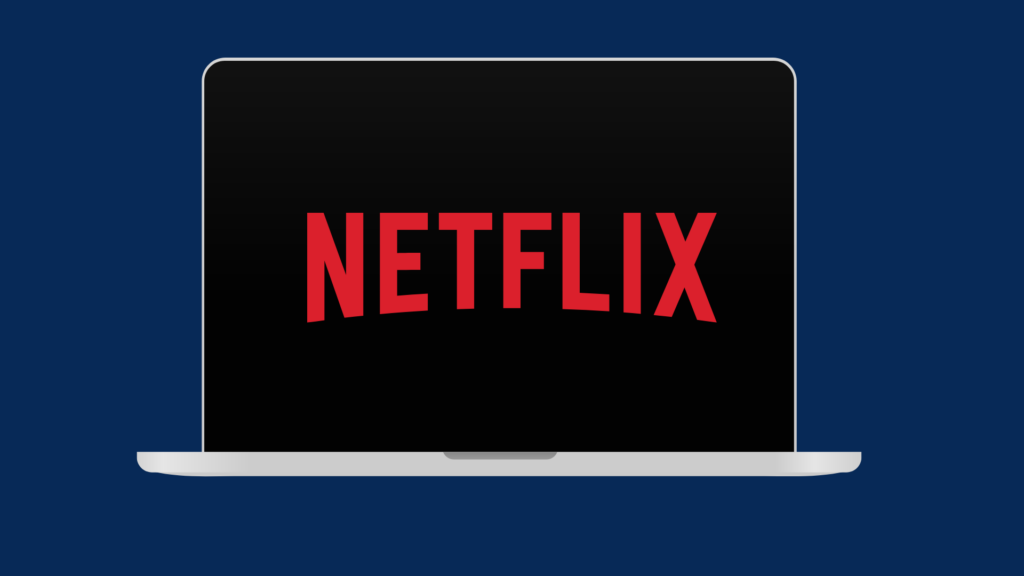
Netflix is one of the greatest and oldest streaming services out there, having plenty of original content and classics at the same time. While there have been a lot of competing streaming services created, Netflix is still a great choice. However, for as good as the content may be, you may experience issues while watching it. One thing that MacBook Pro users may ask about their Netflix user is why their screen flickers while using it.
If your MacBook Pro’s screen is flickering while you are using Netflix, it may be causing an interaction issue with the automatic graphics switching feature. This feature is designed to change your computer’s graphics system to whatever is best suited for what you are doing. However, some users have found that the feature does not work properly when enabled while watching Netflix. This problem can be fixed by disabling the feature, though there are other factors that go into why the screen is flickering while using Netflix.
What other things can cause this flickering though? And does it only affect Netflix, or are other streaming services affected?
Why does My MacBook Screen Flicker on Netflix?
One of the most commonly reported issues that causes this problem when you are using Netflix on a MacBook is the screen flickering because of a feature called automatic graphics switching. Your MacBook has multiple graphics controllers, and the automatic graphics switching causes the MacBook to switch GPUs whenever it is appropriate.
The way it works is that, for example, if you are playing a game or watching a movie, this would require a more intensive GPU. However, if you aren’t doing that, using a more powerful GPU would obviously be wasteful if you are just browsing the web or reading eBooks, so it would automatically switch to a less intensive GPU. This saves battery life and puts less strain on your laptop.
For some reason, this feature can sometimes cause the screen to flicker when you are doing things like watching Netflix. If you want to turn this feature off, you first need to go to the System Preferences section on your MacBook. Next, select the Battery option, and select the Battery option that appears in the new window. Here, there will be a list of options to tweak performance and battery consumption. In order to disable this function, be sure to uncheck the boxes labeled “Optimize video streaming while on battery” and “Low power mode.” After you do this, restart your MacBook, and automatic graphics switching should no longer take place. If this is what’s causing the problem, you should be good to watch Netflix without the screen flickering.
Do some browsers have problems with Netflix on a MacBook?
Another potential cause of your MacBook or MacBook Pro flickering may be due to the browser you are using. Some users have reported that the issue only occurs on Safari, and not other browsers, like Google Chrome or Firefox. However, while there is a reported issue with Safari in particular, this does not mean that the issue can only affect Safari users, especially if the issue is not to do with the automatic graphics setting function.
Is only Netflix affected by this problem on a MacBook?
While users have reported this issue with Netflix on a MacBook, it is not the only time users have reported this issue occurring. For example, people using YouTube have also reported that the screen sometimes flickers on a MacBook when the automatic graphics switching function is enabled and while Safari is being used.
Can damage to my MacBook cause my screen to flicker?
Another problem that may be causing your MacBook screen to flicker is if there is damage or some other issue with your MacBook. There are multiple ways that your MacBook may become damaged to cause this to happen. For instance, if your screen is damaged, you may have a problem with the screen flickering, both in and out of Netflix. Screen damage can be caused by things such as dropping the MacBook, hitting the screen, or dropping an object on the screen.
Another problem could be that the battery could become damaged, which could cause your screen to flicker. The battery can also be damaged for multiple reasons, including water spilling on the keyboard or the laptop being dropped. If your MacBook is flickering for random reasons and not just when it’s doing a specific action, one thing you can do to see if it is the battery is to drain the battery altogether by unplugging it and letting it run. Once it’s drained, plug it back in to charge. This may fix the problem, but it is not guaranteed.
Can my MacBook not being updated cause screen flickering?
While screen flickering is not notably caused by your MacBook being out of date, it is theoretically possible that updating your laptop may fix the issue. In general, keeping your MacBook up to date is a good idea, screen flickering or not. Not only does updating it fix potential bugs and other issues, it also deals with potential security issues that could harm your MacBook or potentially put your data at risk.
What if a virus is what is causing the screen to flicker?
Unfortunately, no matter how much you try to avoid it, you are always at some degree of risk to downloading a malicious file like a virus. Honestly, this can happen to more Internet-savvy people. After all, if you think that the risk does not exist for you, you won’t be on guard when it eventually does happen to you. While a virus is not inherently going to cause screen flickering, it could be a symptom.
If you believe that you may have a virus or other type of malicious software on your MacBook, you can run an antivirus program to try to solve it. You can get an antivirus online without paying anything, including Bitdefender Antivirus, Norton 360 Standard, and Kaspersky.





