Why Are Half of My LED Light Strips Not Working?
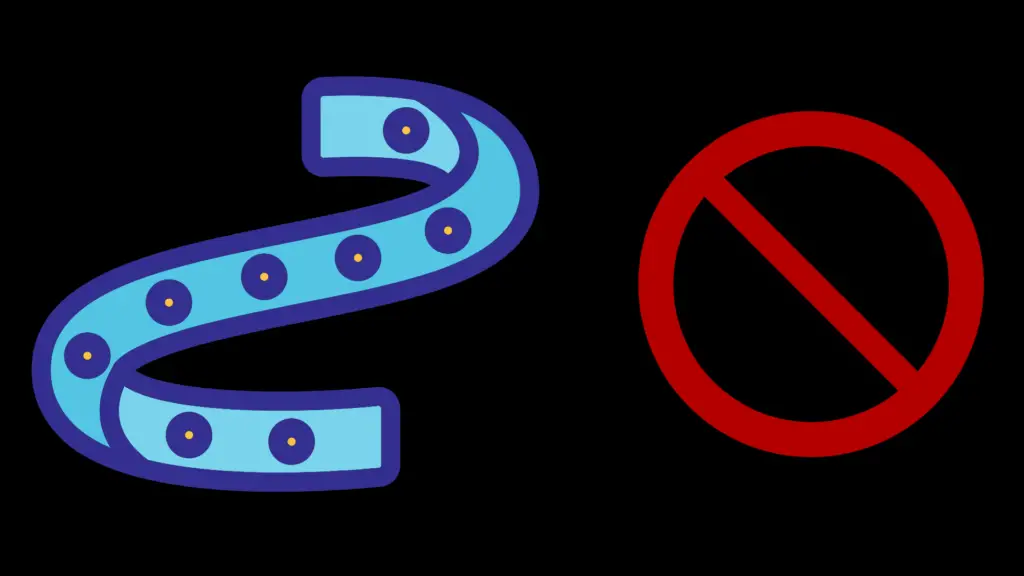
LED light strips are colorful and easy to install. Once you light them, they change the whole aura of the room. So, you install them in a few minutes, turn them on, and only half the LED lighting strip lights up. What a disappointment, but there are a few reasons this could happen and the fix is simple.
One reason could be that one of the sections of the light strip is damaged. Another culprit could be damaged or dead diodes. It could also just be a faulty bulb. Once you find out why only half of your light strip works, you can fix it.
LED light strips have tiny components mounted on a flexible strip circuit board, so troubleshooting takes patience. But, The following method of fixing LED light strips is simple and fast.
1. Cycle Through Colors
To begin checking for faulty lights, begin by plugging in your light strip. Take your remote and turn on one color at a time. As you turn on each color, check along the light strip for any area between code points that is not lighting up.
Look closely at the unlit section. You might see a missing resistor or a poor connection. If that’s the case, no electricity can make it to the next section of lights.
If you find a problem with one of the LED bulbs or a resistor, you have to replace the whole section between the cut points.
2. Replace the Damaged Piece of Light Strip
Since LED lights are so small, you can avoid a lot of frustration by understanding the best way to connect two strips together.
The good news is that there is an easy way to fix a section of your light strip. If you know how to solder tiny parts, you can connect two light strips together. But, the easiest way to do it is to use LED strip connectors.
Using LED strip connectors allows you to connect your light strip sections within minutes. This solderless method lets you make as many connections as you need to get your LED light strip working again.
3. Select the Correct LED Strip Light Connector
Before you purchase connectors, check your faulty light strip. Is it a single-color strip or a color-changing RGB light strip?
If you have a single color strip, you should use the 2-pin LED strip connector. This type of light strip only needs one positive connection and one negative connection. So, you want to get 2-pin LED light strip connectors.
On the other hand, RGB strip lights require 4-pin connectors. This is because they have one positive line and three connectors for green, blue, and red.
When you select the LED strip light connectors, you have two options. One is the Strip-to-wire connector. This one connects to the strip on one side. The other side has wires that go to your power source or to another light strip.
The other option is the strip-to-strip connector. This one is simple to use. It connects one end of a light strip to another. There are no wires to deal with.
4. Remove the Damaged LED Light Strip Section
After finding the faulty light strip section, you need to remove it from the light strip. Mark each end of the faulty strip with masking tape, so you know where it is when you turn off the power.
Turn off the power to your light strip after you’ve marked the edges. Take scissors and cut right across the cut lines that you see on your strip. You’re left with two working light strips.
5. Install the LED Light Strip Connectors
You’ll notice that the connector has two or four sharp points sticking up. Your light strip slides into the connector over these teeth.
Look at the connector. You’ll see a clear plastic cover. Lift the cover-up and slide the cut end of your light strip all the way into the connector as far as it will go.
Once it’s all the way to the back of the connector, push down the cover until it clicks into place. The teeth will cut into the copper dots on the light strip. This is what makes the connection secure.
Repeat the same procedure for the other side of the light strip with your strip-to-strip connector. That’s it. Your LED strip lights are fixed.
Soldering LED Light Strips Together
If you want to try your hand at soldering your LEDs together, you’ll need a soldering iron made for small electronics. Make sure you have a soldering iron that gets hot enough. You’ll also need various tips. Also, use a tip that’s not too small.
Warning: Soldering can lead to injury, please seek a licensed professional if you’re unsure of what you are doing.
Start by turning off your LED strips, next apply a thick coat of solder to the tip. Wipe off any excess with a damp sponge. Repeat the procedure. This process is called tinning. It preps the surface and helps to connect the strips easily.
Here’s where it can get a little tricky. First, make sure you line up the positive and negative copper pads on each of the light strip pieces. They should be clearly marked on the strip.
It helps to peel back about one inch of the sticky tape back on the underside of the light strip. Stick it on a hard surface to hold it in place while you solder. Then use an Exacto knife to remove a small piece of clear tape from the copper pads, so you can put solder on them.
Place the soldering tip on the copper points on the light strip pad, and put a bead of solder on it. Make sure it evenly covers the pad, then remove the iron tip.
Let the solder harden. Take your other light strip and place the copper pads right next to the solder you just applied to the other strip.
Touch the solder from one light strip to the other. Heat them with the soldering iron until the solder bead joins them together.
If you’re not experienced at soldering, don’t get too disheartened if soldering doesn’t work out the first time. Try again, making sure the iron is hot enough and that you don’t hold it on the LED strip for very long.
It should only take a couple of seconds for the solder to flow onto the strip. If you hold the iron on the LED light strip too long, you can damage it. Keep practicing and you’ll have your LED light strip working in no time.
- How to Pair Meta Quest 3 Controllers with Your Quest 3 Headset: A Quick Guide
- How to Charge Meta Quest 3: A Guide to Powering Up Your VR Experience
- How to Cast Meta Quest 3 to Samsung TV: A Step-by-Step Guide
- How To Factory Reset Your Meta Quest 3: A Step-by-Step Guide
- How to Power On and Off the Meta Quest 3





