How to Watch Hulu on Chromebook
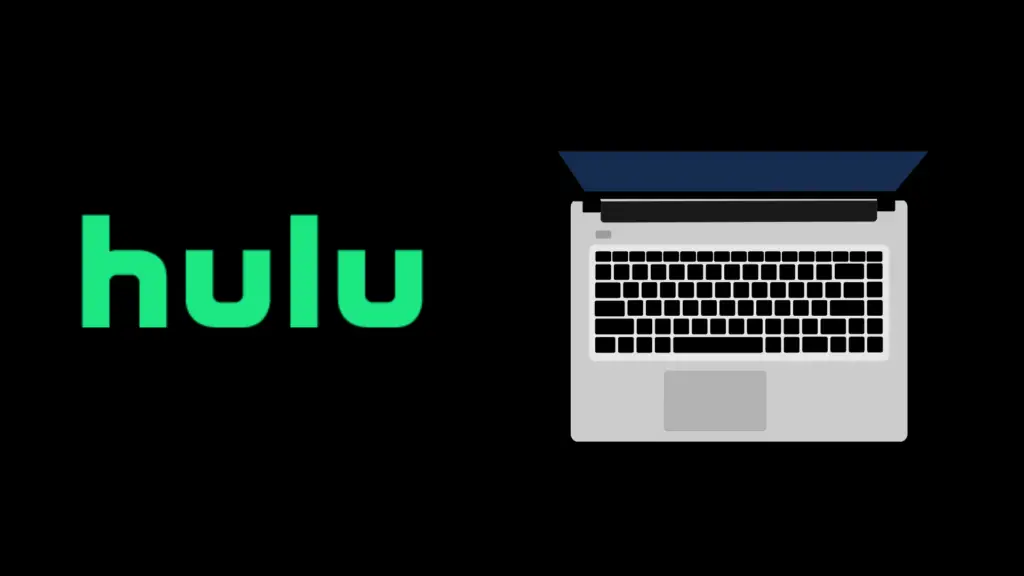
One of the best things about being a Hulu user is being able to watch it on a variety of different devices. Whether you want to watch it on your television, your computer, video game console, phone, or any other device, you have a lot of options to work with. One such device that you can use to watch Hulu is the Chromebook, but how exactly do you do that?
Currently, Chromebook users can only watch Hulu on a browser this is because the Google Play store does not feature a Hulu app.
However, if you still want a Hulu app on your Chromebook, then there are a few workarounds. Let’s take a look!
How to Watch Hulu on Chromebook
There are multiple ways you can watch Hulu on Chromebook, with the simplest option being to simply watch Hulu using Hulu’s website. Of course, you would still need to have a registered Hulu account, but that is a simple process. But that is not the only way to do it, and if you would like to use the proprietary version, you can also download the Hulu app to your Chrome browser.
The Hulu website may not run properly on certain browsers, particularly smaller ones. If you want to watch Hulu via browser, the best choice would be to use the most up-to-date versions of Google Chrome, Firefox, Safari, and/or Microsoft Edge. Some older versions of these browsers may be able to do it, but older versions of Safari, Firefox, and Chrome may not, so take note of that when choosing where you watch it.
The second option is via the app; however, as mentioned above, the google play store doesn’t feature a Hulu app, so there are a few things you’ll need to do. The first is to purchase a Hulu subscription on your android mobile device, next login to the Hulu website, and log in. On your chrome browser, select the three dots at the top of the page labeled “Customize and control Google Chrome”. on the bottom of the page, you’ll see “install Hulu” select it to install the Hulu app on your Chromebook. and that’s it you should be good to go!
To watch Hulu on a Chromebook, it is highly recommended that you have a Chromebook that is as capable as possible to run it, and run it well. This applies to both the Hulu app and the Hulu website equally. All Chromebooks work fine to run Hulu, but make sure that any browsers you are using are kept up-to-date with the latest versions.
How to watch Hulu Live TV on Chromebook
If you have access to Hulu Live TV, then the good news is that you can watch it on Chromebook. This opens up the device to being able to be used to watch live TV. You can watch Hulu Live TV on the above-mentioned browsers without any issues.
Why is Hulu not working on Chromebook?
If Hulu is not working, there are different reasons why this may be. Sometimes, people have difficulties getting it to run properly, which can be frustrating on its own. Others, however, have also reported Hulu not working on Chromebook at all.
If Hulu is not running properly in the browser on your Chromebook, it may be that your browser is not up-to-date with the latest version. As mentioned, some older versions of some browsers are not compatible with Hulu, so be sure to update if watching Hulu is that important to you. We understand that some stay with older versions of browsers due to unappealing changes in newer versions, but there are trade-offs to be had in not updating, as demonstrated here.
If Hulu is struggling to perform well in your browser or app, be sure to check that you are not doing too much at any one time. The more programs you have open, the more programs that have focus, and the more complicated things you’re doing, the harder it will be on your Chromebook. Devices only have so much RAM available, and the less you have, the less your device can do at once.
Can I disable Hulu ads on Chromebook?
If you want to disable ads on Hulu on Chromebook or other devices, there are multiple things that can be done. The easiest option, and among the most common of the options, is to simply upgrade your subscription tier on Hulu. This would take you from the $6.99 ad-supported pricing model to the $12.99 ad-free one, making the viewing experience that much more streamlined without interruptions.
However, if budget is an issue, there are alternative ways you can consider trying, most notably using an ad blocker program or app. Several devices have simple means by which to set this up; for example; you can get an ad blocker on your phone with a simple download or even use a browser with a built-in ad blocker. On computers, you can download programs and add-ons to Chrome that prevents ads on various websites, including an add-on that specifically blocks Hulu’s ads.
However, if you don’t want to deal with installing these add-ons on your Chromebook, cannot afford to pay for the ad-free version, and/or cannot put up with ads, the best approach would simply be to cancel your account. There are other streaming services that are ad-free, such as Netflix, which have a comparable price to the base subscription tier, if not a little more expensive. It all depends on what kind of content you want to see in your streaming service.
Are Chromebooks good picks for Hulu users?
Chromebooks are relatively cheap in comparison to a lot of other laptops, which might give people pause about buying one. After all, many people are all too familiar with the saying “you get what you pay for,” so if it’s cheap, it must be bad for streaming, right? Thankfully, that is not true, as Chromebook is (usually) able to stream from the major streaming websites, including Netflix, Crunchyroll, Amazon Prime Video, Disney Plus, HBO Max, and of course, Hulu.
While a more powerful device than a Chromebook may be able to run Hulu more consistently (both as an app and as a website), in most situations, your Chromebook should be able to run them. The only thing you really have to worry about is if you are running too much at one time, thus slowing things down.
- How to Pair Meta Quest 3 Controllers with Your Quest 3 Headset: A Quick Guide
- How to Charge Meta Quest 3: A Guide to Powering Up Your VR Experience
- How to Cast Meta Quest 3 to Samsung TV: A Step-by-Step Guide
- How To Factory Reset Your Meta Quest 3: A Step-by-Step Guide
- How to Power On and Off the Meta Quest 3





