How to Locate My Apple Pay Transaction History: A Quick Guide
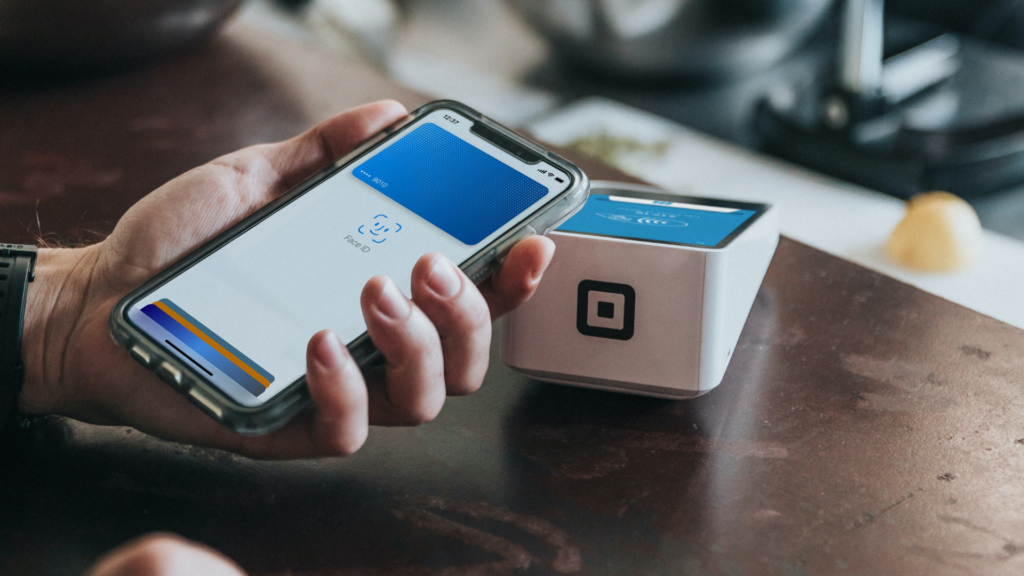
Navigating through Apple Pay transactions involves different methods on different devices, such as the iPhone, iPad, or Mac. By following the step-by-step instructions laid out in this article, you will learn how to check your transaction list, view details for each transaction, and manage any disputes and refunds.
By the end of this article, you’ll understand how to manage your Apple Pay transactions. This will help you keep track of your financial activities in the digital world. So, without further ado, let’s get started!
Key Takeaways
- Learn how to locate and manage Apple Pay transaction history across devices
- Understand the process of viewing transaction details and managing disputes
- Discover other payment apps that can enhance your digital payment experience
Accessing Apple Pay Transaction History
In this section, we will guide you through the process of locating your Apple Pay transaction history on different devices such as iPhone, Apple Watch, and iPad. Additionally, it’s worth noting that you also have the option to hide or delete your Apple Pay transaction history if you prefer.
iPhone
To access Apple Pay transaction history on your iPhone, follow these steps:
- Open the Wallet app on your iPhone.
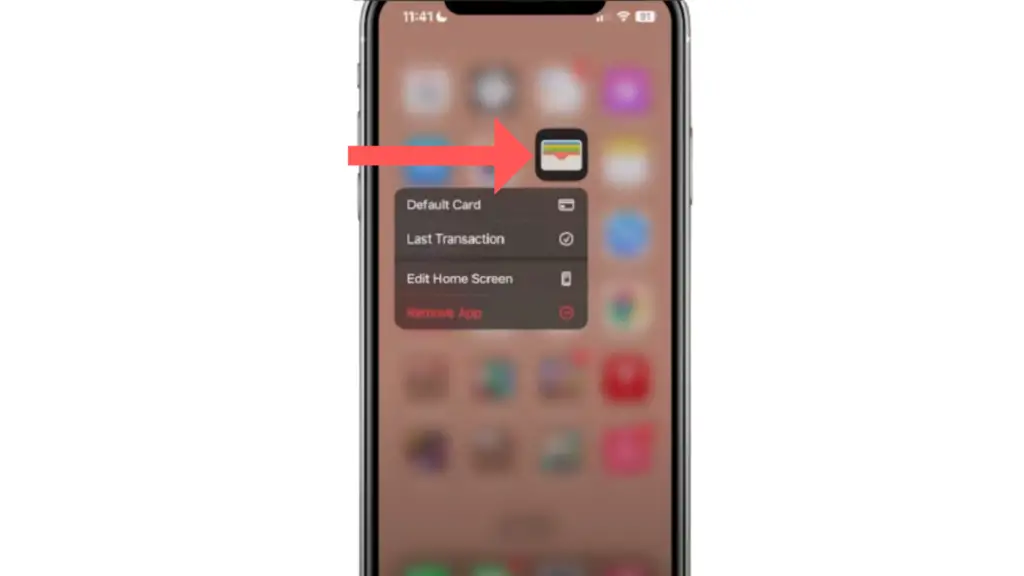
- Tap on your preferred payment method or card.
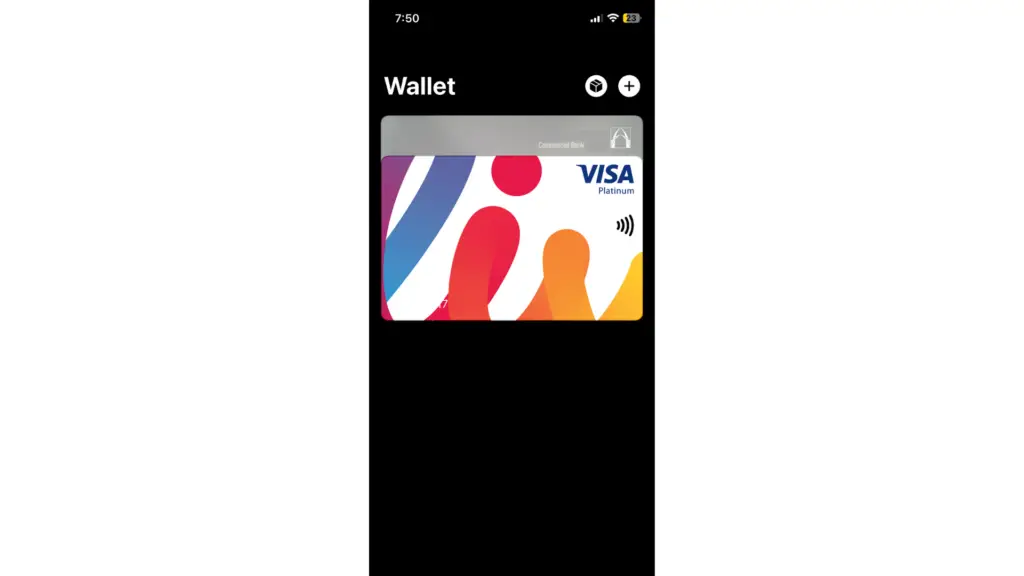
- A list of the latest transactions will be displayed. To see older transactions, scroll down and tap on the desired month, then tap on a transaction to see its details.
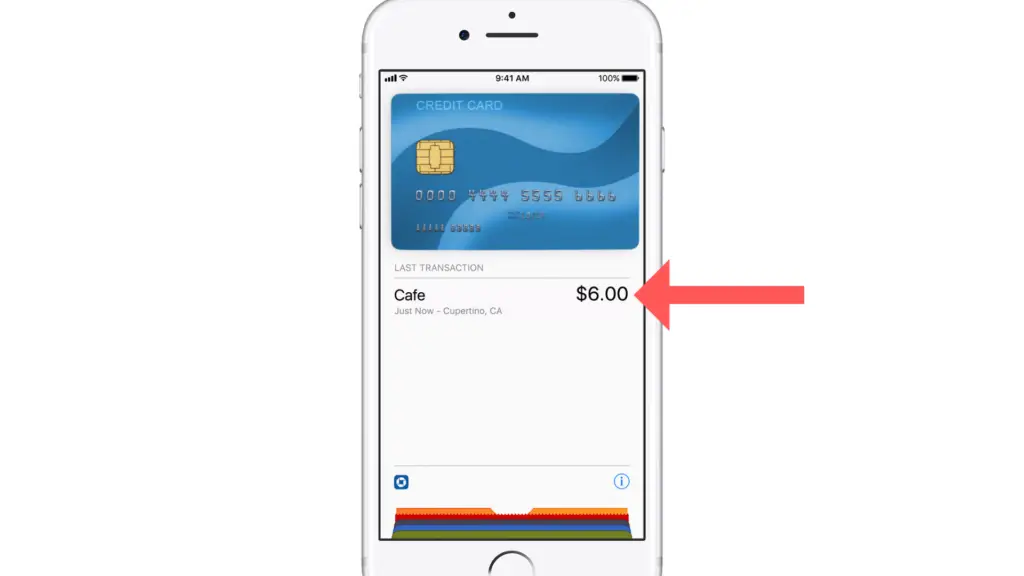
Apple Watch
For Apple Watch users, here is the process to access your Apple Pay transaction history:
- Open the Wallet app on your Apple Watch.
- Scroll down to find the card you want to view the transaction history for.
- Tap on the card, and the most recent transactions will be shown.
Please note that Apple Watch only displays the latest transactions. For a more detailed transaction history, you can use your paired iPhone by following the steps mentioned above.
iPad
To access your Apple Pay transaction history on your iPad, perform these steps:
- Open the Settings app on your iPad.
- Navigate to Wallet & Apple Pay.
- Select your desired card.
- Tap on the Transactions tab to view your transaction history.
By following these steps, you can locate and access your Apple Pay transaction history across different Apple devices.
Managing Disputes and Refunds
When using Apple Pay, it is essential to know how to manage disputes and request refunds for transactions. Being confident and knowledgeable about this process can save you time and reduce stress.
To dispute a charge on your Apple Card, first, locate the transaction you want to dispute on your device. Go to Settings, tap Wallet & Apple Pay, then tap Apple Card. Under the Latest Transactions section, find the transaction in question, tap on it to view the Transaction History, and then tap the transaction again. Select Report an Issue and choose the issue you are experiencing.
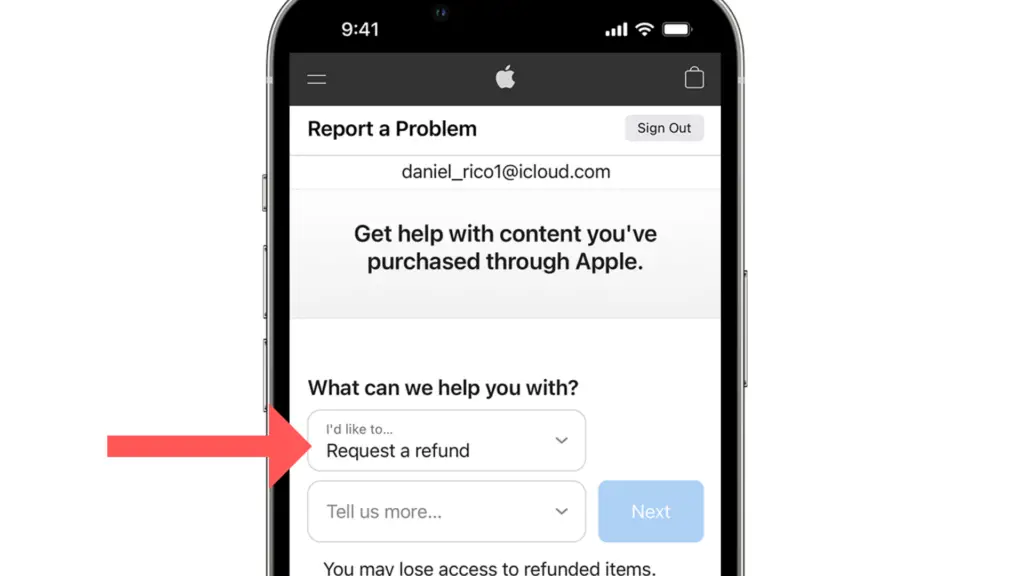
Continue with the on-screen instructions to resolve the dispute through Apple Support.
Refunds for purchases made with credit or debit cards using Apple Pay work slightly differently. Since merchants use the Apple Pay card number of your payment card to process refunds, they don’t require the debit or credit card number from your physical card. Ensure you have your Apple Pay card number handy when requesting a refund from a vendor.
Remember, you can always tap on a specific transaction to see more details. This might include information like the date, time, and status of the transaction, which might be useful when managing disputes and refunds.

