How to Delete Apple Pay Transaction History: Expert Guide
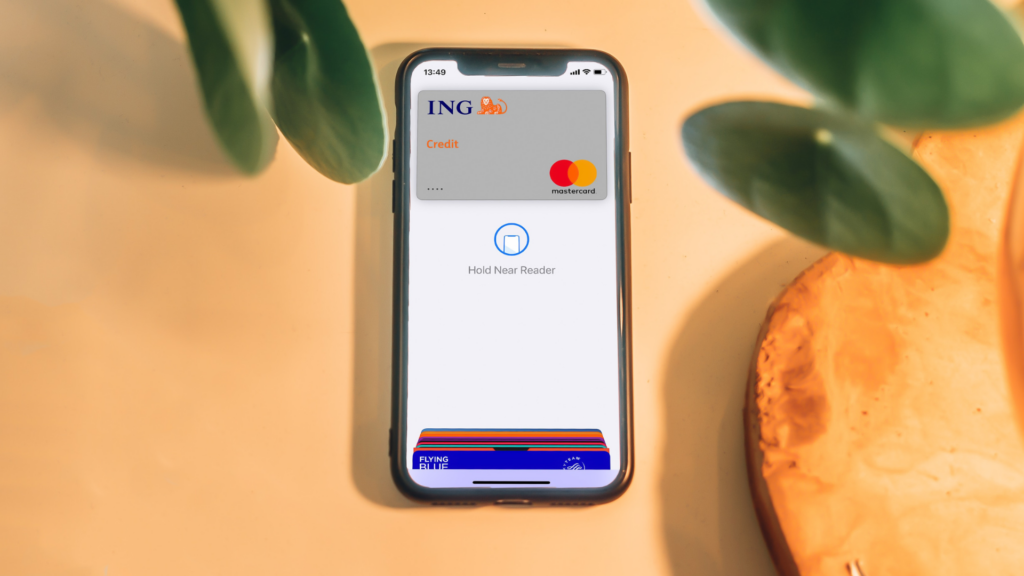
Apple Pay is known for providing a convenient and secure method for making payments using an iPhone or Apple Watch. While it offers ease of use, some users may want to delete or remove their transaction history for privacy reasons or simply to declutter their digital wallets. It’s important to understand how deleting transaction history works in Apple Pay and the factors that may affect this process.
This article will guide you through the process of understanding how to view and delete Apple Pay transaction history on both iPhone and Apple Watch, as well as discuss alternative methods to keep your transactions organized.
Key Takeaways:
- Apple Pay doesn’t allow the deletion of individual transactions; the only way to remove transaction history is by deleting the associated card.
- Your transaction history can be hidden in the Wallet app.
- Managing Apple Pay transaction history effectively depends on using an up-to-date device and operating system.
Deleting Transaction History on iPhone
Apple Pay allows you to conveniently make payments using your iPhone. However, when it comes to deleting transaction history, you may find that there isn’t a direct way to delete individual transactions.
Although you can’t delete single transactions, you can remove the associated card, which effectively wipes your transaction history for that particular card. To do this, follow these steps:
- Open the Wallet app on your iPhone.
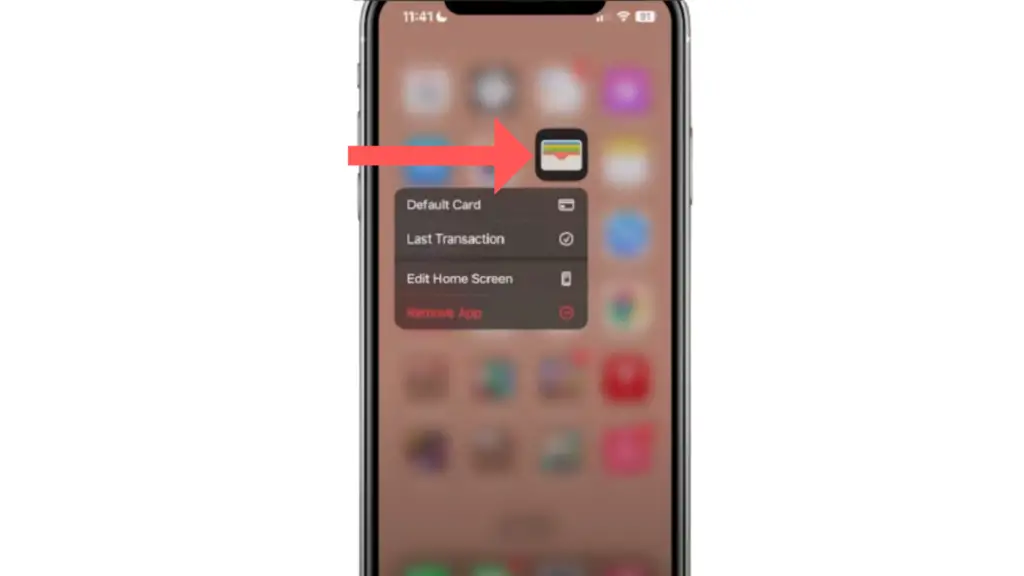
- Tap on the card whose transaction history you want to delete.
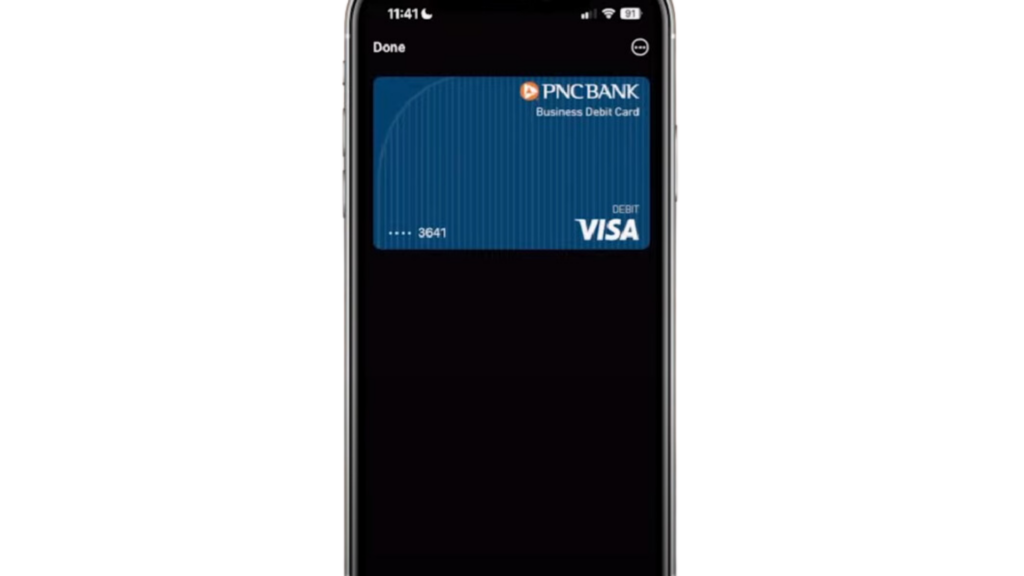
- Tap the Card Details or the more information button, typically denoted by three dots.
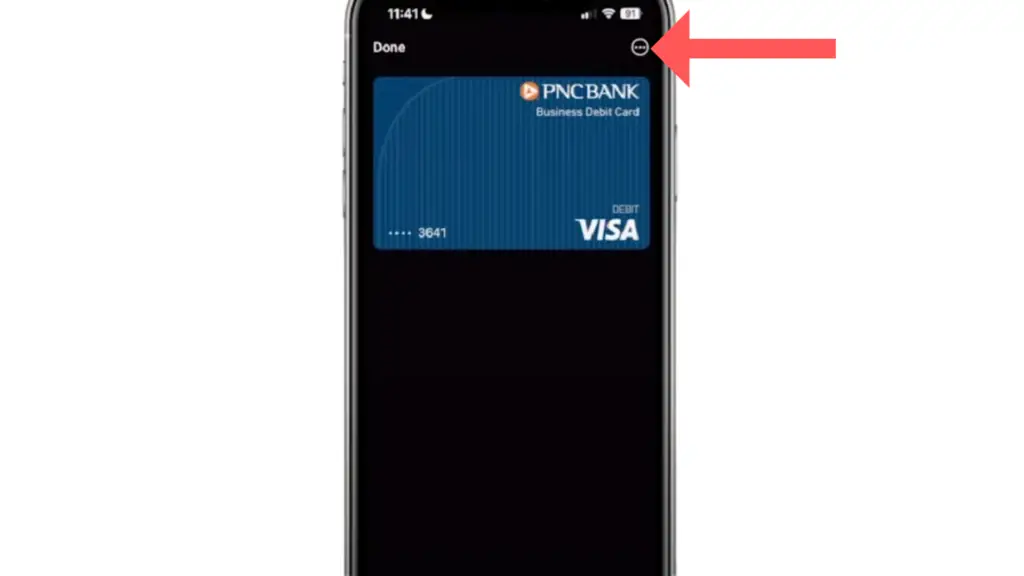
- Tap Remove Card.
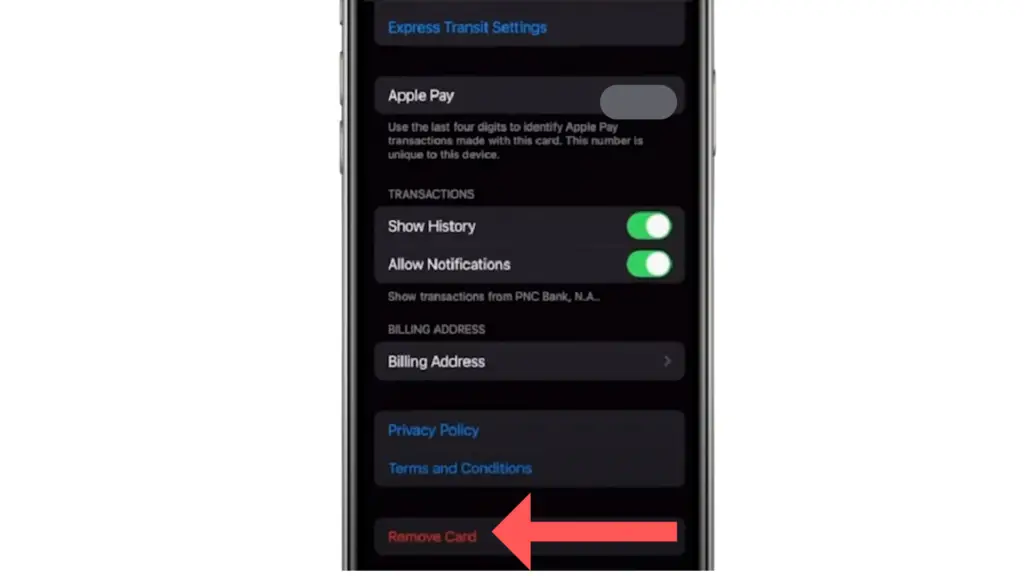
By removing the card, the transaction history for that card will no longer be visible in your Wallet app. Keep in mind that this process will also remove the card from Apple Pay, and you’ll have to add it again later if you want to use it for future transactions.
If you’re concerned about the security of your transaction history or need to share your device with someone else temporarily, another option is to sign out of iCloud in the iPhone settings, under your name. Signing out of iCloud will remove all your credit and debit cards from Apple Pay and delete transaction history temporarily. However, it’s important to remember to sign back into iCloud and add your cards again when you’re ready to use Apple Pay.
In summary, while you can’t delete individual Apple Pay transactions, you can remove the card or sign out of iCloud to clear transaction history on your iPhone. Just make sure to add the card back or sign back into iCloud when you want to use the service again.
How to Hide Apple Pay Transaction History
Another approach is to disable the transaction history display for each card. Here’s how:
- Open the Wallet app.
- Tap the card you want to hide the transactions for.
- Select the three dots in the top right corner.
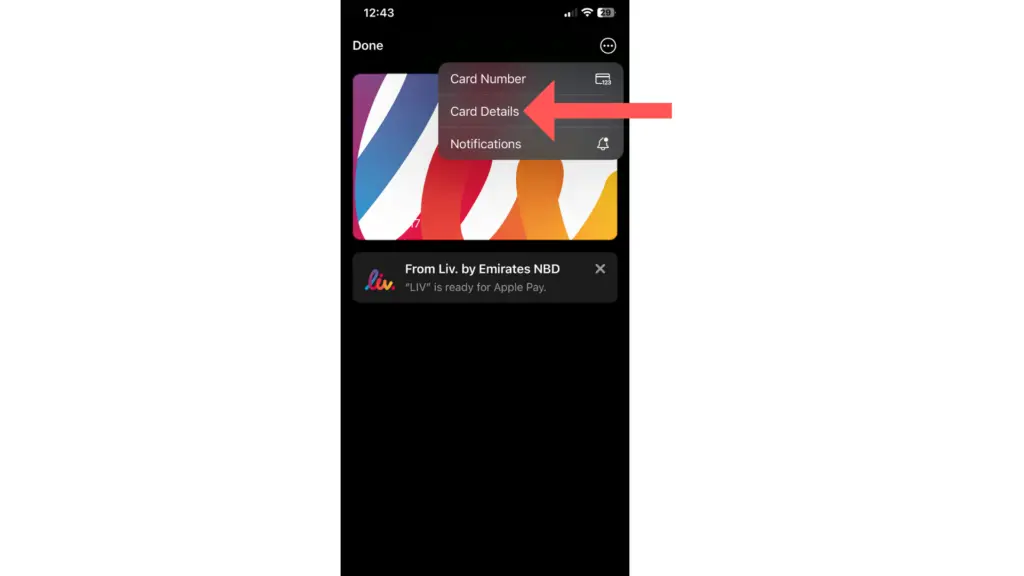
- Select “Card Details.”
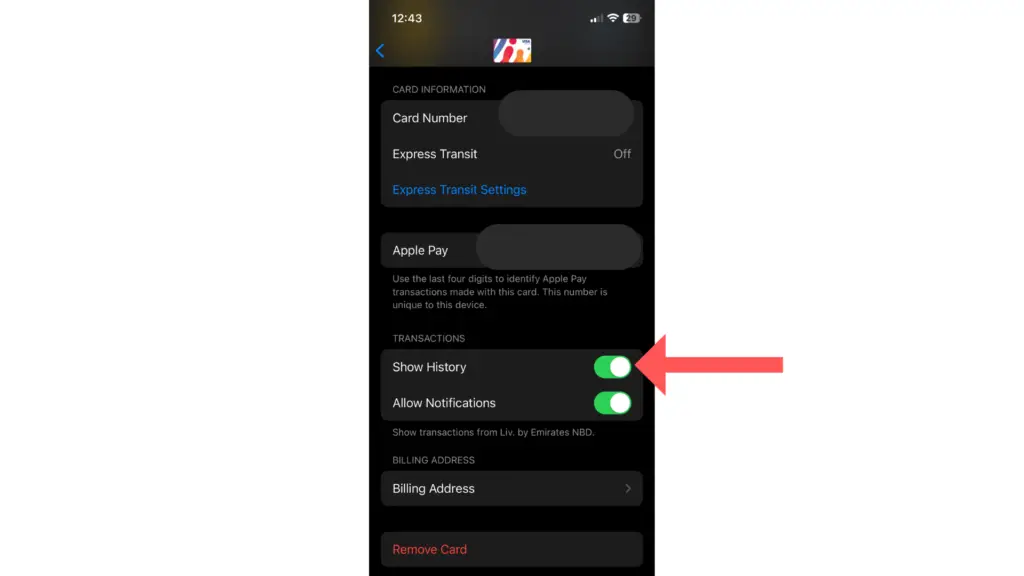
- Then toggle off “Show in History.”
This will prevent the transactions from appearing in your Wallet app, though the full history will still be available with your card issuer.
How to Hide Apple Pay Transaction History on Apple Watch
You can choose to hide your Apple Pay transaction history on your Apple Watch. Just follow these steps to hide the transaction history of a card on your watch.
- On your paired iPhone, open the Watch app.
- Navigate to the My Watch tab at the bottom of the screen.
- Scroll down and tap on Wallet & Apple Pay.
- Select the card you want to hide the transaction history for.
- Tap on the three dots in the top-right corner.
- Toggle off the Show in History option.
How to View Apple Pay Transactions
Apple Pay is a convenient and secure way to make payments with your iPhone, iPad, Apple Watch, and Mac. As you use Apple Pay, the transaction history associated with your card is saved for a certain period of time. In this section, we will discuss how to view your Apple Pay transactions on various Apple devices.
On your iPhone or Apple Watch, follow these steps to view transaction history:
- Open the Wallet app on your iPhone or Apple Watch.
- Tap the card associated with the transactions you would like to view.
- Scroll down to view recent transactions. For more details about a transaction, tap on it.
For Mac users with Touch ID, follow these steps to view your Apple Pay transaction history:
- Go to System Preferences.
- Choose Wallet & Apple Pay.
- Select the card for which you want to view transactions.
- Click on the Transactions tab.
- Select a transaction to see more details.
Finally, for iPad users, use the following steps to view your transaction history:
- Open the Settings app on your iPad.
- Scroll down and tap Wallet & Apple Pay.
- Tap the card associated with the transactions you would like to view.
- Select the Transactions tab and choose a transaction to see more details.
Remember, some transactions might appear differently than the final charge, as they may not include tips, fees, or other additional charges.
Deleting Apple Pay Transaction History: What You Need to Know
Apple Pay transaction history serves as a record of your purchases made using the service. While it’s convenient to track these past transactions, there are instances where you might want to delete them. However, there are factors to consider when it comes to deleting Apple Pay transaction history.
One important factor is that Apple Pay directly links your credit and debit cards to your Apple ID. This makes it impossible to delete single transactions from your Apple Pay history. You may have the option to disable the history, but complete deletion of specific transactions is not possible other than removing your card from Apple Pay.
Lastly, consider the device you are using to access and manage your Apple Pay transaction history. If you are using an iOS device with an outdated operating system or a device such as an Apple Watch with software issues, you might experience difficulties when managing your transaction history. It is crucial to keep your devices up-to-date and troubleshoot any problems to ensure a smooth and seamless experience with Apple Pay.

