How To Connect Wireless Headphones To Chromebook
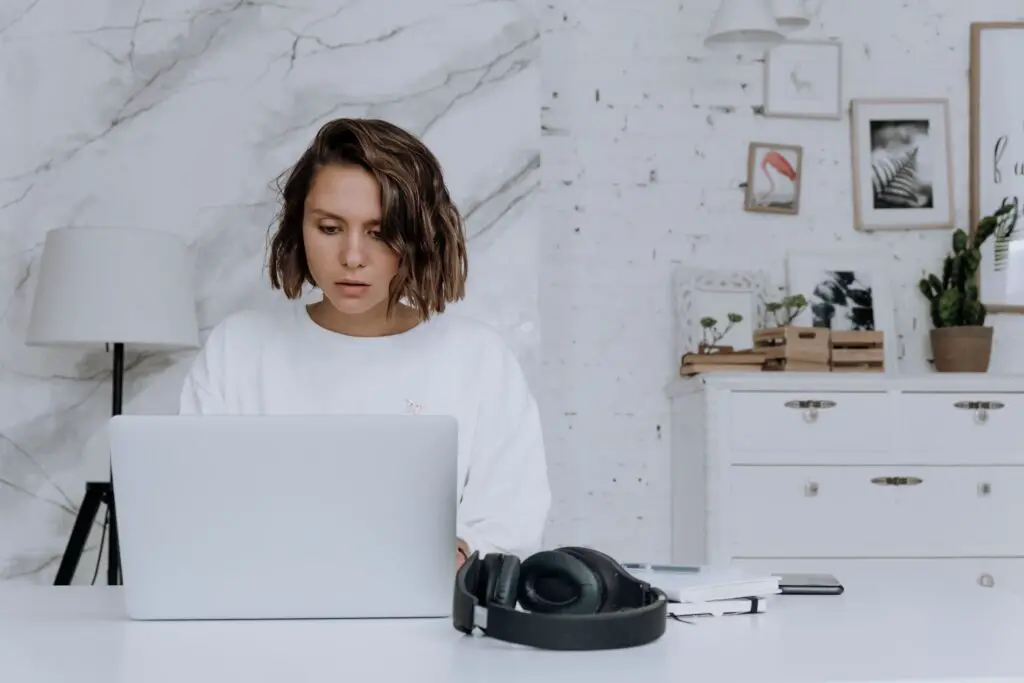
A common question we get asked is whether or not wireless headphones work with Chromebooks.
Wireless headphones can be used in the majority of Chromebooks but not all, the reason being is not all Chromebooks are equipped with Bluetooth. If your Chromebook is equipped with Bluetooth you will be able to connect it to your wireless headphones.
To check if your Chromebook is equipped with Bluetooth simply open quick settings on the bottom right corner.
If your Bluetooth logo displays an arrow through it & can’t be toggled on, then your Chromebook is not equipped with Bluetooth; however, if you can enable Bluetooth on the right-hand side then you will be able to connect your wireless headphones to your Chromebook.
Let’s take a look at how you can quickly & easily pair your wireless headphones to your Chromebook if your Chromebook is equipped with Bluetooth.
How To Connect Wireless Headphones With Chromebook
- At the bottom right, select the time.
- Click on the Bluetooth Logo
- If Bluetooth is turned off, simply turn it on.
- make sure you wireless headphone is turned on & ready to be paired
- Select the headphones you want to connect to
- Complete the instructions shown on your screen
- Check if the pairing was successful by looking under “Paired devices.”
There you have it, your headphones can now be used with your Chromebook!
How To Unpair Wireless Headphones From Chromebook
Unpairing your device from your Chromebook is quite simple:
- Select the clock on the bottom right corner
- Select the Bluetooth icon
- Click on the settings icon
- Click on the ⋮ (three vertical dots) displayed on the right-hand corner of your paired device
- Select Remove from list
And that’s it! your headphones should now be unpaired from your Chromebook.
Fixing Issues With Sound Not Playing Through Headphones
A common issue most users face is after pairing the headphones to the Chromebook the sound still plays from the Chromebook speakers as opposed to the headphones. Here’s how to change the sound output from your Chromebook speakers to your headphones:
- Click on quick settings on the right-hand corner
- Click on the arrow on the right-hand side of the Audio logo
- Simply change the audio output to be headphones as opposed to your Chromebook speakers
that’s it! audio should now be playing on your wireless headphones.
What Wireless Devices Can You Connect To Chromebook?
If your Chromebook is equipped with Bluetooth then you will be able to connect to virtually any Bluetooth device such as:
- Printers
- Headphones
- Mice
- Keyboards
- Speakers
- Phones
- Tablets
Best Chromebooks with Bluetooth:
Here’s our list of the best Chromebooks on the market which are equipped with Bluetooth.
Google Pixelbook Go
The Google Pixelbook Go is one of the most popular Chromebooks in the market, it features a long battery life of up to 12 hours on one charge, allowing for just 20 minutes of charge to last up to 2 hours in battery life.
The Pixelbook Go is designed for people on the go, it has a superlightweight design weighing around 2 pounds & 13 millimeters thin making it perfect for carrying around to meetings, offices, university, or anywhere you desire.
Acer Chromebook Spin 713
Next up we have the Acer Chromebook Spin 713, this Chromebook is known for its 360-degree hinge allowing you to flip the touch screen display & use it as a stand, tent, or tablet mode for a more comfortable experience.
As for performance the Spin 713 I features an Intel Core m38100Y Processor allowing for fast & smooth performance.
The Spin 713 is also a great choice if you’re on the go, thanks to its lightweight design weighing in at around 3 pounds.
Samsung Chromebook 3
Next we have a great budget option, the Samsung Chromebook 3. This laptop weighs in at around 2.54 lbs with 12-hour battery life, making it a great choice for carrying around to meetings, university, or anywhere you desire.
Additionally, the Samsung Chromebook 3 is already equipped with built-in security features, with no setup required ensuring you’re protected from viruses & malware.
Final Thoughts
So there you have it, although the majority of Chromebooks are equipped with Bluetooth not all of them are. if your Chromebook doesn’t allow you to enable Bluetooth then you won’t be able to use your wireless headphones with your Chromebook. If you’re looking for a Chromebook with Bluetooth check out our recommendations listed above of the best Chromebooks in the market with Bluetooth.
- How to Pair Meta Quest 3 Controllers with Your Quest 3 Headset: A Quick Guide
- How to Charge Meta Quest 3: A Guide to Powering Up Your VR Experience
- How to Cast Meta Quest 3 to Samsung TV: A Step-by-Step Guide
- How To Factory Reset Your Meta Quest 3: A Step-by-Step Guide
- How to Power On and Off the Meta Quest 3









