ESPN App not Working on Apple TV
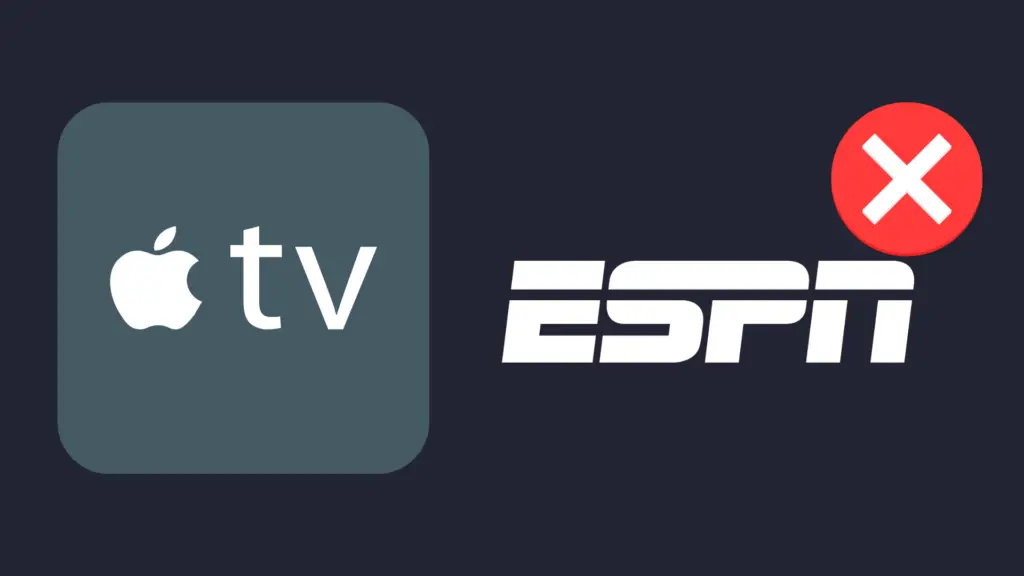
There are a lot of ways to catch your favorite teams, but ultimately, one of the best ways has been ESPN. This has only become more evident, with their introduction of the ESPN app, named ESPN+ (or ESPN Plus). This app can be obtained on a variety of devices, including smartphones, tablets, PCs, laptops, and smart TVs. However, at times, the ESPN app has been known to act up, including not working on the Apple TV. But why does that happen?
There are multiple reasons why the ESPN app may not work right on any device. On Apple TV, you have to account for multiple things, such as the app being up to date, the app being under maintenance, and the Apple TV’s operating system being up to date as well. Additionally, at times simply restarting your Apple TV can solve the issue.
But how do you get these things up to date? And how long does maintenance even take to complete?
ESPN App not Working on Apple TV:
The ESPN app may be down for scheduled maintenance
Like most apps, the ESPN app will go down for maintenance from time to time. This happens for multiple reasons, though most commonly it happens as a result of scheduled maintenance. This kind of maintenance is typically to address any potential issues, as well as discover what may be affecting the app. Without routine maintenance, a security vulnerability could open up, leading to the ESPN app being dangerous to its users.
Additionally, they may have to undergo unscheduled maintenance in order to address sudden issues that may arise. In this case, the only thing you can do while it is down for maintenance is wait for it to be done. There may also be updates about the maintenance schedule.
The ESPN app is out of date
If the ESPN app is not opening, it may need to be updated to the latest version. There are two ways you can do this. The first way would be to set up automatic updates on your Apple TV. To do this, go to the Settings section on your Apple TV, and then select Apps. You will see an option called Automatically Update Apps. Toggle that to On, and you should now be able to have your apps up to date without having to do it yourself. It also offers you the option to automatically install apps to your Apple TV from other Apple devices.
The second option would be to do a manual update, which is more time-consuming, but good if you want control of what apps are updated, and when. Unlike turning on automatic updates, which had you going to the Apps section, this method has you go to the App Store. From the Home screen, scroll down your apps list until you see the App Store. If you are not already on the Home screen, push the Back button on your remote. Select the App Store, and you should see a menu bar at the top of the screen. On the far right of this bar, you will see a search icon. Select that, and then type in ESPN+ (either use the trackpad on your remote to navigate the letters in the search, your microphone, or your iPhone or iPad’s keyboard).
Select the ESPN Plus app on the App Store, and you will be able to see whether there is an update to download. If there is, you can download it from here.
The Apple TV needs to be updated
Much like the ESPN app, the Apple TV operating system needs to receive updates from time to time as well. Also, similarly to the ESPN app, the process of updating your Apple TV is a comparatively simple one. The only snag that you need to consider is the model of Apple TV you are using, as the steps are slightly different. If you are using a 3rd generation Apple TV and want to enable automatic updates for the Apple TV, go to Settings, and then select General. Select Software Updates, and then enable Update Automatically. If it is an Apple TV 4K or Apple TV HD, go to Settings, then select System. Select Software Updates, and then enable Automatically Update.
Much like enabling automatic updates, manually updating your Apple TV has slightly different steps between 4K/HD and the 3rd generation. On the 3rd generation Apple TV, do the same steps listed for that device. Once you enter Software Updates, select Update Software. If there is an update to download, you can start the download. Apple TV will begin the download – make sure not to do anything with the Apple TV until the update is complete. Eventually, the Apple TV will restart, and the update will be complete. The Apple TV 4K and Apple TV HD both work by going to the Software Updates section as described above, and then selecting Update Software. Follow the same steps as detailed with the Apple TV 3rd generation.
What is the difference between the Apple TV device and the Apple TV app?
This confusion comes up all too often, prompting us to wonder why Apple elected to have two completely different things be named so similarly. Basically, the device is a smart TV, much like the Roku TV, Samsung TV, or Fire TV, while the Apple TV app – known as Apple TV Plus or Apple TV+ – is akin to Hulu or Netflix, but only focuses on original content. So, while you can put the Apple TV Plus app on your Apple TV device, they are, for the most part, independent of each other.
Another distinction between the Apple TV and the Apple TV app is that you can get the Apple TV with just the initial payment, while the Apple TV app requires you to pay a monthly or yearly fee. The app costs only $4.99 per month, or $49.99 per year (an ultimately better value), which is a comparatively lower value than apps like Hulu, Amazon Prime, or Netflix.
- How to Pair Meta Quest 3 Controllers with Your Quest 3 Headset: A Quick Guide
- How to Charge Meta Quest 3: A Guide to Powering Up Your VR Experience
- How to Cast Meta Quest 3 to Samsung TV: A Step-by-Step Guide
- How To Factory Reset Your Meta Quest 3: A Step-by-Step Guide
- How to Power On and Off the Meta Quest 3





