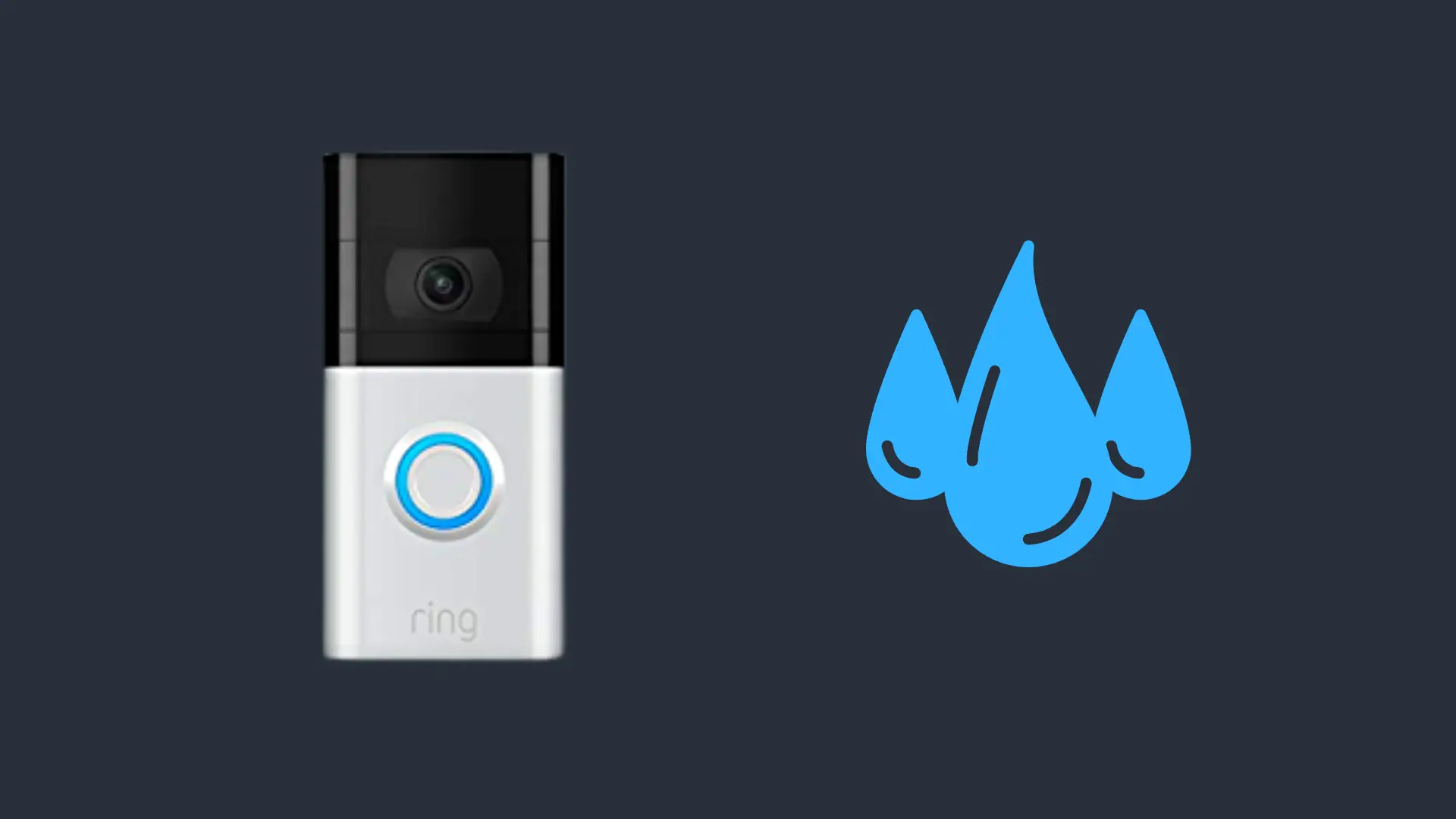Can You Play Sims 4 on a MacBook Air? (Complete Guide)
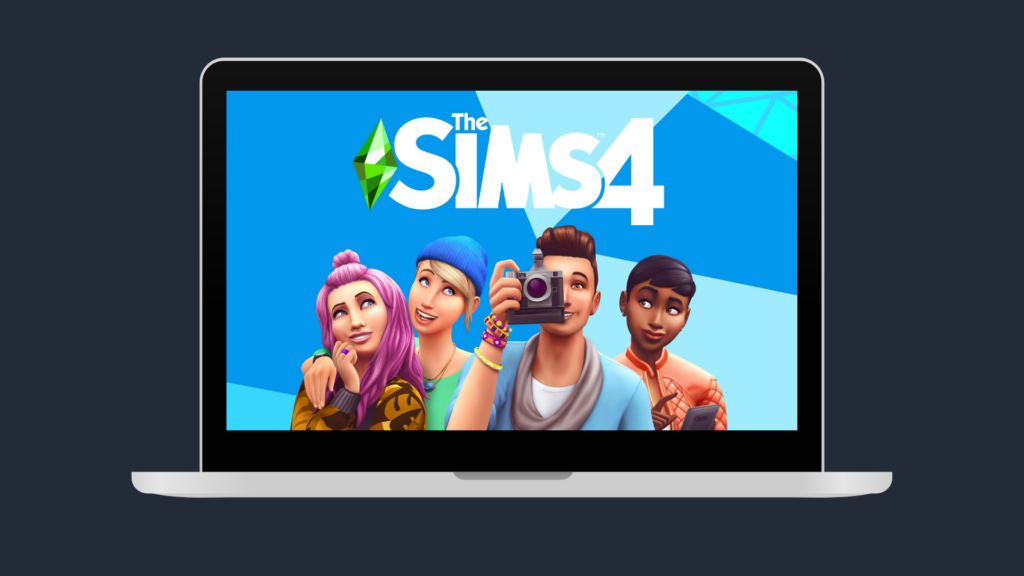
While we all know gaming on a MacBook isn’t preferred, there are a few games that can, in fact, run on Mac and frankly do a decent job.
The Sims 4 has been a pretty popular game for a few years now, and since it doesn’t require high CPU or GPU requirements, you may be wondering if it can be used on the Mac book Air. We’ll be answering that question for you today in complete detail, as well as other questions you may be wondering about Sims 4 and your Macbook Air. Let’s get right into it!
Can you play sims 4 on a MacBook Air?
Macbook Air 2022 models all the way down to the Macbook Air 2017 models will be able to run the Sims 4 with no issues; however, if you own a 2018 or 2017 model, you most likely will need to play with low settings in order to limit lag as well as the laptop from heating up.
As for users who own the Macbook Air 2015 models all the way down to the 2009 model, unfortunately, you won’t be able to run sims as it does not meet the game’s minimum system requirements.
| MacBook Model | Does it meet the Game’s minimum requirements? |
| MacBook Air (M2, 2022) | Yes |
| MacBook Air (M1, 2020) | Yes |
| MacBook Air (Retina, 13-inch, 2019) | Yes |
| MacBook Air (Retina, 13-inch, 2018) | Yes |
| MacBook Air (13-inch, 2017) | Yes |
| MacBook Air (13-inch, Early 2015) | No |
| MacBook Air (11-inch, Early 2015) | No |
| MacBook Air (13-inch, Early 2014) | No |
| MacBook Air (11-inch, Early 2014) | No |
| MacBook Air (13-inch, Mid 2013) | No |
| MacBook Air (11-inch, Mid 2013) | No |
| MacBook Air (13-inch, Mid 2012) | No |
| MacBook Air (11-inch, Mid 2012) | No |
| MacBook Air (13-inch, Mid 2011) | No |
| MacBook Air (11-inch, Mid 2011) | No |
| MacBook Air (13-inch, Late 2010) | No |
| MacBook Air (11-inch, Late 2010) | No |
| MacBook Air (Mid 2009) | No |
Here are the Sims minimum system requirements for Macs:
- OS: Metal required. Mac OS® X 10.11 (El Capitan)
- CPU: Intel Core 2 Duo 2.4GHz Processor or better
- RAM: At least 4 GB of RAM
- HARD DRIVE: At least 15 GB of free space with at least 1 GB additional space for custom content and saved games
- VIDEO: NVIDIA GeForce 9600M GT, ATI Radeon HD 2600 Pro or better. Video RAM of 256MB or better
- INPUT: Keyboard and Mouse
- ONLINE REQUIREMENTS: An Internet connection is required for product activation.
While meeting the minimum requirements allows you to run Sims on your Mac, this does not mean that you will be able to run the game smoothly. You will most likely need to play with the lowest settings, as well as play the game with limited features such as no mods.
If you’re looking to go all the way, then here are the recommended system requirements for Macs:
- OS: Mac OS® X 10.11 or later
- PROCESSOR: Intel Core i5 or better
- VIDEO CARD: NVIDIA GTX 650 or better
- MEMORY: 8 GB RAM
- HARD DRIVE: 18 GB of Hard Drive space
How to Play Sims 4 on a MacBook Air
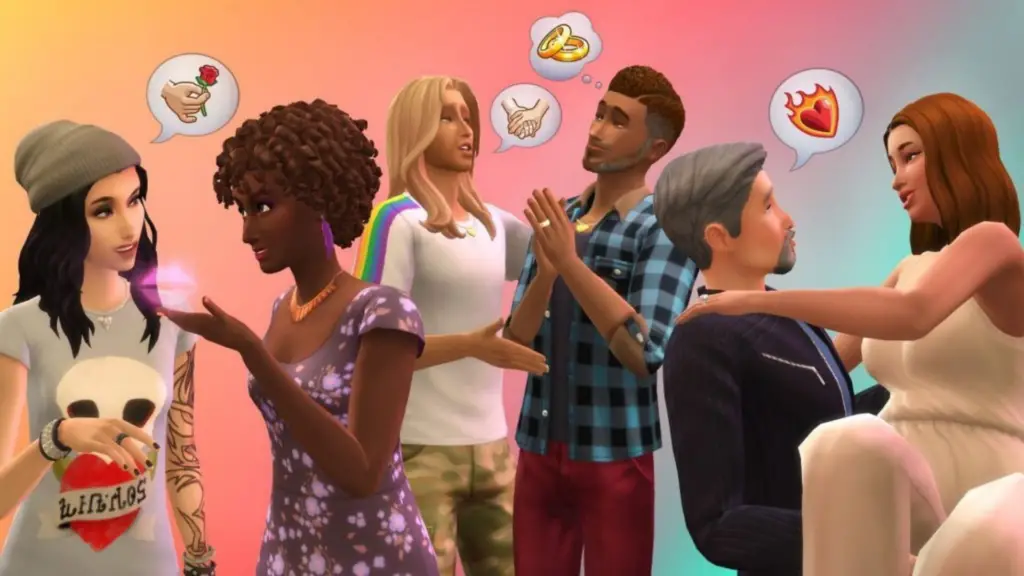
Running Sims on the Mac is actually quite simple. There are two methods depending if you already own the game or are purchasing a brand new sims game. Here’s how to do it if you’re purchasing a new Sims 4:
- First, you will need to download the Origin app for the Mac
- Create an EA account or login into your existing account
- Navigate to “Games” and under the drop-down menu on the top left, select “Redeem Product Code.”
- Type in your Sims 4 product code; this is found within the Packaging/insert
- Once complete, the Sims 4 will start to download
- Wait for the download to complete, then simply launch the game and enjoy!
Here’s how to do it if you’re an existing player:
- First, you will need to download the Origin app for the Mac
- Log in to your EA account, navigate to the “My Games” tab and select Sims 4.
- Click on download
- Wait for the download to complete, then simply launch the game and enjoy!
How to Play Sims on Your Mac Without Overheating?
First and foremost, you’ll want to ensure your Mac meets the game’s minimum or recommended requirements. Do note that meeting the game’s minimum requirements does not mean that you can run the game at its full capacity there may be features that you may want to avoid. Such as playing with mods.
You’ll also want to ensure that your Mac runs the latest operating system. You’ll also want to check to see if the game itself has any available updates.
Next, you’ll want to get rid of any application that might be running in the background. You can also check your Mac’s Activity monitor to see if unnecessary apps, extensions, or opened browsers are impacting your Mac’s CPU, GPU, disk, energy…etc.
To find your Activity monitor, simply select the Search icon in your Mac’s top right corner. Now type in “Activity Monitor” from here, and you’ll be able to see if needed apps are running in the background consuming well-needed resources resulting in your Macbook heating up at a faster rate.
Additionally, you may want to adjust the graphics settings and run it on lower resolution/ graphics quality in order to reduce it from overheating.
Next, you always want to ensure that you’re using your Mac on a flat surface and in a well-ventilated area.
And finally, take frequent breaks, especially if you notice a considerable amount of heat, allowing your Mac to cool down a bit.
- How to Pair Meta Quest 3 Controllers with Your Quest 3 Headset: A Quick Guide
- How to Charge Meta Quest 3: A Guide to Powering Up Your VR Experience
- How to Cast Meta Quest 3 to Samsung TV: A Step-by-Step Guide
- How To Factory Reset Your Meta Quest 3: A Step-by-Step Guide
- How to Power On and Off the Meta Quest 3