How Long Does Apple Pencil Battery Last? All You Need to Know!
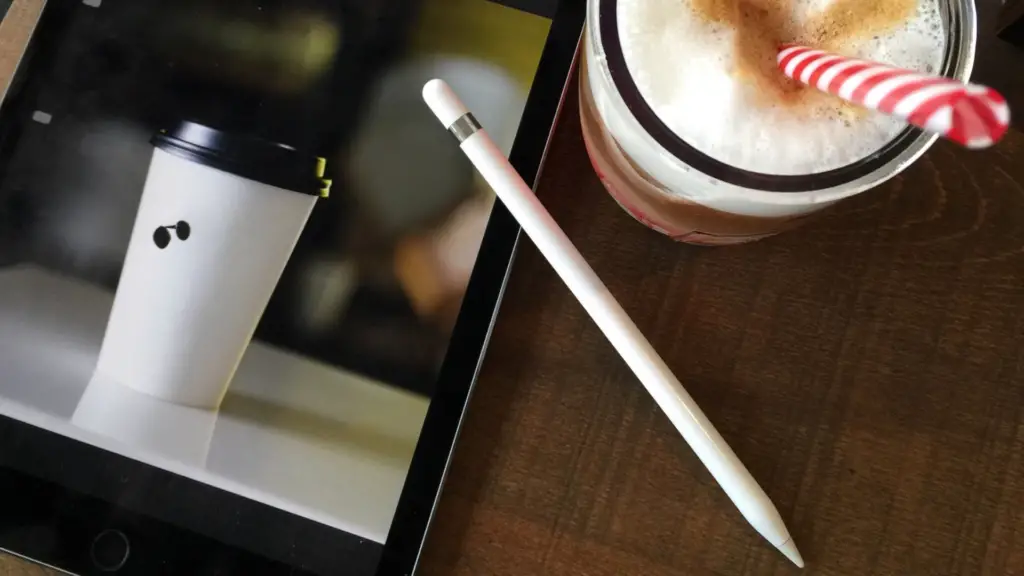
The longevity of the Apple Pencil’s battery life is a common query among users. In this article, we directly address this topic, offering a detailed exploration into the battery duration of this innovative tool, a staple for many digital artists and professionals worldwide.
How Long Does Apple Pencil Battery Last
| Apple Pencil 1st Generation | Apple Pencil 2nd Generation | |
|---|---|---|
| Estimated Battery Life | Up to 12 hours | Up to 12 hours |
| Charging Method | Lightning Connector | Wireless Charging |
| Fast-Charging Feature | 30 minutes of usage from 15 minutes of charging | 30 minutes of usage from 15 minutes of charging |
| Effect of High-Demand Activities | Can deplete battery faster | Can deplete battery faster |
| Effect of High-Resource Apps | Can affect battery life | Can affect battery life |
The first-generation Apple Pencil provides an impressive battery life of up to 12 hours under typical use conditions. This substantial duration allows for an uninterrupted day of note-taking, sketching, or even a creative brainstorming session. When it does run out of power, recharging is straightforward via its Lightning connector, and its fast-charging feature comes in handy, offering 30 minutes of usage from just 15 minutes of charging.
On the other hand, the second-generation Apple Pencil offers similar battery endurance but with an added touch of convenience – wireless charging. Just attach it magnetically to the iPad, and it starts charging itself, ensuring you’re always ready to work or create.
However, it’s important to note that your Apple Pencil battery life may vary based on how you use your Apple Pencil. Activities that demand more from the Apple Pencil, such as detailed graphic designing, can deplete the battery faster. Moreover, the usage of apps that require more resources can also affect the battery life.
How to Check the Battery Level of Your Apple Pencil
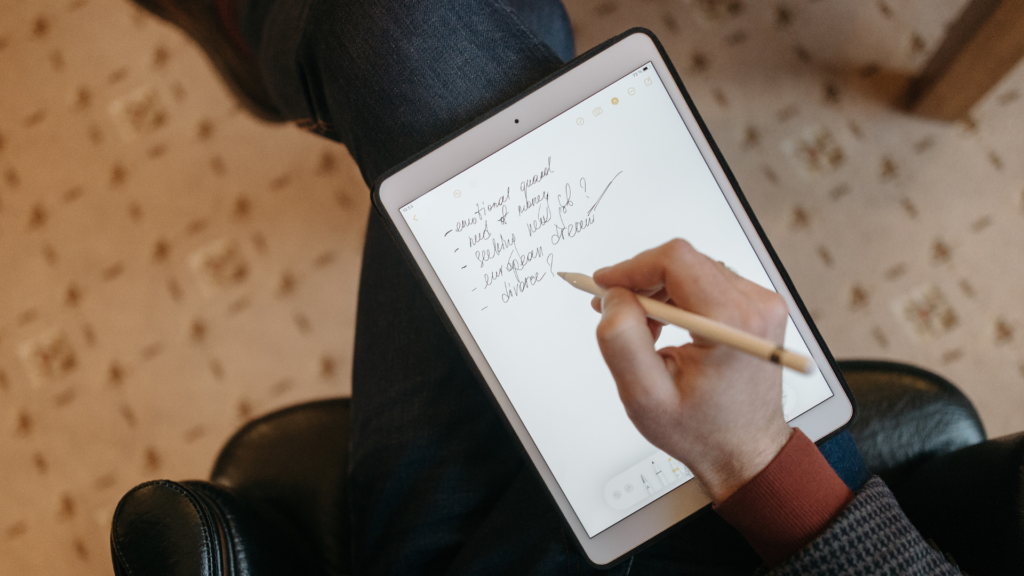
Understanding how to monitor your Apple Pencil’s battery level is pivotal to manage its usage effectively and ensure it’s always ready for your tasks. Here’s an easy-to-follow guide on how to determine the battery status for both Apple Pencil models.
For the First-Generation Apple Pencil:
- Pair your Apple Pencil with your iPad.
- Swipe down from the top right of your iPad screen to access the Control Center.
- Look for the Batteries widget, where you’ll find the current battery status of your Apple Pencil.
For the Second-Generation Apple Pencil:
- Magnetically attach your Apple Pencil to your iPad Pro.
- After a short pause, a notification will appear on your iPad’s screen indicating the battery level.
If the battery status isn’t displayed, you may need to add the Batteries widget to your Control Center. Navigate to the Edit button in the Control Center, tap on it, and then hit the green plus button next to Batteries.
Keeping tabs on your Apple Pencil’s battery status can help you avoid surprise power outages during crucial tasks and enable you to plan your device charging more efficiently. In the subsequent section, we’ll delve deeper into the Apple Pencil’s charging process and discuss strategies to extend its battery life.
Factors Influencing Apple Pencil Battery Life

Like all battery-operated devices, numerous elements can shape the battery life of your Apple Pencil. Grasping these elements can empower you to optimize your Apple Pencil’s battery performance effectively.
Intensity of Usage: A high frequency of use, such as relentless scribbling, sketching, or annotating documents, will exhaust your Apple Pencil’s battery faster compared to casual or intermittent usage.
App Power Consumption: The applications you utilize with your Apple Pencil can also influence its battery life. Some applications, especially those tailored for professional drawing or graphic design, could consume more battery power than simpler apps designed for note-taking.
Bluetooth Connectivity: Your Apple Pencil syncs with your iPad via Bluetooth, and maintaining this connection demands a certain amount of power. Although it isn’t a significant battery-draining factor, it’s noteworthy if you’re aiming for maximal battery endurance.
Environmental Conditions: Severe environmental conditions can affect battery longevity. For optimal battery health, Apple recommends operating its devices in an environment where the temperature ranges between 0º and 35º C (32º to 95º F).
Battery Age: The battery life of your Apple Pencil, like any battery-powered gadget, will diminish over time. As your Pencil ages, you might notice a decrease in its battery longevity compared to its new state.
Charging the Apple Pencil: A Comprehensive Guide
To optimize your Apple Pencil’s battery life, it’s crucial to grasp the charging process. The two models of Apple Pencil have distinct charging mechanisms.
Charging the First-Generation Apple Pencil:
- Take off the cap at the end of the Apple Pencil, unveiling a Lightning connector.
- Plug this connector into the Lightning port of your iPad or a Lightning to USB cable linked to a power source.
- If you’re charging through an iPad, a notification displaying the pencil’s current charge status will pop up on the screen. If linked to a power source, the Pencil will simply recharge.
Charging the Second-Generation Apple Pencil:
This model supports wireless charging. Attach the Apple Pencil to the magnetic connector located on the right side of your iPad Pro (when held in portrait orientation).
Once connected, a notification will surface on the iPad’s screen showing the current charge level. The pencil will keep charging as long as it stays attached to the magnetic connector.
Both Apple Pencil models boast impressive charging speeds. A completely drained first-generation Apple Pencil can be fully recharged in roughly 10 minutes. The second-generation Apple Pencil also boasts rapid charging when attached to the iPad Pro, although the precise charging speed may vary.
To avoid battery depletion during essential tasks, make it a routine to charge your Apple Pencil frequently. Up next, we’ll reveal tips on how to maximize your Apple Pencil’s battery life.
Maximizing the Battery Life of Your Apple Pencil

Even with its impressive battery life, there are strategies to squeeze more out of every charge of your Apple Pencil. Here are a few helpful tips to prolong your Apple Pencil’s battery life:
Disconnect When Not in Use: If you aren’t actively using your Apple Pencil, consider disconnecting it from your iPad’s Bluetooth. As maintaining a Bluetooth connection consumes power, this can help preserve battery life.
App Management: Certain applications drain more power than others. If you observe a noticeable dip in your Apple Pencil’s battery life, reflect on whether this coincided with the installation of a new app or increased usage of a particular one.
Maintain Ideal Conditions: As highlighted before, extreme temperatures can affect battery performance. Strive to operate and store your Apple Pencil in temperate conditions to enhance its battery lifespan.
Frequent Charging: Regular, shorter charging cycles can contribute to the longevity of your Apple Pencil’s battery. Instead of waiting for the battery to fully drain before recharging, opt for frequent, shorter charging sessions.
Software Updates: Keeping your iPad up-to-date is crucial. Apple routinely releases updates that enhance device efficiency, which, in turn, can boost your Apple Pencil’s battery life.
Embrace Rest Mode: When your Apple Pencil is not in use, just set it aside. Its built-in feature switches it to a low power mode when idle, effectively conserving battery life.
By implementing these tips, you can ensure your Apple Pencil is always ready for your creative or professional endeavors.
What to Do When Your Apple Pencil Battery Drains Quickly
If you notice that your Apple Pencil’s battery life is diminishing more rapidly than anticipated, several factors could be at play, including intense usage, an outdated OS, or potential hardware glitches. Here are some steps to address this issue:
- Check Usage Patterns: Reflect on your usage habits. Increased or intense use of the Apple Pencil or utilization of power-demanding apps might be causing the faster battery drain. If so, consider regulating your usage or switching to less power-hungry apps.
- Update Your iPad: Outdated software may lead to unnecessary battery consumption. Verify if there are any pending software updates for your iPad and install them.
- Restart Your Devices: Often, a simple restart can rectify many issues. If you observe a sudden drop in battery efficiency, try switching off both your Apple Pencil and iPad, then turning them back on.
- Reset Your Apple Pencil: If the aforementioned solutions don’t resolve the issue, you might need to reset your Apple Pencil. To do this, remove the device from your Bluetooth settings and then pair it again.
- Contact Apple Support: If the rapid battery drain persists despite implementing these steps, it could indicate a hardware issue. In such a scenario, contact Apple Support for further assistance.
In the following section, we’ll look at how and when you might need to consider an Apple Pencil battery replacement.
Apple Pencil Battery Replacement: When and How
As with any device powered by a lithium-ion battery, the Apple Pencil is not immune to battery degradation over time. Recognizing when it’s time for a battery service and understanding how to manage it are key to maintaining your device’s performance.
Identifying When Your Apple Pencil Battery Needs Attention:
While engineered to endure for years, the Apple Pencil’s battery efficiency will inevitably decline with usage. If you notice any of the following symptoms, it might be time to consider battery service:
- Your Apple Pencil’s battery depletes more rapidly than it did in its early days, despite moderate use.
- The device struggles to maintain a charge or fails to increase the battery percentage while charging as expected.
- Your Apple Pencil frequently loses connection with your iPad, even when the battery is fully charged.
Navigating the Apple Pencil Battery Service Process:
The Apple Pencil’s intricate, sealed design does not allow for user-replaceable batteries. Therefore, you’ll need to reach out to Apple Support, or visit an Apple Store or an authorized service provider if your Apple Pencil requires a battery service.
It’s essential to remember that the ‘battery service’ generally means replacing the entire unit, not just the battery.
Keep in mind, if your Apple Pencil is under warranty, or you’re covered by AppleCare+ for iPad, the battery service fee may be waived. Additionally, weigh the cost of battery service against purchasing a new Apple Pencil, particularly if you have an older model.

