How To Fix WYZE Outdoor Camera Not Charging
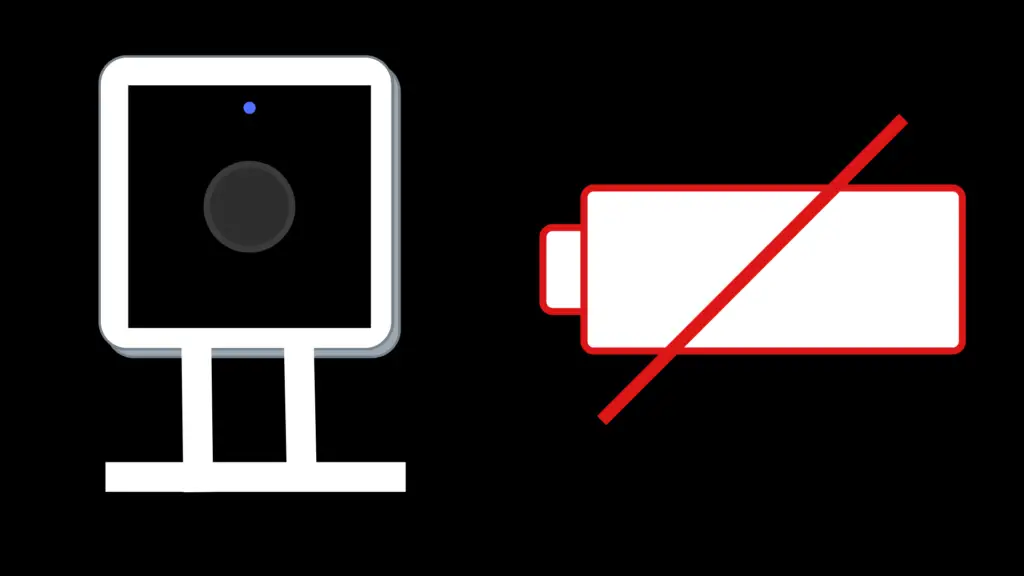
The WYZE Cam Outdoor V2 is a snazzy camera with a decent suite of features and a low asking price. It’s IP65 weather-proof, has night vision capabilities, and doesn’t need any wires to install it. You can even use it without the Internet to set up surveillance around practically any location.
There is one small problem: the rechargeable battery is not easily replaceable. If the battery starts experiencing issues or loses power, the functionality of the camera quickly fades to black. The steps below will help you troubleshoot battery issues and minimize their impact on camera functionality.
Troubleshooting a WYZE camera that isn’t charging
The steps to figure out and fix power problems with a WYZE outdoor camera are similar to any other device with a rechargeable battery. Check the charge indicators, double check the connections, test the charging equipment, then replace defective parts.
Check both charging indicators
Make sure that you have the WYZE app installed on a nearby device. While the camera has a LED that lights up when it’s charging, the light may have gone out. When connected to the app, the camera will display a clear indication that it’s charging. If both are saying the device is not charging, move to the next step. A broken LED is annoying, but it won’t stop the camera from functioning if the app says it’s charging.
Doublecheck the Connections
WYZE outdoor cameras charge through a micro USB cable. The narrow connection has a tendency to wiggle out of place if not inserted securely, especially with older cords and ports that have been bent and damaged. The larger USB end and the charging block itself are harder to mess up, but it’s also worth checking anyway to see if they’ve come loose.
Try a New Charging Block and Cord
If the camera isn’t being charged with the connections securely in place, there may be damage to the cord that is interrupting the charge before it reaches the battery. The block itself can also burn out over time. The damage will frequently be obvious bloating or burn damage, but it can also be hidden within the block.
The simplest way to rule out a problem with the charging equipment is to try another set. Micro USB cables are a few bucks at most, and USB charging blocks are cheap and plentiful. If the camera still isn’t charging with new equipment, then the battery itself is the most likely culprit.
Get a Replacement Camera
The battery in the camera is not replaceable without voiding your warranty. WYZE’s return and warranty policies are not overly long, but it’s possible that WYZE will replace a camera with a defective battery if the problem arises within the first year. The policies also only apply to residents of the United States and Canada.
Because of the short duration of the warranty, report any battery life issues as soon as they start to appear, even if the camera remains mostly functional.
Install a Replacement Battery
If the warranty policy has expired or you live outside of its coverage, then you don’t have to worry about voiding it when you replace the battery yourself. The camera battery is not designed for easy replacement, but it’s not a hard DIY tech task for anyone who can work a screwdriver, read labels, and hook up a battery.
The hardest part will be making sure you get a battery that fits into the housing. Any 7.4V, 2.600 mAH battery will suffice to give it charge, but WYZE designed the camera using a battery with a slender profile, like this one. The battery is far cheaper than a replacement camera, as long as you or someone you know is comfortable with minor DIY tech repairs.
Dealing with low power on a WYZE Outdoor Cam
Even with a working battery, the life of the charge ranges from about a year with minimal recording to 3 months or less in a high-traffic area. When you consider that the battery can’t be replaced and takes several hours to fully charge, using the camera for a surveillance system quickly runs into annoying logistical issues.
Install the camera near a power outlet
The wireless functionality is a major draw of the camera, but you can forego it to avoid battery life issues when the cameras are installed around a building with power. Place the camera near an outlet so you can plug it into a charger full-time.
Alternatively, you can run extension cords to further installation spots, as long as you don’t mind the cords being visible. The extra range will let you place the cameras at better vantage points.
Savvy DIY folks who are comfortable with electrical work can run wires for a permanent outlet to those locations for a cleaner look, but the amount of work needed and the project’s cost will quickly escalate.
Use portable chargers for recharging
For permanent installations in further areas, a portable charger can supply power without creating a blind spot or requiring a backup camera. You will still have to physically reach the cameras, leave the chargers there, and come back for them a few hours later. Portable USB chargers are cheap, so they’re an inexpensive – if inconvenient – solution.
Install a solar charging panel
For some areas, the compatible solar panel from WYZE can recharge the camera while it’s still in use. The amount of potential sunlight at the installation location will impact how effective the panel is at keeping up the battery life. With enough sunlight, it can completely eliminate the need for other recharging.
The two major downsides are the extra cost and the larger indication that a camera is right there. Obscurity is part of security, so the big panel will slightly reduce the benefits of the system in some cases. An obvious camera can also be a deterrent, so it’s not strictly a negative.
- How to Pair Meta Quest 3 Controllers with Your Quest 3 Headset: A Quick Guide
- How to Charge Meta Quest 3: A Guide to Powering Up Your VR Experience
- How to Cast Meta Quest 3 to Samsung TV: A Step-by-Step Guide
- How To Factory Reset Your Meta Quest 3: A Step-by-Step Guide
- How to Power On and Off the Meta Quest 3





