How to Cast Oculus Quest 2 to LG TV
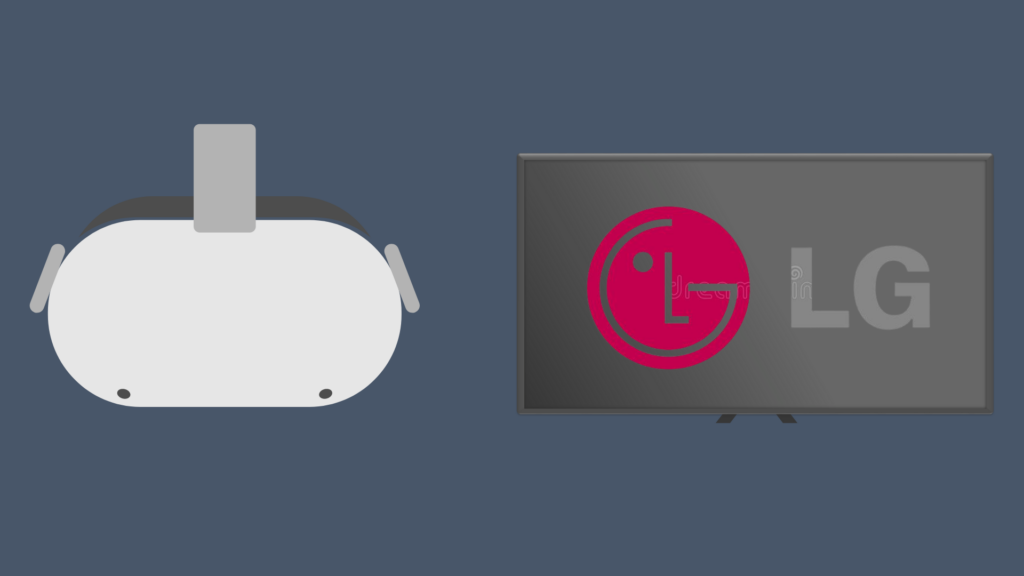
If you’re trying to share your VR experience with friends or family, then a great way of doing so is by casting your Oculus Quest to your TV. We all know that the process isn’t always as straightforward as we’d like it to be and casting varies depending on the brand of the product. So today, we’ll be looking at how to easily cast your Oculus Quest to your LG TV. Let’s get straight into it!
How to Cast Oculus Quest 2 to LG TV
There are three different ways in which you can cast your Oculus Quest to your LG TV. You can cast directly using the WebOs Browser, or you can cast to your phone and use Airplay to mirror your Gameplay to your LG TV. Alternatively, you can use a Chromecast device and plug it into your LG TV. Let’s take a look at each method step by step.
Cast To LG TV Directly Via WebOs
- On your Oculus headset’s home menu, select “Sharing”
- Now Select “Cast” > “Computer”
- On your WebOS browser, go to oculus.com/casting
And that’s it! Your Oculus Quest should now be casting to your LG TV. It would be a good idea to bookmark oculus.com/casting on your TV to make it easier for future casting sessions.
Additionally, it’s important to note that when you cast you typically have 60 seconds until the timer runs out, so you would want to have “oculus.com/casting” ready on your browser.
Cast To Your LG TV Using Airplay
An alternative way you can cast to your TV involves casting to your iPhone and then mirroring your Phone to your TV. This is how it’s done.
- First, make sure that your iPhone and Oculus are connected to the same Wi-Fi Network
- Go to the home page on your LG TV and select Airplay
- Next, Swipe down from the top right corner of your iPhone’s screen and select Airplay
- On your iPhone, select your LG TV to mirror
- Now go to the Oculus Quest app on your phone, and on the Menu tab select “Casting”
- put your Oculus headset on and accept the casting initiation.
and your Headset should now be casting to your LG TV!
Cast Using Chromecast
If you own a Chromecast, then you can directly cast to your LG TV pretty easily. Here’s How:
- On your Oculus Headset homepage, select “Sharing”
- Select “Cast”
- And now Select “Chromecast”
And that’s it; it’s as simple as that!
Alternative Ways to Share Your VR Experience
While casting can be a great way to share your experiences with friends or family. Another great option is to screen record. The great thing is that this can be done in seconds! Here’s how:
- Go to your Oculus Home Menu, and select the “Sharing” icon
- next; select “Recording,” located in the top right corner.
- And that’s it! You’ll now be able to record your gameplay.
From here, you can access your recorded videos on your Oculus Quest mobile App’s media gallery. If you notice your recorded videos arent showing up, then put on your Oculus Quest headset and go to the “Files” app; now make sure that Auto-Sync is turned on, located on the top right-hand corner. Alternatively, you can manually Sync each video by selecting the three-dot icon next to the video you would like to sync, then simply select “Sync”.
Awesome Things You Can Cast on Oculus Quest
Resident Evil 4
Let’s be honest; there’s nothing funnier than witnessing someone battle their way through a Zombie apocalypse while wearing an Oculus headset. Definitely a great one to consider.
Beat Saber
Beat Saber is a classic when it comes to Oculus games, and for a good reason. It’s one of those games where time just flies when playing and just enhances the mood for both the spectators and the player.
Superhot VR
Another classic Oculus game, Superhot VR, this game does a great job utilizing the capabilities of VR, providing you with a truly immersive gaming experience. This is a shooter game with a twist. In Superhot VR, time freezes when you stand still; watching the world around you freeze every time you stop is truly an incredible sighting. Definitely a great one to check out.
VR Animation Player
If you want to share more than your Gameplay experiences, you can enter the world of VR animation Player, which takes you into the world of immersive Vr animations; you could be on a ledge at the top of a building or underwater surrounded by sharks. And see how your friends react to how you handle each situation.
Tilt Brush
If you’re a creative person, then Tilt Brush is a great app to start with. It allows you to paint in zero gravity, allowing you to bring your ideas to life. Differently a great app to check out.
Final Thoughts
And there you have it! Casting your Oculus Quest 2 to your LG TV can be done in a matter of seconds. You have three options to choose from, depending on your preferences. Now that you have your Oculus Quest connected, it’s time to start sharing your experience with the ones around you.





