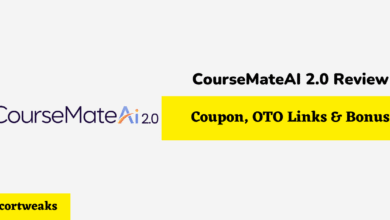Can You Charge an Apple Pencil With Your iPhone?

If you’ve got an Apple Pencil for your iPad Pro and an iPhone then it’s only natural to wonder. Can you charge an Apple Pencil with your iPhone? Apple products are generally compatible so it just makes sense.
You can charge your Apple Pencil with your iPhone, but there are some caveats. First, you likely will not be able to see how much charge it has gotten until you plug it into your iPad Pro. Also, you can only charge the 1st Generation Apple Pencils in this way.
In this article we’ll walk you through the process of charging your Apple Pencil with your iPhone so that you’ll know how it is done and we’ll tell you what you need to know about the caveats along the way.
How to charge your Apple pencil 1st Generation with your iPhone
Your 1st Generation Apple Pencils are indeed chargeable with your iPhone and it all has to do with the Lightning port connector under the caps. This port will allow you to simply connect a Lightning cable to your Apple Pencil and then you can plug it in to your iPhone, iPad, MacBook… pretty much any Apple product that supports the cable will do.
The caveat to this process is going to be in the Batteries widget. While this widget will show you what charge level your Apple Pencil has if it is plugged into your iPad Pro, with the iPhone you likely won’t see where your charge is.
Yes, it will charge the Apple Pencil, but to see how far the charge has progressed you will likely need to plug it back into your iPad Pro.
Power drain is also a consideration. While this method will charge your Apple Pencil quickly, it will also drain your battery faster. We should also note that while you may charge the Apple Pencil on your iPhone, you cannot use the Apple Pencil at it requires more specialized features that will not be present on your phone.
Why can’t I charge a 2nd Generation Apple Pencil with my iPhone?
The charging method that works for your 1st Generation Apple Pencil will not work with the 2nd Generation model. This is because the 2nd Generation Apple Pencil incorporates wireless charging, rather than using the Lightning cable as the 1st Generation does.
As such, if you have a 2nd Generation Apple Pencil then you will need to stick to supported wireless products from Apple or compatible 3rd party vendors.
How do I check the Apple Pencil charge using the batteries widget on iPad Pro?
If you choose to charge your 1st Generation Apple Pencil with your iPhone, we have advised that you’ll have to check the charge levels on your iPad Pro. If you aren’t familiar yet with the Batteries widget, we’ll give you the steps that you need to check your charge levels with it below:
- Connect your Apple Pencil to your iPad Pro. The Batteries widget will be automatically loaded on your screen. You’ll need to swipe left on your screen to bring up the ‘Today view’ and then swipe up to see the Batteries widget.
- You should see the Batteries widget now and it will show you the percentage of charge that your Apple Pencil is currently holding. If you do not see it here, don’t worry, we can quickly add the widget if it was not created automatically.
Adding the Batteries widget manually
If the Batteries widget was not added when you connected your Apple Pencil, simply use the following steps to install it manually:
- Find an empty spot on your Home screen and then press down your stylus or finger and hold it in place for a few seconds. This will put your iPad Pro into ‘Jiggle mode’ so that we may add your widget.
- Select the ‘+’ icon on your screen. You should see it in the upper-left corner of your iPad Pro display.
- After selecting the ‘+’, a widgets pop-up should display on your screen and you want to select the option which is labelled ‘Batteries’.
- Select your preferred size and choose ‘Add widget’ and you are done! Your Batteries widget should be installed and will give you an accurate reading on your Apple Pencil charge levels.
In conclusion: You can charge your Apple Pencil on iPhone but there are caveats
As you can see, charging your 1st Generation Apple Pencil on your iPhone is indeed something that you can do, but there are caveats. You won’t be able to see the charge levels without switching to your iPad Pro and while the charge is fast, it also puts a noticeable drain on your iPhone battery.
That said, if you need to charge your 1st Generation Apple Pencil in a pinch, your iPhone will definitely get the job done! Just follow the steps which we have detailed today and this little Apple Pencil charging hack is now yours to use as-needed!