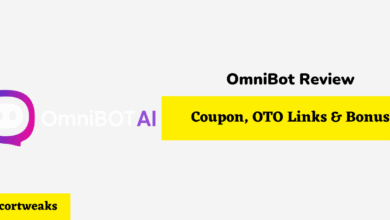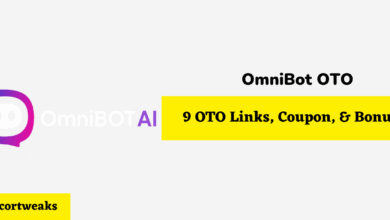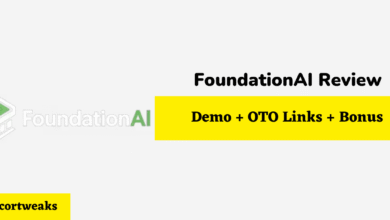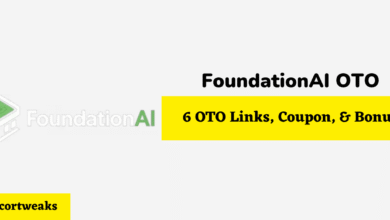Can Sonos Move connect to TV?
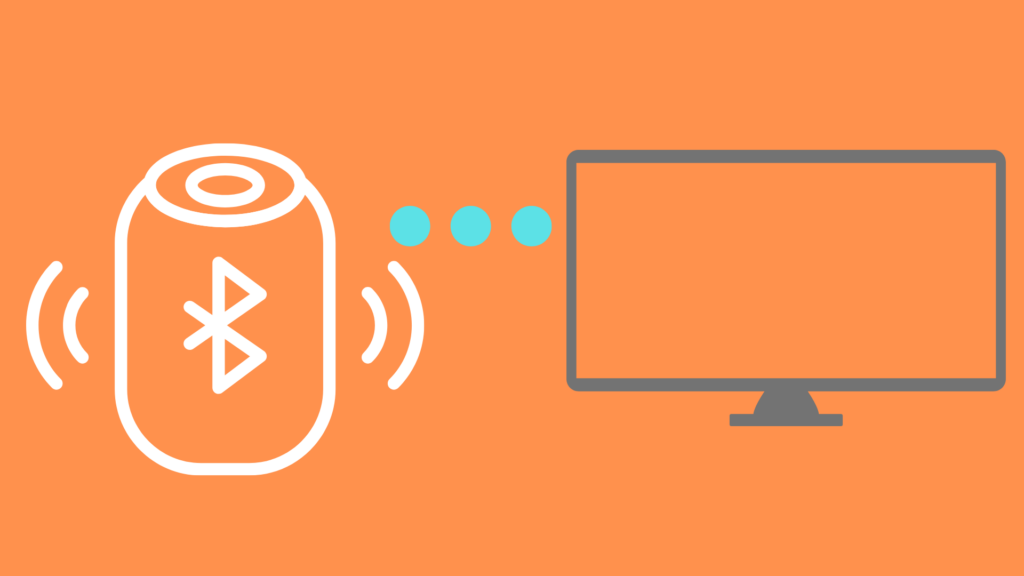
Sonos Move is a Wifi speaker system that provides network music streaming, multi-room listening, and a voice assistant. It comes with a built-in battery and Bluetooth. It is known as one of the best wireless Hi-Fi speaker systems on the market.
Can the Sonos Move connect to TV?
Sonos Move can connect to your TV through Bluetooth. Alternatively, you can connect your Sonos TV via Airplay if you own an Apple TV. You will also be able to connect your Sonos Move to a TV that doesn’t have Bluetooth capabilities by using a Bluetooth transmitter.
Let’s now take a look at each step in greater detail.
How to connect Sonos to TV through Bluetooth
This is the easiest method to connect your Sonos Move speakers to your television. Here are the steps to follow:
1. The back of the Sonos speaker has a Bluetooth/Wifi switch. Press the left side of the button where the Bluetooth symbol appears, and you will see the LED indicator turn blue. The LED will then flash, and the speaker will blare out a brief sound.
2. Go to the TV’s Bluetooth settings and find the nearby devices list. The Sonos Move will be on the list. Select it.
Your Sonos Move speakers now work with your television. Any sound emitted from your television will go through the Sonos speakers rather than the TV’s own speakers.
How to connect Sonos to TV through Airplay on Apple TV
1. Make sure that your Apple TV is on the same network. This can be Ethernet or Wifi.
2. Press and hold the Play button on your remote. After a few seconds, you will see all the speakers and headphones on the list of audio output devices.
3. Select the Sonos speaker. It is possible to select one or multiple Sonos speakers to work simultaneously.
How to connect Sonos to TV through Sonos soundbar and app
You must download the Sonos app if you have not done so already. The app will walk you through the installation of the soundbar. Getting the latter downloaded is pretty straightforward. Then all you need to do is connect it to the app. You must then use a digital audio cable to connect the soundbar to the television. All modern televisions have a port for this.
How to connect Sonos to Tv through an APTX BT Transmitter
If your TV doesn’t support Bluetooth, then don’t worry; you’ll still be able to connect your speakers, but you’ll need the help of a Bluetooth transmitter. Here’s how to connect your Sonos speaker to a TV that doesn’t support Bluetooth functionality.
1. Enable the Bluetooth capabilities on both the Sonos speaker and the APTX BT transmitter.
2. Plug the transmitter into the audio input/output jacks. Though all modern televisions should come with such a port, you can use a headphone jack if yours does not.
3. Once your transmitter is plugged into your television and your Sonos speakers are enabled through Wifi, you need only wait until the two devices are paired with one another.
In the periods in which you do not plan to use the speakers in conjunction with your TV, you can unplug the transmitter, and the two devices will no longer be paired.
Frequently Asked Questions (FAQ)
Which method is best?
Using Apple TV and the soundbar app seems to be the methods favored by gadget enthusiasts. They are the easiest and allow for the most flexibility. They also offer the best sound quality. It is even possible to get the Sonos soundbar as a standalone speaker for your television. These produce excellent sound.
What is so special about Sonos speakers?
Sonos speakers connect to the main base of your entertainment system and are managed through the Sonos App. Multiple Sonos speakers can be connected to one another via Wi-Fi. This makes it so that no cables are required to connect different speakers within the system. Having such speakers makes it easy to maintain the aesthetic integrity of your living space.
Sonos speakers permit the use of the Sonos app on your smartphone or computer. Either device can be used to manage the system. Each Sonos speaker will need to be connected to the Wi-Fi system within your home, but you can manage this through the Sonos App. This will give you the ability to stream television audio at will.
If you want to create a surround sound effect, Sonos Move makes it easy. All you need do is mount the speakers on the wall. To keep everything neat and tidy, you will need to purchase speaker wall mount brackets. You should ensure that the wall mounts are durable and adjustable.
In Summary
Anyone who has ever attempted to create their own home theater knows what it is like to have to arrange speakers. It is imperative to place the speakers just right to incorporate the natural acoustics of your living space with the power and pitch of the audio streaming from the speakers. This is not an easy task. And if you are forced to handle speakers that are large, heavy, and cumbersome, the job becomes even more difficult.
Sonos Move Wifi speakers give homeowners the ultimate advantage. It offers lightweight and aesthetically pleasing speakers that can be activated and managed through Wifi and various smart devices. If you are someone who likes to socialize and have people over to your home, Sonos Move gives you the ability to create an authentic home theatre.
The instructions offered above should provide you with enough information to connect Sonos Move speakers to your television. However, if you run into trouble, it is possible to seek help elsewhere online. Sonos Move is a popular device, and it has gathered a large online following. Many users have made video tutorials that deal with basic setup and common problems. You can access any one of them to get the help and support you need to make your speakers work.