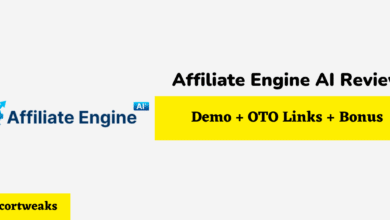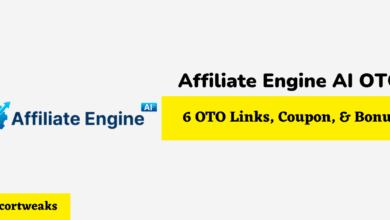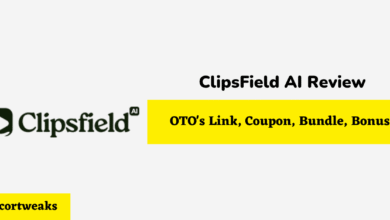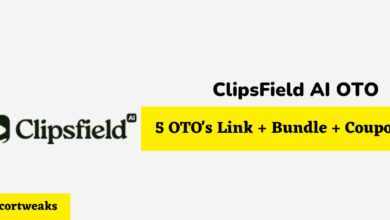Why Is My PS5 Beeping?

The PlayStation 5 has been out for several months now, and in general, it’s been quite well-received. The newest PlayStation features several improvements over the outgoing version, most notably its improved graphical capabilities and decreased load times. Of course, any example of complicated technology is going to have its share of bugs, and the PS5 is no exception.
Some PS5 users report their units beeping in unexpected and intrusive ways. This can happen for a number of reasons; it could be a power supply issue or an error on the user’s part. The number of beeps you hear and the context in which you hear the beeps can help you determine the cause of the problem.
In this article, we’ll be going over some of the reasons why your PS5 might be beeping unexpectedly, and we’ll explain why these issues occur and what you can do to solve them.
PS5 Beeps Three Times and Doesn’t Turn On
This is a fairly common issue that many folks seem to have with their PS5s, but in truth, it isn’t really an issue at all. What’s happening in this instance is that people are hitting the disc eject button instead of the power button by mistake, and the PS5 is letting them know.
The PS5 will beep three times after pressing the disc eject button if there is no disc currently inside the console; otherwise, it will simply eject the disc. So if you’re repeatedly pressing the button and the PS5 is doing nothing except beep at you, double-check to make sure you’re hitting the right button.
Don’t feel too foolish if you discover you were pressing the wrong button all along, as this is a mistake that many first-time PS5 users seem to make.
PS5 Emits a Long, Constant Beep While Playing
If you’re in the middle of playing a game and all of a sudden your PS5 starts producing a continuous beeping noise, this indicates an issue with the power supply to the PS5. Specifically, you’ll hear this noise if the power demands of the PS5 exceed the limits of the UPS it’s plugged into.
A UPS (uninterruptible power supply) is a device that is used to provide power to an electrical appliance in the event of a power outage. It does this by storing a few minutes of extra power which can then be used to safely shut down the PS5 if the power goes out.
Many UPS systems also function as surge protectors. This can potentially help to prevent data loss or damage to the console itself if the power fails or if there’s an unexpected surge in voltage.
However, your PS5 can sometimes exceed the power limitations of the UPS, especially if you’re playing a graphically demanding game. When this happens, you’ll get that constant beeping noise.
To solve this issue, you have two options; you can either get rid of your UPS entirely and plug your PS5 directly into a wall outlet, or upgrade to a beefier UPS that can handle the power demands of the PS5.
PS5 Beeps Once But Won’t Turn On
This is another issue that many PS5 users seem to have had. This is one of the more mysterious issues that users tend to have, as there isn’t much information available regarding what exactly it means when the PS5 beeps in this manner.
Regardless of the cause, this issue, unfortunately, seems to be a pretty fatal one for the PS5. Users who have experienced this issue reported being totally unable to start their PS5, and almost all of them eventually had to mail their consoles back to Sony to be either repaired or replaced.
If you do encounter this issue, it’s probably worth it to try Sony’s recommended steps for troubleshooting your PS5, just in case. However, you should be prepared for the likely possibility that you’ll have to return your PS5.
How to Troubleshoot a PS5
If your PS5 is giving you issues, you may be able to solve them through simple troubleshooting. In this section, we’ll walk you through some of the steps you can take to try and resolve these issues.
How to Restart Your PS5 in Safe Mode
Your PS5’s “Safe Mode” allows you to do several things, including performing a factory reset on the system and rebuilding the storage database. Here’s how to start your PS5 in Safe Mode:
- If your console is currently on, power it down by pressing and holding the power button for 3 seconds. Wait until the power indicator light stops flashing before proceeding.
- When the console is fully off, press and hold the power button again. Make sure you hold down the button until you hear the console beep twice, which will take about 7 seconds.
- When you hear the second beep, let go of the power button and the console should start up in Safe Mode. To use the console in this state, you’ll have to plug a controller directly into it.
How to Factory Reset Your PS5
“Factory resetting” refers to the process of removing all user data from your PS5 and returning it to the settings it came with from the factory. This can sometimes be used to solve various software issues.
It’s important to note that factory reset is a fairly drastic measure to take, and you should only perform a factory reset if you’ve tried everything else. To perform a factory reset on your PS5:
- Back up all the data you want to keep first. You can do this by navigating to Settings > System > Backup and Restore > Back Up Your PS5. You’ll need a USB drive with enough storage space to do this.
- Start your PS5 in Safe Mode, as described in the previous section.
- When your PS5 is in Safe Mode, you’ll have a bunch of options for what to do next. To perform the factory reset, select the option to “Reset PS5”. Make sure you don’t accidentally select “Reset PS5 (Restore System Software)” since this will not only remove your user data but also remove any software updates the console received since you bought it.
- After selecting the “Reset PS5” option, allow the resetting process to happen as normal. Test your PS5 afterwards to see if the problem has been fixed. If not, it’s probably time to get in touch with Sony customer support.