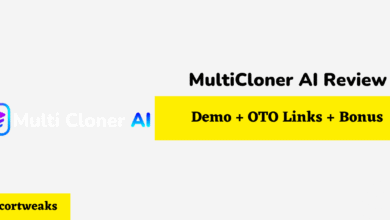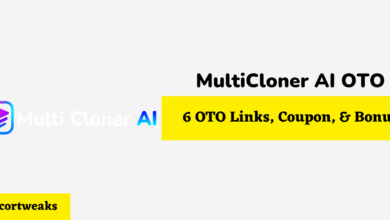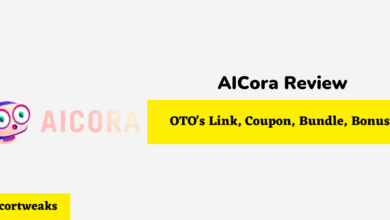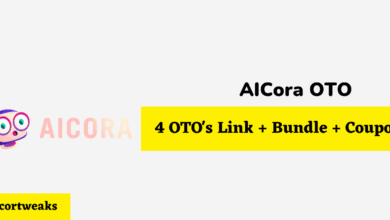Why is My HP Printer Power Button Blinking? [Answered!]
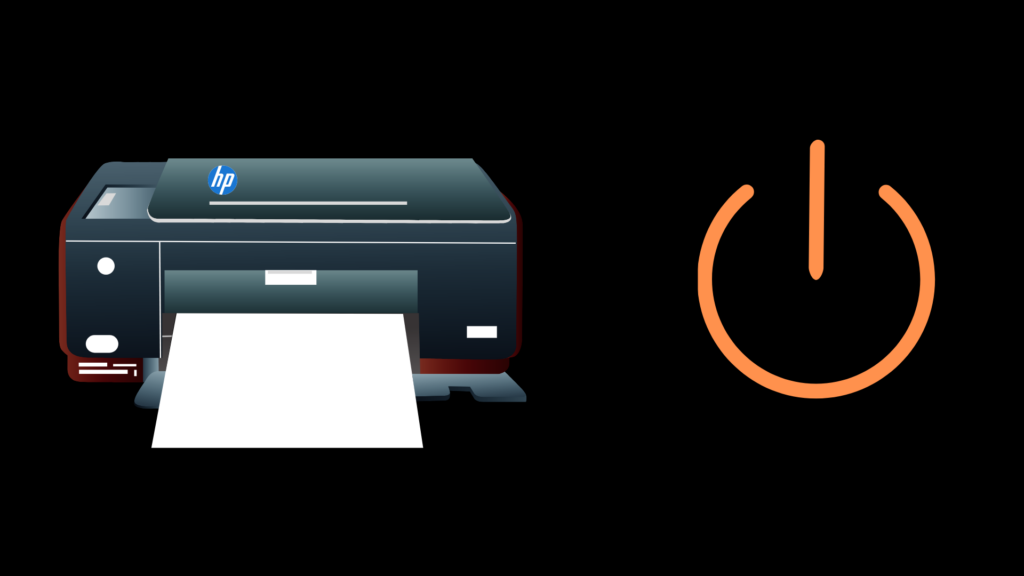
Printing is one of the most necessary tools and resources used to manage information and businesses around the world today. Although the world is rapidly shifting towards the Metaverse and storing everything we share and print in The Cloud, there are still many reasons to use a traditional HP printer. If you own an HP printer and you notice the power button is blinking, there may be a few reasons.
Your HP printer’s power button may be blinking to indicate everything from an ink cartridge door being stuck open to indicate that it is in the process of managing ongoing print jobs in its current queue.
What does it mean when my HP printer’s light is blinking at a steady interval?
When the main light on your HP printer is blinking at a steady interval, it may simply be an indicator that your printer is in the middle of processing and/or completing printing jobs in its queue.
What does it mean when my HP printer’s main light is blinking rapidly?
A rapidly blinking light on many makes and models of HP printers typically indicates that there is currently an open ink cartridge door that requires addressing. You can stop the rapid blinking of your HP printer by addressing the issue and often simply closing the ink cartridge door properly and completely.
How can I stop the power light from blinking fast?
If your power light is blinking rapidly and you want to stop it, follow any on-screen messages or prompts that appear as you work with your printer. You can also complete the following steps to attempt to stop the light from blinking:
- Close the ink cartridge door if it is currently open or has been left ajar. Anytime an HP printer’s ink cartridge door is left open; it will send a signal that the printer is waiting to receive input or commands.
- If your ink cartridge is closed and your printer’s light is still blinking rapidly, your printer is in an “error” state. You will need to follow additional on-screen messages and prompts to determine the error code and to find the proper resolution. If there is not an on-screen message or directions, you may want to complete a factory reset of your HP printer, regardless of the make and model you are using.
What does it mean when the wireless icon is on or blinking on my HP printer?
When the wireless icon is blinking on your HP printer, your printer is likely unable to connect to the internet with the current wireless internet connection settings you have in place.
How can I check for issues with my wireless network for my HP printer?
If you believe you are experiencing issues with your wireless network and your HP printer, you can reset your HP printer as well as your home modem or internet router in an attempt to remedy the issue. Resetting your wireless internet router while also resetting your HP printer can help to fix this issue.
If you are still experiencing connection issues with your HP printer and your wireless internet connection but you are sure your internet is working, you may want to consider a hard reset or a factory reset for your HP printer.
What does an error icon look like and indicate with an HP printer?
An error icon on any HP printer will appear as an exclamation mark. This may typically indicate issues with your printers such as the inability to print, the inability to accept and complete jobs, a paper jam, or even an improper connection to the internet. An error icon can also indicate that your HP printer may require a complete factory reset or a professional inspection.
What does a paper error icon look like with an HP printer?
The paper error icon on an HP printer will appear as a piece of paper with one corner folded in (typically the top right or left part of the icon). The paper icon can indicate that your HP printer is out of paper or that paper is currently stuck and jammed inside of the printer itself. You can make the HP printer paper icon disappear by tending to the paper jam or the lack of paper in your printer itself.
How do I restore my HP printer to its factory settings?
If you want to restore your HP printer to its original and factory settings, you can do so within just a few seconds. Keep in mind that any time you reset an HP printer or you choose to restore an HP printer to its original factory settings, you will wipe and erase any stored or existing data you have in your printer. Current print jobs, previously completed print jobs, and future scheduled print jobs will all be erased with a complete HP printer factory reset. Complete a factory reset by:
- Pressing and holding both the Power button icon as well as the wireless internet icon for at least 3 seconds on your HP printer.