Why Has All my Apple Music Disappeared? (Quick Answer)
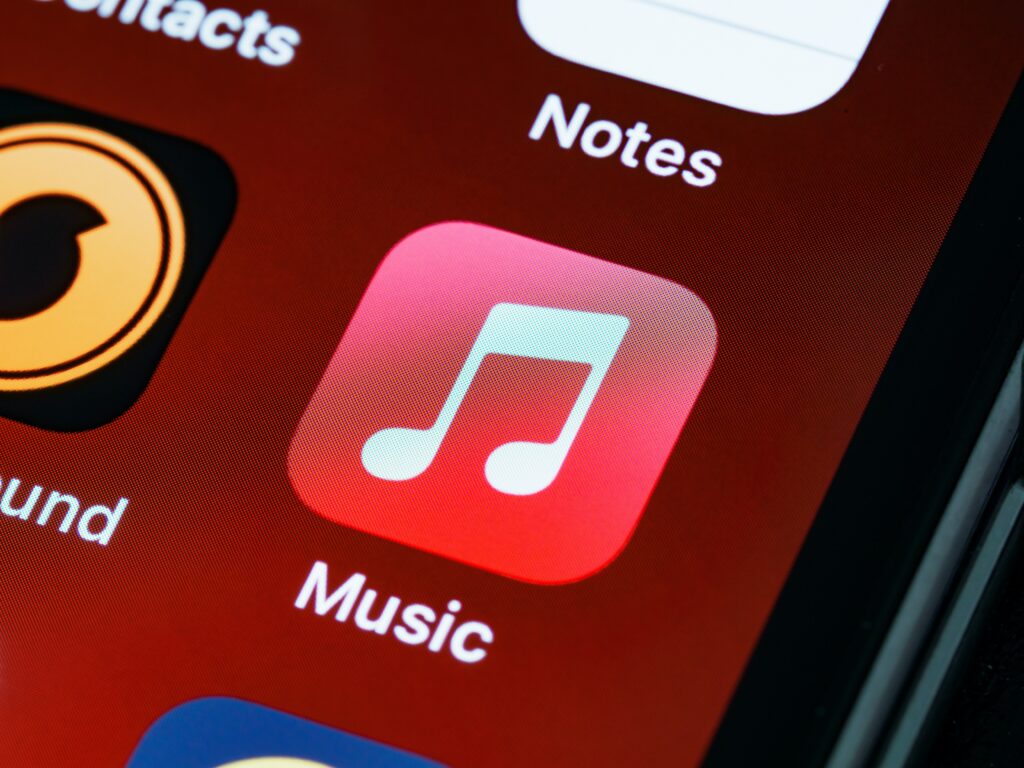
Apple Music is a great way to keep your music collection stored safely on a device, with Apple Music’s library allowing you to sort your music by playlist, artist name, song name, or downloaded songs. But, many have experienced issues with an Apple music collection disappearing. Let’s look at why music disappears from Apple Music and some tips on how to recover your music collection.
Updating iOS or upgrading to a newer version of Apple Music is the most common reason for a music collection to disappear from your Apple Music library. Other issues occur when an Apple account is not synced correctly, or when your Apple Music subscription expires.
Why did my Apple Music disappear?
There are a few common reasons why Apple Music playlists disappear. The most common is when you update from an older version of Apple Music or update your iOS on any Apple device. Let’s look at some of the most common causes for when Apple Music collections disappear and how to find and restore your Apple Music collection.
Update iOS or version of the Apple Music app
By far the most common issue associated with Apple Music collections going off the radar was due to bugs found in Apple’s iOS 14 update. Fortunately, it’s pretty easy to fix.
To rectify the issue, Apple has released patches fixing the bugs, or simply update your iOS to the newest release available (Currently Apple iOS 15.1 at time of writing). The next step is to log out of your Apple Music library and log back in again.
- Go to Settings > Music, tap iCloud Music Library to turn it off
- Close Settings
- Go back to Settings > Music, tap iCloud Music Library to turn it on
- Turn on “Show Apple Music”
Most of the time this will reconfigure your Apple Music account and reconnect to iCloud storage and display your music collection in the Apple Music library.
If the above steps don’t work, or only some of the missing music has appeared, then follow the steps below:
- Go to settings > iTunes App Store
- Click on your name and sign out, then sign back in again. Make sure you use your correct Apple Music credentials
- Finally, you will need to turn the iCloud music library back on again (see steps listed above)
Sync Library is connected to the wrong account
An incorrectly configured account that is not synced to the primary Apple Music account can also cause Apple Music collections to disappear. This is most commonly the case in households using a family account when someone logs into a different device using an old Apple ID.
A family account subscription allows up to 6 members within the same household to share a range of Apple services including Apple Music and iTunes accounts, share music and video streams, as well as shared iCloud storage.
Family members have access to each service from their own individual Apple IDs, so they see only their own content, preferences, and recommendations (not the entire family’s content). Family sharing also allows purchases (such as Music on Apple Music or iTunes9) to be available for the entire family.
To check your Apple ID account settings on your Apple device, follow these instructions:
- In the Music app on your Mac or device, sign in to the iTunes Store with your Apple ID
- Choose Account > View My Account
How to migrate from an individual Apple Music plan to a family plan
First, you’ll need to set up family sharing and make sure that you have the right permissions (Family Organizer). Go to Settings > iCloud > Set Up Family Sharing and select your account as the Family Organizer.
Next, you’ll need to switch your account by following the instructions below:
- Open the Music app on your device
- Tap Listen Now
- Tap on the Account icon in the upper right corner
- Tap on the button “Upgrade to Family Plan”
- Tap Upgrade
- Confirm your purchase of a Family Plan upgrade
That’s it, you should now be able to share your Apple Music catalog with the entire family.
Expired Apple Music Subscription
A very common cause for your Apple Music collection to go offline is due to expiry of your Apple music subscription. This often happens when people enter a trial period and after the trial period expires, they lose access to their music collection in the Apple Music library.
If a new subscription is not activated, then after 30 days, your music library will be deleted. It’s worth mentioning that any music you had prior to signing up for Apple Music will remain accessible.
Another cause is card payment details expire or cannot be verified. To check the status of your Apple Music subscription, follow these steps:
- Open Settings app
- Enter your name
- Tap Subscriptions from the list
- Tap the subscription you want to manage. In this case: Apple Music
In the event of an expired trial period, you’ll need to sign up for an Apple Music subscription from one of the available subscription tiers.
In the event of failed payment, you’ll need to update your payment information. Both of these scenarios can be done by accessing the subscription management options as mentioned above.
Resync or redownload your music collection
When all else fails or you do not have your music stored on iCloud, there is another way to recover lost music. You’ll need an Apple ID and a valid Apple Music account to redownload music.
Redownload purchases from iTunes Store App
If you have music loaded into your iTunes account previously and cannot find it, you can redownload music from the iTunes Store App. Here are some easy instructions on how;
- Open iTunes Store app
- On your iPhone or iPod touch: At the bottom of your screen, tap on ‘More’, then tap on ‘Purchased’
- On your iPad: Tap ‘Purchased’
- Tap Music. (Family Sharing members music collections will also appear for Family accounts)
- Find the music that you want to redownload
- Tap the download button next to a song or album to download it again to your device or computer
Redownload music from the Apple Music app on your Mac
You can download any music that was previously stored on your Apple Music account.
First, you’ll need to authorize your Mac to use your Apple ID. Once authorized, follow these steps to redownload your music;
- Open the Apple Music app
- From the menu bar, choose Account > Purchased
- Find the music that you want to redownload
- Click the download button next to a song or album
Turn on Sync Library with Apple Music
First, make sure your device is running the latest version of iOS, iPodOS, or macOS. If you’re using a PC, then make sure you’re running the latest version of iTunes.
- Sign in to Apple Music (or iTunes Match)
- Sign in to all of your devices using the same Apple ID used when signing into Apple Music or iTunes Match
- Make sure all devices are connected to the internet (either via Wi-Fi or a cell network)
Enable Sync Library using your iPhone, iPad, or iPod Touch.
- Go to Settings > Music
- Turn on Sync Library (your account name will appear on the right-hand side)
Enable Sync Library on a Mac
- Open Apple Music app
- From the menu bar, choose Music > Preferences
- Go to the General tab and select ‘Sync Library’ to turn it on. If the option is not available, check that you have an Apple Music account (note: your account name will appear on the right-hand side)
- Click OK
If you have a large music collection, it may take some time to sync the entire music collection between devices. Ensure the internet connection is not disrupted to any of the devices before the sync process finishes.
What is Apple Music?
Apple Music was established in 2015 by Apple Inc. and quickly became a leading on-demand music and video streaming service. Apple music offers its enormous subscription base a catalog of over 90 million songs alongside other media services such as Apple internet radio channels.
Apple Music subscription tiers
Apple Music offers a number of subscription options available and users can listen to any of the Apple internet radio channels without a subscription. The most recent subscription tier is called Apple Music Voice Plan and uses SIRI to play music for a monthly fee of $4.99.
Subscription tiers:
- Apple Music Student – $5 per month
- Apple Music Individual – $10 per month
- Apple Music Family (6 people per household) – $15 per month
- Apple Music Voice (released fall 2021) – $5 per month
Each subscription tier offers the same benefits and services including ad-free content, access to over 90 million songs in lossless audio quality, offline listening, Apple Music 1 live, on-demand Apple radio shows, and exclusive music and video releases.
New customers to Apple Music should look out for free promotional deals and offers that come up from time to time. Most offer a free subscription with all the Apple Music benefits or a limited period of time, for example, 3 or 6 month trial periods.
Apple Music interface
Apple music’s interface has come a long way since its launch. It is now easier to use and works well across all devices, including Android using the Apple Music App.
Inside Apple Music, there are five tabs within Apple music; Library, For You, Browse, Radio, and Search. The most important tab for most is the Library tab, which stores the user’s music collection. Sorting options with the library tab include arranging music by playlist, Artist name, Song name, and Downloaded Music.
Summary
When disaster strikes and it feels like your entire music collection has been wiped from your Apple Music account, do not dismay. There are more than a few ways to troubleshoot and fix any music that has disappeared from your Apple Music account.
As a precautionary backup, using iCloud storage synced to your Apple Music account is a great option to store your music files. Alternatively, download your music collection and make a backup on a device or computer for ultimate peace of mind.





