How to Power Cycle Wyze Camera
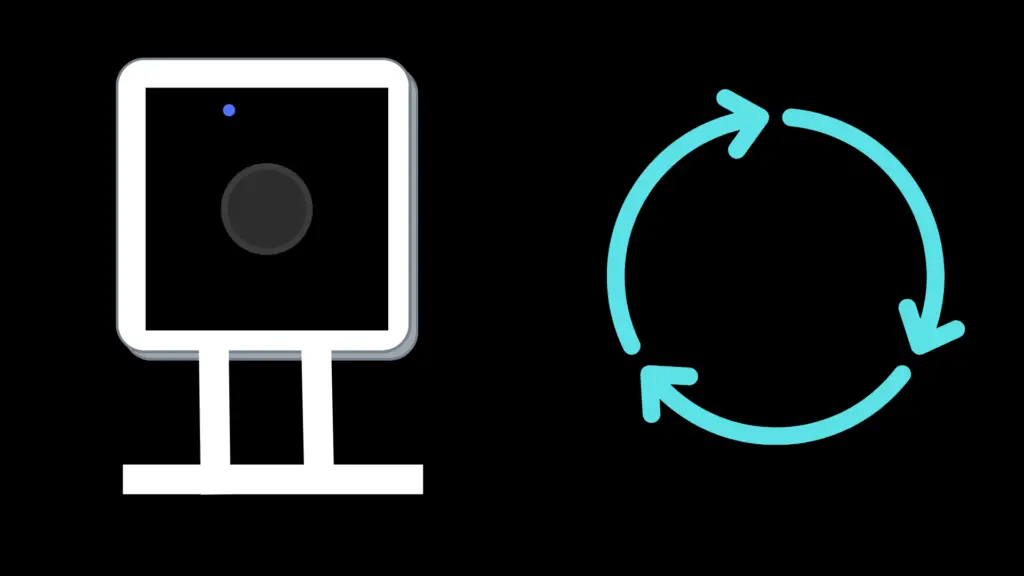
Power cycling is a quick and easy way to solve issues with your Wyze camera. It essentially resets the device and all of its connections, which means it can fix many common problems.
You can power cycle a Wyze camera by fully disconnecting it from its power source. Give the camera at least 15 seconds to fully discharge. Once the camera is ready, reconnect the device, turn it back on, and give it a chance to reinitialize.
It’s a good idea to try power cycling if you’re troubleshooting your device. Of course, this is just one of many ways to fix problems with your camera.
How to Power Cycle Your Base Station
Some Wyze cameras are designed to connect to a base station. These cameras use the base station as a Wi-Fi access point. If there’s an issue with your Base Station, your camera may not be able to stay online.
If you’ve tried power cycling your camera, and that didn’t fix your issue, you should power cycle your base station next. You can do that by completing these steps.
1. Turn off your camera
2. Unplug your Base Station and wait for at least 10 seconds
3. Plug the Base Station back into its power station and wait for the status light to turn solid blue
4. Power your camera back on and wait for it to reconnect to the Base Station
Common Problems with Wyze Cameras
Although Wyze cameras are fairly dependable, you may encounter issues with your camera at some point. Some of the most commonly seen problems include:
Camera Won’t Turn On
If your camera doesn’t turn on at all, it’s likely that there’s an issue with its power supply. Try plugging the camera into a different outlet or using a different power cord. If possible, it’s best to use a power cord that’s less than 16 feet long.
Camera Won’t Connect to Network
When a Wyze camera won’t connect to your Wi-Fi network, your best option is a power cycle. If you’re not able to connect to Wi-Fi after a power cycle, try moving your camera closer to your router or Base Station. Check the camera battery level to see if it needs a charge.
Camera Keeps Disconnecting
Power cycling can also be helpful if your camera is constantly disconnected from the Wi-Fi network. In some cases, you may need to complete a factory reset to keep your device connected. You should also check to see if your camera has the most current firmware.
How to Charge the Battery on a Wyze Camera
You can check the battery level on your camera at any time via the Wyze app. You’ll see the current battery level displayed below your camera’s name.
If the battery level is low, use a power cable to connect your camera to the Base Station. It will usually take between three and four hours for a camera to fully charge.
How to Factory Reset Your Wyze Camera
If you’re still having issues with your camera after a power cycle, a factory reset may be your best option. It’s a good idea to chat with Wyze support before a reset to see if they recommend any other solutions.
To reset your camera to its factory settings, follow these steps:
1. While your camera is plugged into a power source, press and hold the setup button for at least 10 seconds.
2. Wait for the reset process to start. This usually takes about 30 seconds, but can take up to five minutes.
3. When the LED status light on the unit starts to flash red, you can start the setup process.
How to Update the Firmware on a Wyze Camera
Wyze periodically issues firmware updates for its products. If you miss an update, it could cause connection issues. Follow these steps to update the firmware on your camera:
1. Open the Wyze app and select your account
2. Click on Firmware Update and look for missing updates
3. If you see an update that you have yet to install, click the Update button and wait for the update to complete.
How to Connect a Wyze Camera to New Wi-Fi
If you’ve moved or changed your Internet Service Provider, you may need to manually connect your camera to your new Wi-Fi connection. You can switch your Wyze camera to new Wi-Fi by following these steps:
1. Open the Wyze app
2. Connect your Wyze camera to a power outlet and wait for it to flash yellow
3. Hold down the setup button on the back of the device until your camera is ready to connect
4. Click on the three dots in the upper right corner of the Wyze app
5. Select “Add a Product”
6. Follow the setup process and connect your device to your new Wi-Fi network





