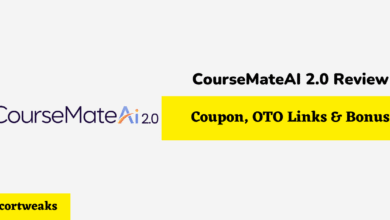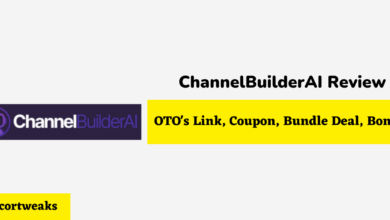How to Pair Beats Fit Pro With iPhone
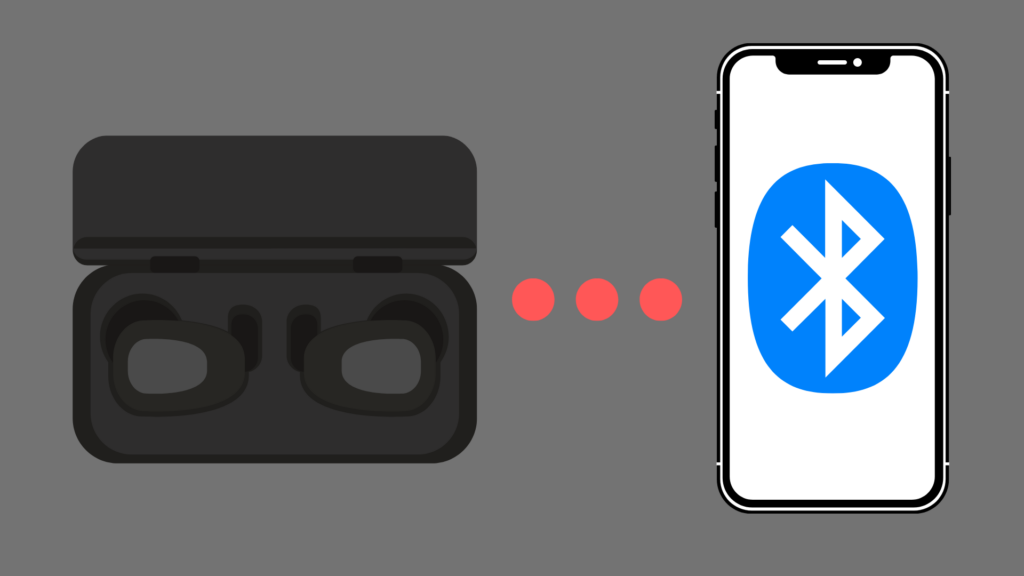
By setting up your Beats Fit Pro, you can do a bunch of things, like answering phone calls, listening to music, using Siri, and much more. These earbuds, which you can easily pair with your iPhone, are designed to deliver strong, balanced sound through a personalized platform that keeps you company through your day-to-day activities.
In this article, you’ll learn how to pair your Beats Fit Pro with your iPhone so you can enjoy all the exciting features your state-of-the-art earbuds have to offer.
Here are the steps to pair your device:
- Turn on Bluetooth on your iPhone.
- Place your Beats Fit Pro earbuds in their case.
- While the case lid is open, hold your Beats Fit Pro earbuds next to your unlocked iPhone.
- Follow the onscreen instructions. If you don’t see any, follow the steps outlined here.
But pairing isn’t limited to iPhones. Perhaps you have an iPad, an iPod touch, a Mac, or even an Android and want to know how to pair your Beats Fit Pro with your device. The good news is that pairing your earbuds with these devices is just as painless and easy.
We’ll share the steps to pair your earbuds with these devices, and we’ll also go over ways you can make the most out of your Beats Fit Pro.
How to Pair With iPad or iPod Touch
If you have an iPad or iPod touch and have no clue about how to pair your Beats Fit Pro earbuds with your device, have no fear. The process is exactly the same whether you have an iPhone, iPad, or iPod touch.
Bear in mind, however, that some devices might not show the onscreen instructions mentioned in step 4. If that’s the case, you’ll have to follow the instructions detailed on this website page.
Otherwise, pairing your Beats Fit Pro with any of the iPhone, iPod touch, or iPad touches should be relatively easy and straightforward.
How to Pair With Mac
Macs, too, have Bluetooth technology.
If you have a Mac and you want to pair your Beats with your device, these are the steps you need to take:
- Turn on Bluetooth on your Mac.
- Place your Beats Fit Pro earbuds in their case.
- While the case lid is open, hold your Beats Fit Pro earbuds next to your Mac.
- Hold the system button located on the charging case until the LED begins to pulse.
- After opening the Bluetooth menu on your Mac, you should see a list of discovered Bluetooth devices. Select your Beats Fit Pro. If you need help finding this, go to the Apple menu, select system preferences, and then choose Bluetooth.
How to Pair With Android
There are a few more steps to pair your Beats Fit Pro with an Android device, but the process is still simple and easy to follow.
Also, keep in mind that if you have an Android device, it has to be an Android 7.0 (or later) or a Marshmallow (or later). If you don’t have any of these devices, you might not be able to pair your earbuds with your device.
Here are the steps:
- Download the Beats app for Android from the Google Play Store.
- Ensure your Beats Fit Pro earbuds are in pairing mode by pressing and holding the pairing button until the LED begins pulsing.
- Hold your Beats earbuds by your Android device so you can see the pairing card. If you don’t see this, you’ll probably have to allow location access.
- Follow the onscreen instructions. If they don’t show up, follow the instructions on this page.
How to Play Music
Playing music is probably the most common thing people do with Beats Fit Pro earbuds. And you can do it too.
If you want to control your music, your Beats Fit Pro has a Beats logo button on both earbuds so you can:
- Pause or play your music (press the button once)
- Skip to the next song (press the button twice)
- Listen to the previous song (press the button three times)
How to Make Phone Calls
You can also use the logo button to answer phone calls.
- Answer or end a phone call (press the button once)
- Answer a second incoming phone call and put the first one on hold (press the button once)
- Reject an incoming phone call (press and hold the button)
- Stop listening through your earbuds and transfer the call to your phone (press the button twice)
How to Use Siri
iPhone users have the option to use the “Hey Siri” feature with their Beats Fit Pro.
First, you have to make sure it’s already set up on your iPhone. If you want to activate Siri with your earbuds, you can say “Hey Siri.” Alternatively, you can press and hold the logo button on one of your earbuds. After hearing a chime, say what you’re looking for.
If you still can’t activate Siri, you can follow these instructions.
Conclusion
It’s easy to see that pairing your Beats Fit Pro with your iPhone (or even your iPad, iPod touch, Mac, or Android) is fast and simple.
And, once you’ve paired your device, you can do all kinds of things, from listening to music to answering phone calls to using the “Hey Siri” function.
The Beats Fit Pro is ideal for all kinds of people, but it’s especially helpful for people who live busy, active lives, and it’s sure to continue improving the lives of millions of people around the world by making their daily activities easier and more fun.